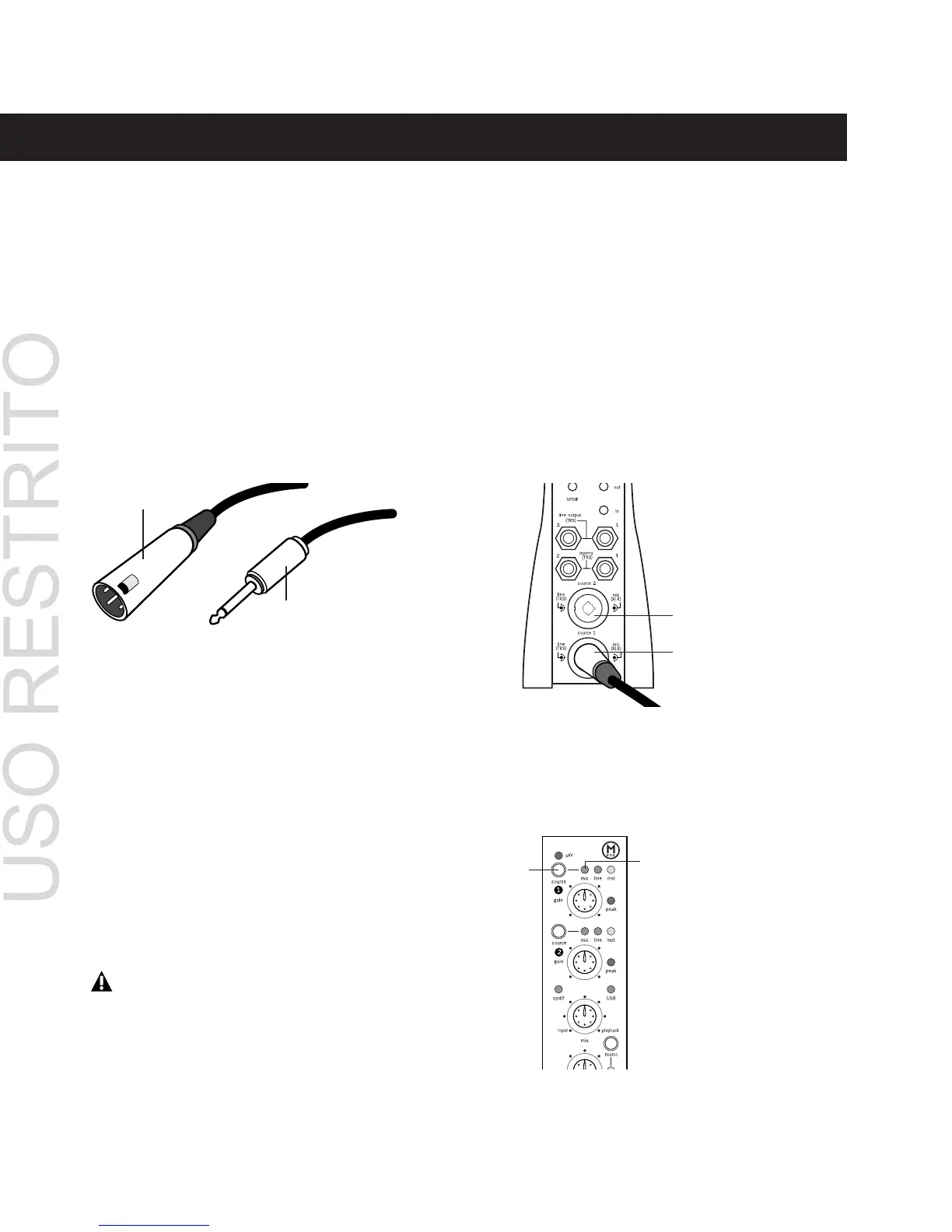Mbox Basics Guide
4
Connecting a Microphone
Attaching a Microphone to the
Mbox
There are several ways to use Mbox with a mi-
crophone, depending on the type of micro-
phone and cables that you use.
Some microphone cables use an XLR connector
to attach a microphone to an input (such as
those on the Mbox); other microphones use a
1/4-inch connector. If you have a choice, use an
XLR connector to connect the microphone to
the Mbox to yield better results.
Phantom Power
Some microphones require power to operate.
This power, called
phantom power
, is supplied ei-
ther by a battery in the microphone, or through
an audio interface (such as Mbox) that can sup-
ply power through the microphone cable.
Most
condenser
microphones (such as an AKG
C3000) require phantom power to operate.
Dy-
namic
microphones (such as a Shure SM57) do
not require phantom power to operate, but are
not harmed by it.
The Mbox can only supply power through a mi-
crophone cable with XLR connectors. If you are
not sure about the phantom power require-
ments for your microphone, consult your mi-
crophone’s documentation or contact the man-
ufacturer.
To use a microphone that has an XLR connector:
1
Plug your microphone cable into one of the
Source inputs on the back of Mbox. The inputs
are numbered from the bottom up, so Source 1
is the bottom input.
2
Set the Source to Mic (microphone) by press-
ing the Source selector on the front of Mbox un-
til the Mic LED is lit.
XLR and 1/4-inch connectors
Although phantom power can be used
safely with most microphones, it is possible
to damage some ribbon microphones with
it. Always turn off phantom power and
wait at least ten seconds before connecting
a ribbon microphone.
XLR connector
1/4-inch connector
XLR connector plugged into the Source 1 input
Channel 1 Source controls on the Mbox front panel
Source 2 input
Source 1 input
Source
selector
Mic LED
