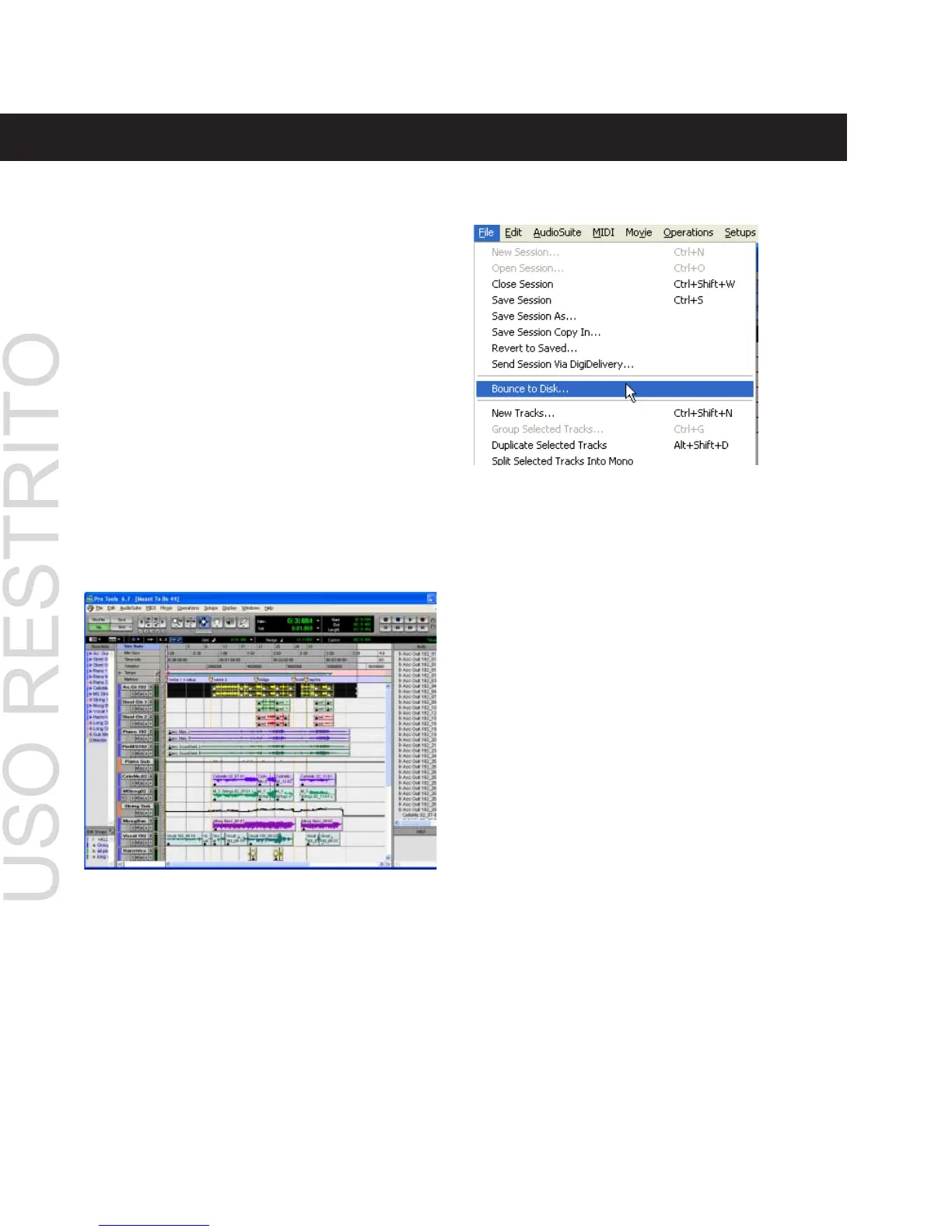Mbox Basics Guide
12
Creating an Audio CD from a Pro Tools Session
Pro Tools does not create audio CDs directly,
but you can create stereo audio files from your
Pro Tools sessions that can be used by most
common CD burning programs.
Use the Pro Tools Bounce to Disk feature to
combine all your audible tracks into a single
“master” audio file. After the new audio file has
been bounced to disk, you can burn it to a CD.
Bouncing Audio to Disk:
1 After you have finished recording and mixing
a session in Pro Tools, highlight the length of
the session in the timeline ruler (or on a track),
plus an additional amount of time to avoid cut-
ting off any reverb tails that might continue
past the end of the region.
2 Choose File > Bounce to Disk.
3 In the Bounce Options dialog, choose Analog
Outputs 1–2 as the Bounce Source.
4 Choose BWF (.WAV) for the File Type.
5 Choose Stereo Interleaved for the Format.
6 Choose 16 for the Resolution and 44100 for
the Sample Rate.
Audio session highlighted and ready to bounce
Choosing Bounce to Disk from the file menu
