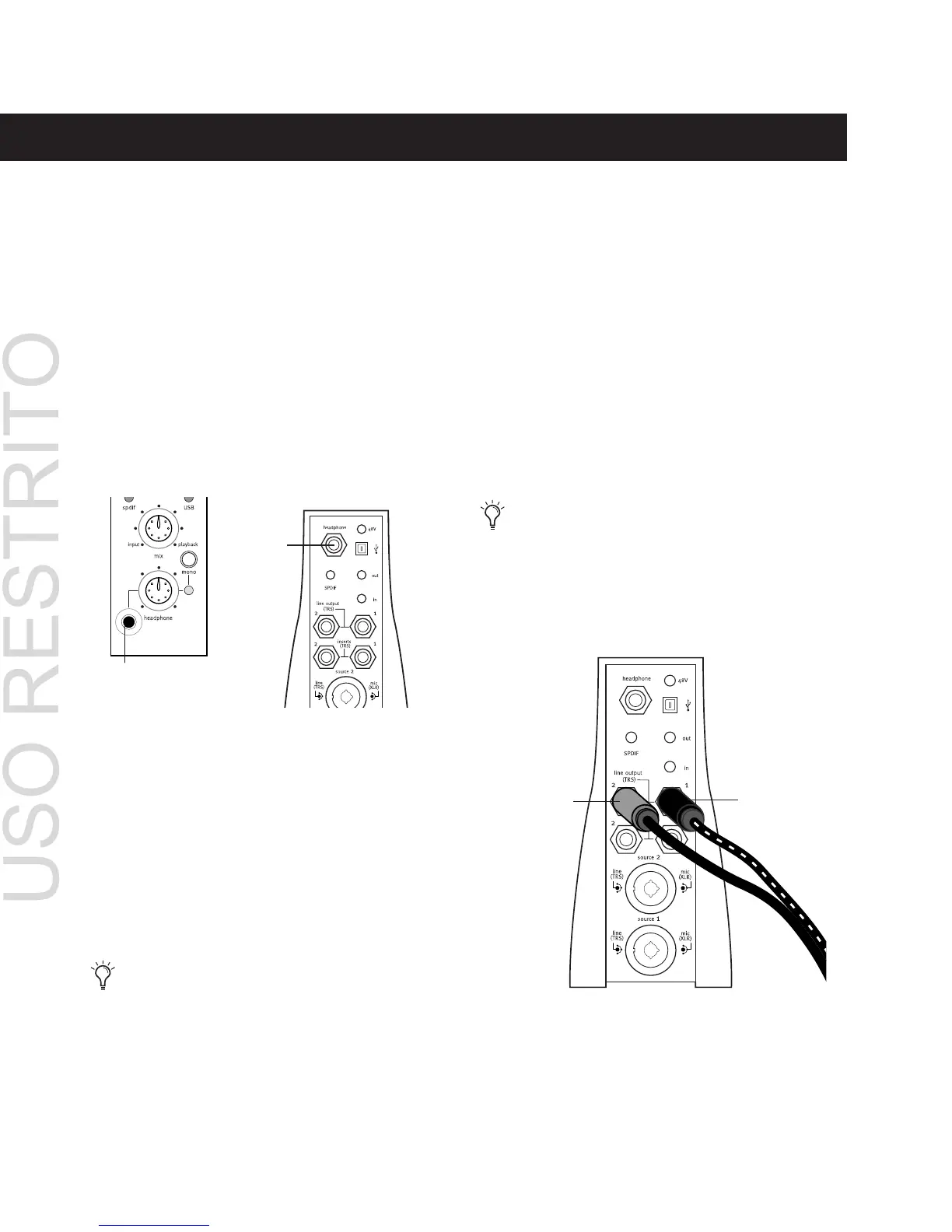Mbox Basics Guide
2
Getting Sound In and Out of your Mbox
To hear audio recorded into a Pro Tools session,
you will need to connect headphones or an ex-
ternal sound system (such as powered monitors
or a home stereo) to Mbox. Sound from Mbox
cannot be played through your computer’s
speakers or your computer’s sound output.
Connecting Headphones
There are two headphone jacks on the Mbox, a
1/8-inch mini plug jack on the front, and a 1/4-
inch jack on the back. You cannot use both
jacks at once.
To connect headphones:
• Connect headphones with a 1/8-inch stereo
mini connector (or an adapter) to the front
Headphone jack.
– or –
• Connect headphones with a 1/4-inch stereo
connector (or adapter) to the back Head-
phone jack.
Connecting a Sound System
The outputs on the back of the Mbox support
1/4-inch plugs. These connections can be bal-
anced, TRS style connectors, or unbalanced. To
listen to your Pro Tools session, these outputs
can be connected to any amplification system:
powered speakers, home stereo system, or an au-
dio mixer.
When connecting to a stereo system, connect
the left channel (often the white plug) to Line
Output 1, and right channel (often the red plug)
to Line Output 2.
Line Outputs 1 and 2 play the audio that is
routed to analog outputs 1 and 2 within
Pro Tools.
Headphone jacks on front and back of Mbox
The front panel Headphone control adjusts
the volume level of both the front and back
Headphone jacks.
Front 1/8-inch
Headphone jack
Back
1/4-inch
Headphone
jack
Home stereo systems often use RCA connec-
tors. You can use an adaptor or a special ca-
ble to convert from the TRS or TS connectors
used by Mbox to the RCA connectors on
your home stereo.
Stereo output from the Mbox
Line Output 2
(right output)
Line Output 1
(left output)
