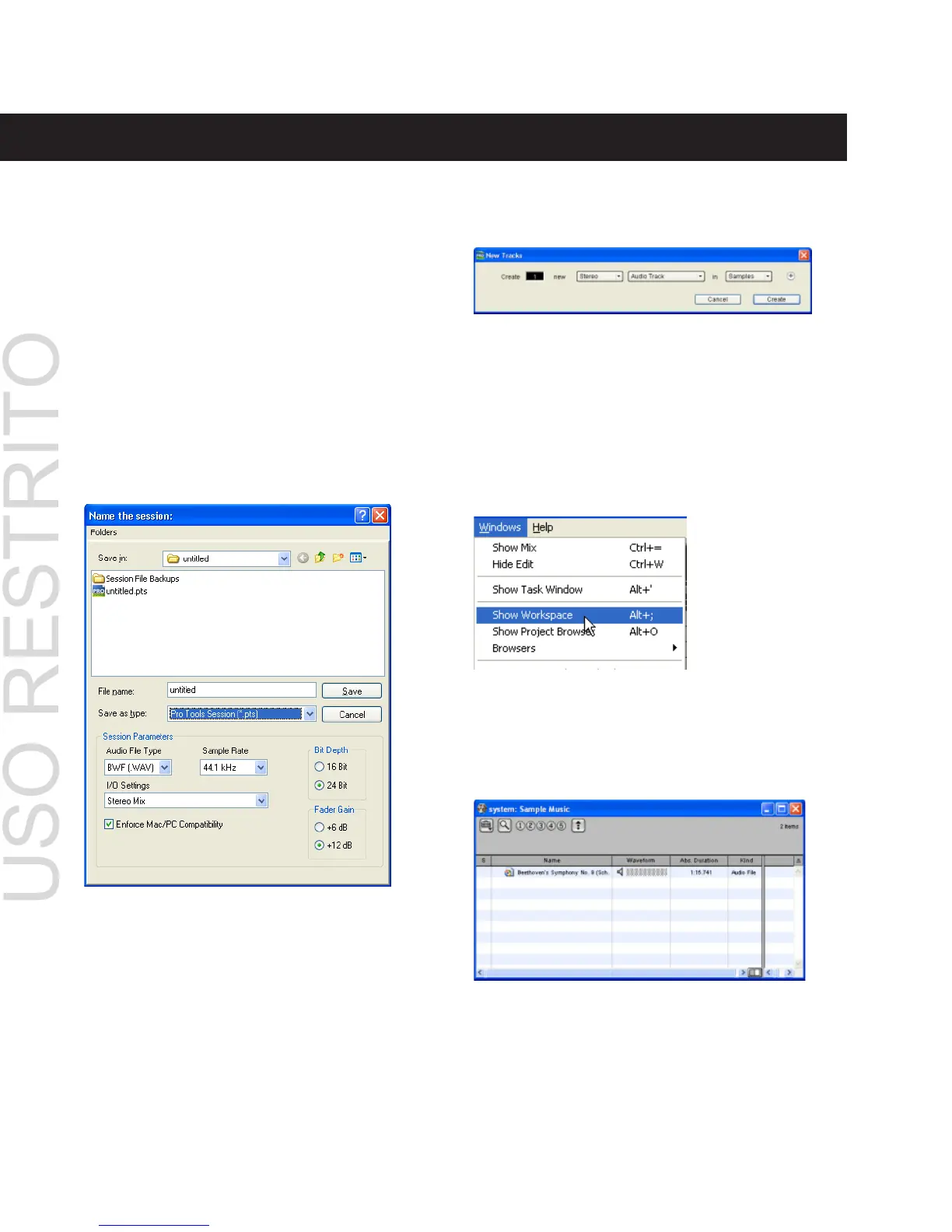Mbox Basics Guide
10
Importing Audio from a CD
To import audio from a compact disc:
1 Put the source CD into your computer’s CD
drive.
2 Use a third party software program of your
choice to extract audio from the CD.
3 Launch Pro Tools.
4 Choose File > New Session.
5 Set Session Parameters in the New Session di-
alog as needed, or leave at their default settings.
(For details, see the Getting Started with Mbox
Guide.)
6 Select where you want to save your session.
7 Type a name for your session and click Save.
Pro Tools creates a new session.
8 In the session, create a new track by choosing
File > New Track.
9 In the New Track dialog, specify 1 Stereo Au-
dio Track in Samples, and click Create.
10 Open the Workspace Browser by choosing
Windows > Show Workspace. The Workspace
Browser is a window where you can find, audi-
tion, and manage your audio files.
11 In the Workspace Browser, navigate to the lo-
cation where you saved the audio you extracted
from your CD in step 2.
New Session dialog
Creating a new stereo audio track
Opening the Workspace Browser
Browsing in the Workspace Browser
