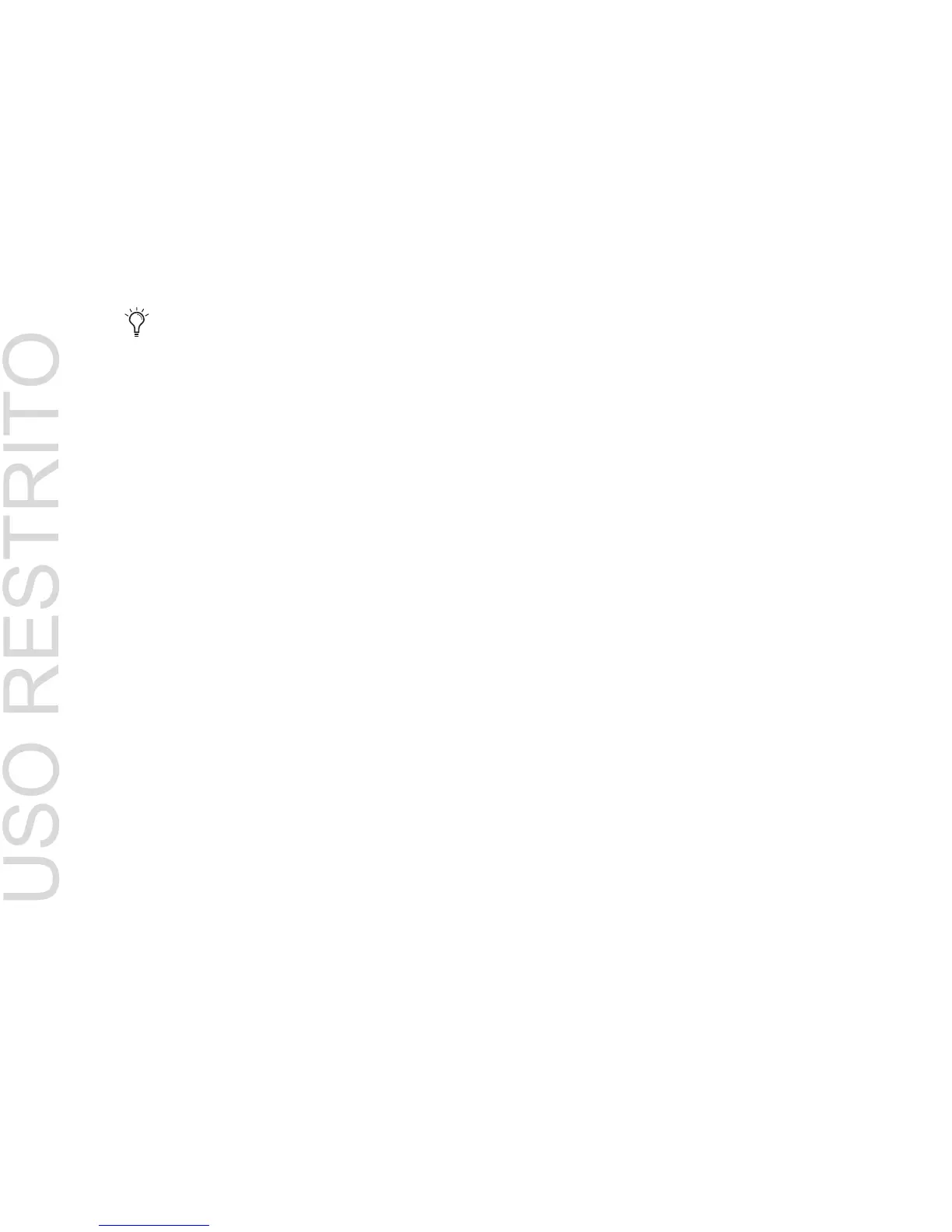Mbox and MIDI
15
5 In the Mix Window, record-enable the MIDI
track.
6 Make sure MIDI > MIDI Thru is selected, then
play some notes on your MIDI controller. The
track’s meters move. Remember, MIDI is not au-
dio, and the meters are not registering sound,
but MIDI activity.
To record a MIDI track:
1 Verify that the MIDI track you want to record
to is record-enabled and receiving MIDI.
2 In the Transport window, click Return To Zero
to start recording from the beginning of the ses-
sion. You can also record according to a selec-
tion or from the cursor location in the Edit
window.
3 Click Record in the Transport window.
4 Click Play in the Transport window or press
the Spacebar to begin recording.
5 Play your MIDI instrument.
6 When you have finished recording, click Stop
in the Transport window, or press the Spacebar.
The newly recorded MIDI data appears as a MIDI
region on the track in the Edit window, as well
as in the MIDI Regions List.
To play back a recorded MIDI track:
1 Click the Record Enable button to take the
MIDI track out of Record mode.
2 In the Transport window, click Return To Zero
to play back from the beginning of the track.
3 Click Play in the Transport window to begin
playback. The recorded MIDI data plays back
through the track’s assigned instrument and
channel.
Monitoring MIDI Instruments Without a Mixer
To monitor your MIDI instrument’s analog out-
put in Pro Tools, you can use an Auxiliary Input.
Auxiliary Inputs function as inputs for both in-
ternally bussed signals and external audio
sources.
To configure an Auxiliary Input for MIDI
monitoring:
1 Connect the MIDI instrument’s audio output
to the appropriate inputs on your Mbox.
2 Choose File > New Track and specify 1 mono
or stereo Auxiliary Input, then click Create.
3 Click the Input selector of the Auxiliary Input
channel and choose the input to which your
MIDI instrument is connected to the Mbox.
4 Adjust the level of the Auxiliary Input with its
volume fader. Now you will hear the audio out-
put of your MIDI device in Pro Tools.
To monitor your MIDI instrument’s analog
outputs in Pro Tools, refer to “Monitoring
MIDI Instruments Without a Mixer” on
page 15.
You can also monitor your MIDI instru-
ment’s analog outputs by using an external
mixer.
