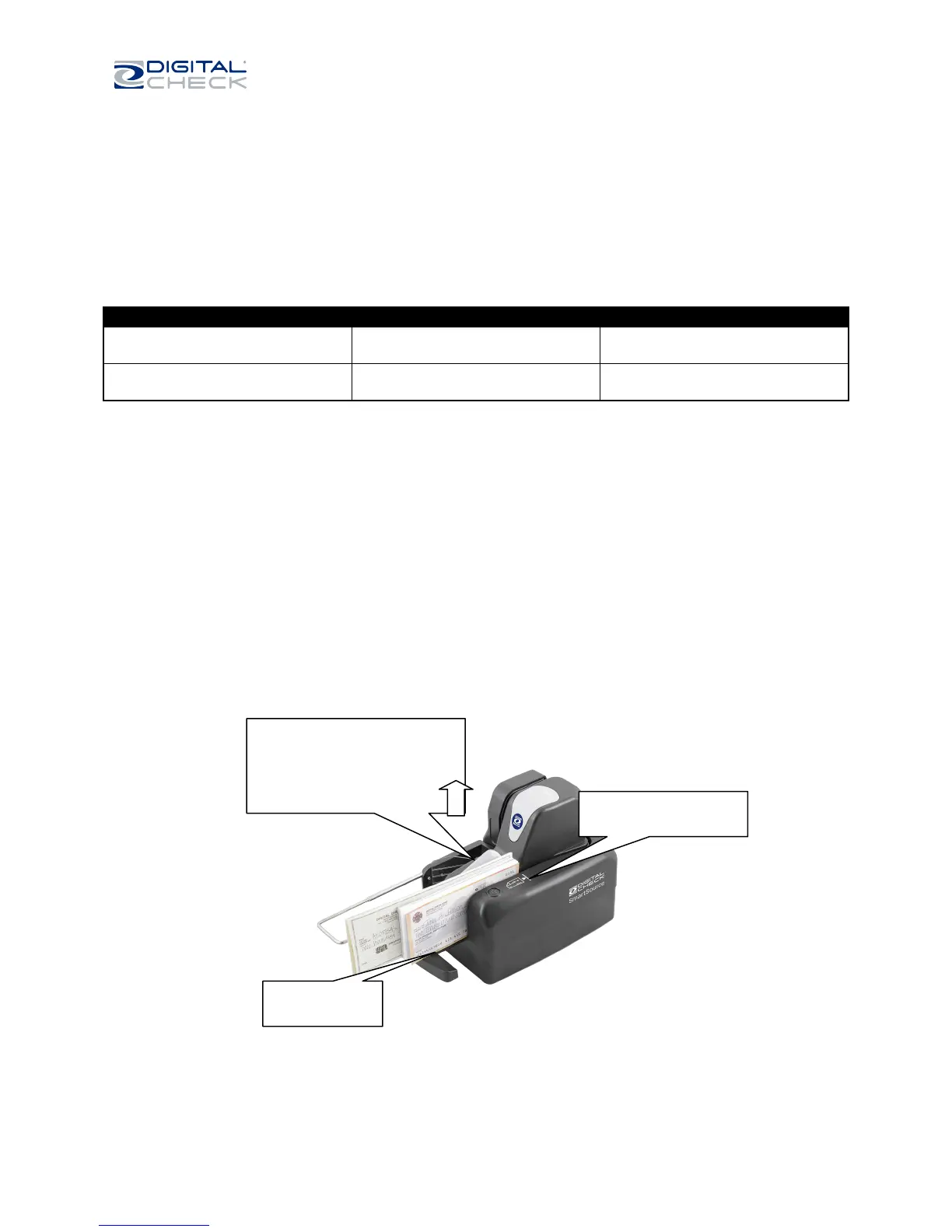SmartSource Elite Series - Installation & Operations Guide
January 2017 8227 4907-003 Page 14 of 32
b. Dog-eared corners may cause the machine to stop because it appears that part of the
document is missing. This is not an error, but a deliberate feature to prevent the
processing of incomplete documents.
3. Torn documents should be removed, or placed in a carrier envelope for proper processing
a. A torn document may be further damaged if it is processed again.
The unit is designed to fully process documents with the following length and height limits
Documents longer or shorter than the specified limits should be removed. Documents which are too long
or too short may cause jams or feeding problems, and can cause the application to stop processing.
Documents as tall as 5.8 inches (148 mm) or A5 size can be fed and processed normally but they will
not be fully imaged. Only the lowest 4.25 inches (108mm) of the document will be imaged.
The SmartSource Elite will feed and image both sides of a flat, rigid card, such as a driver’s license or ID
card. The maximum card thickness is 0.030” (0.75 mm). Thicker cards, or credit cards with embossed
characters, should not be fed – they may jam in the unit, and the image quality may be degraded
To optimize the design of documents to be processed with the SmartSource Elite series and the financial
document processing system generally, refer to Digital Check Document Design Guidelines 4326 6808.
Inserting documents and aligning them for proper flow
Documents with MICR encoding should be inserted with the MICR code line facing forward, as shown.
For best performance and fewest problems, documents should be inserted into the feed hopper with the
leading and lower edges aligned as consistently as possible, and with the leading edges aligned with the
line printed on the cover. Align documents by tapping lightly against a flat surface.
MICR code line
faces forward
Leading edges aligned
to line printed on cover
On Professional Elite and
Ultraviolet Elite units, grey flag will
open automatically to load
documents. On Merchant Elite
units, push flag back to open.