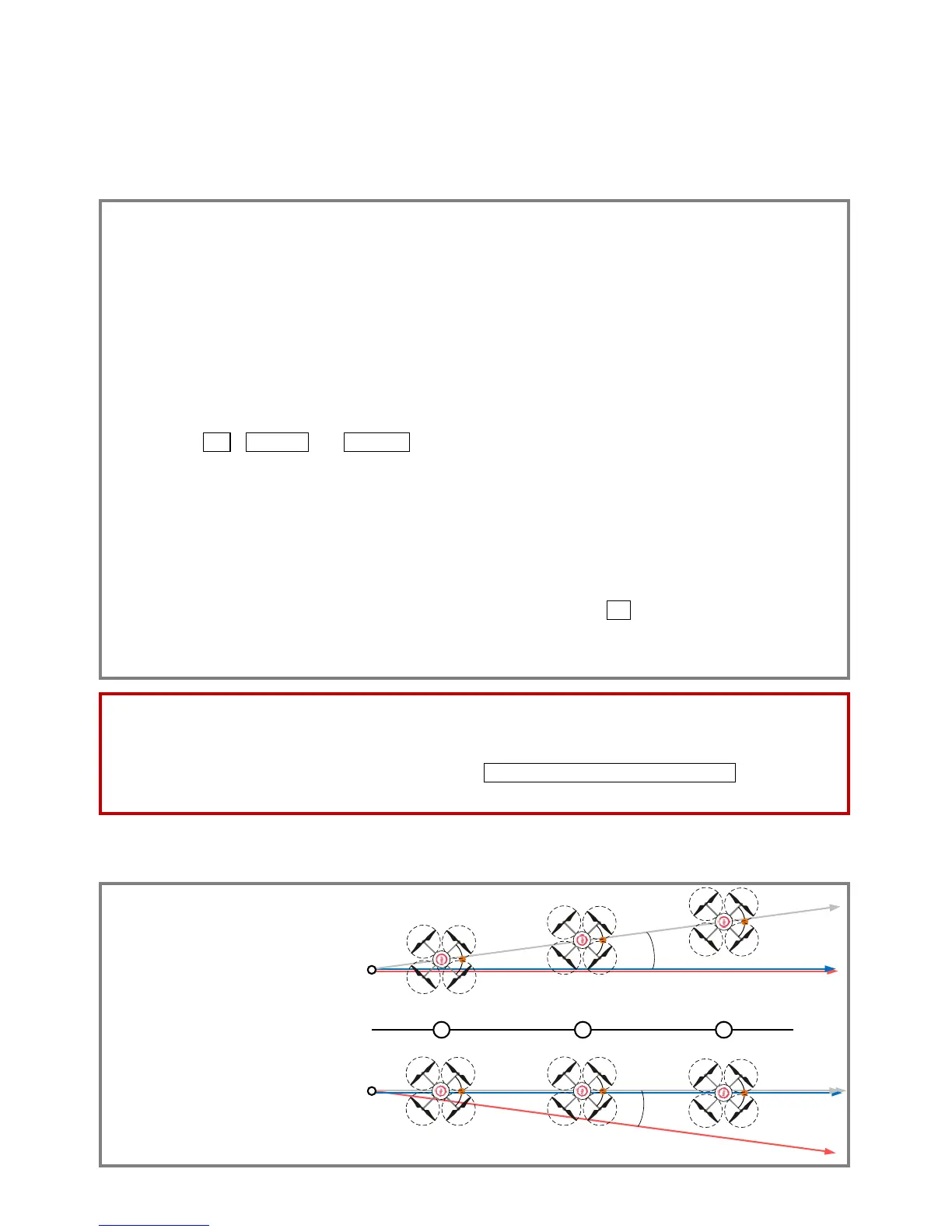©2013 DJI Innovations. All Rights Reserved.14 |
Appendix
Firmware & Assistant Software Upgrade
Please follow the procedure for software and firmware upgrade; otherwise the NAZA-M might not work
properly. For SAFETY REASONS, DO NOT use power battery during firmware upgrade.
1. Make sure your computer is connected to the Internet.
2. Please close all the other applications during the firmware upgrade, including anti-virus software
and firewall.
3. Make sure the power supply is securely connected. DO NOT un-plug the power supply until
firmware upgrade has finished.
4. Connect NAZA-M to PC with USB cable, DO NOT break connection until firmware upgrade is
finished.
5. Run Software and wait for connection.
6. Select InfoSoftware and Firmware.
7. DJI server will check your current software and firmware version, and get the latest software and
firmware prepared for the unit.
8. If there is a software version more up-to-date than your current version, you will be able to click to
download the new version. Please re-install the assistant software follow the prompts
9. If there is a firmware version more up-to-date than your current version, you will be able to click to
update them. Wait until Assistant software shows “finished”. Click OK and power cycle the unit after
at least 5 seconds.
10. Your unit is now up-to-date.
Note:
After firmware upgrade, please re-configure the NAZA-M using Assistant software.
If firmware upgrade failed, NAZA-M will enter waiting for firmware upgrade status automatically,
please try again with the above procedures.
