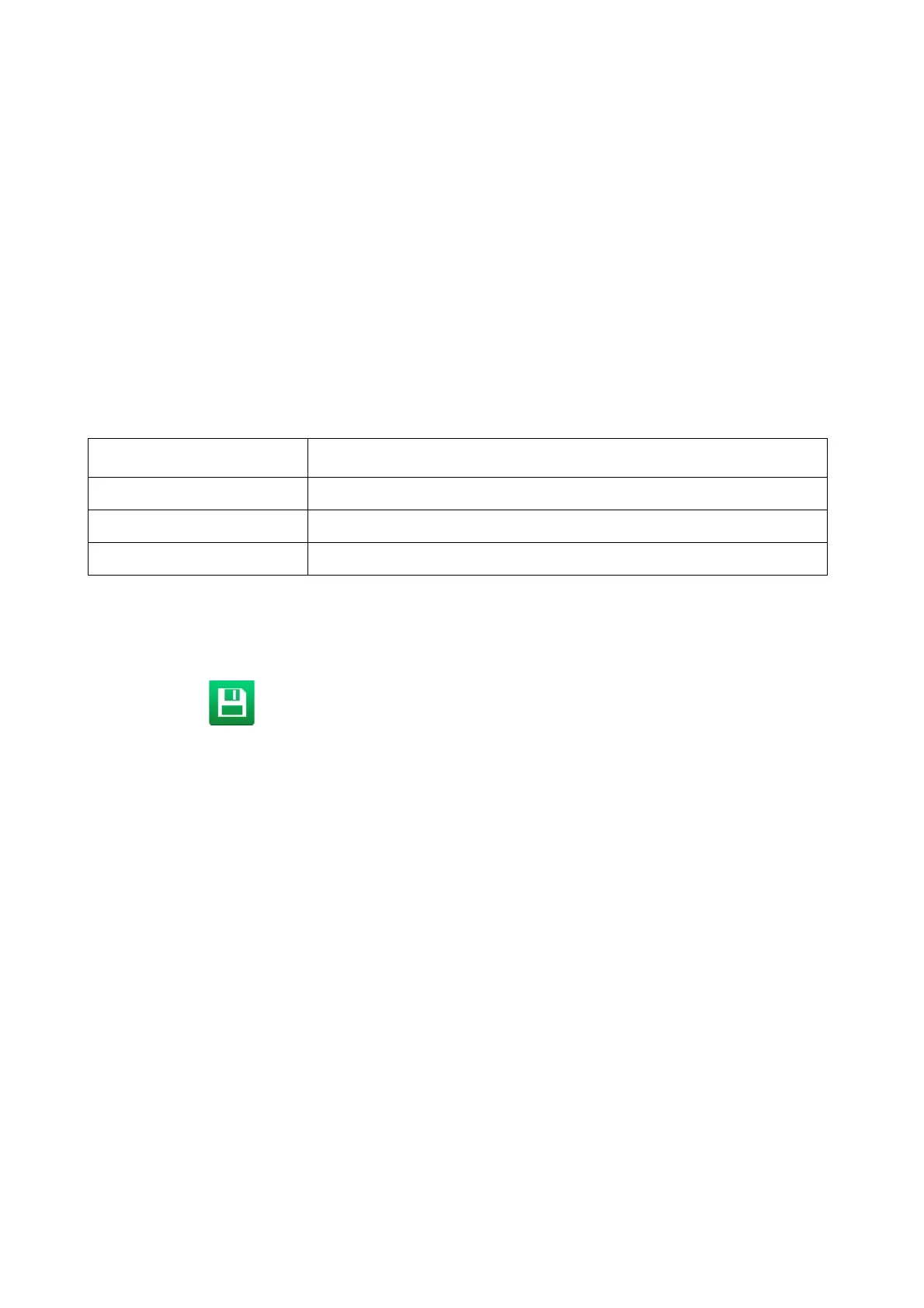OPERATION
4-42 EPT019297 Issue 1 November 2016
Add a Link Element
A link element can be used to print data contained within another label element. For example, the
data contained within a barcode can be linked and printed as human readable text elsewhere in
the same label design.
To add a link element into the label design:
(1) In the Side menu select the Element tab.
(2) Select the Add menu.
(3) Select Text.
(4) Select +Variable at the top of the screen.
(5) Select +Create new...
(6) Select Link.
(7) The following link settings can now be defined:
(8) Select the green Tick icon to confirm the link settings.
(9) Select the green Tick icon to add the link element to the label design.
(10) Select the Save icon to save the change.
End of procedure.
Setting Name Explanation
Source ID Select the name of the element that will be linked.
Source length Set the maximum length of the linked data.
Source offset Add an offset to the linked data.