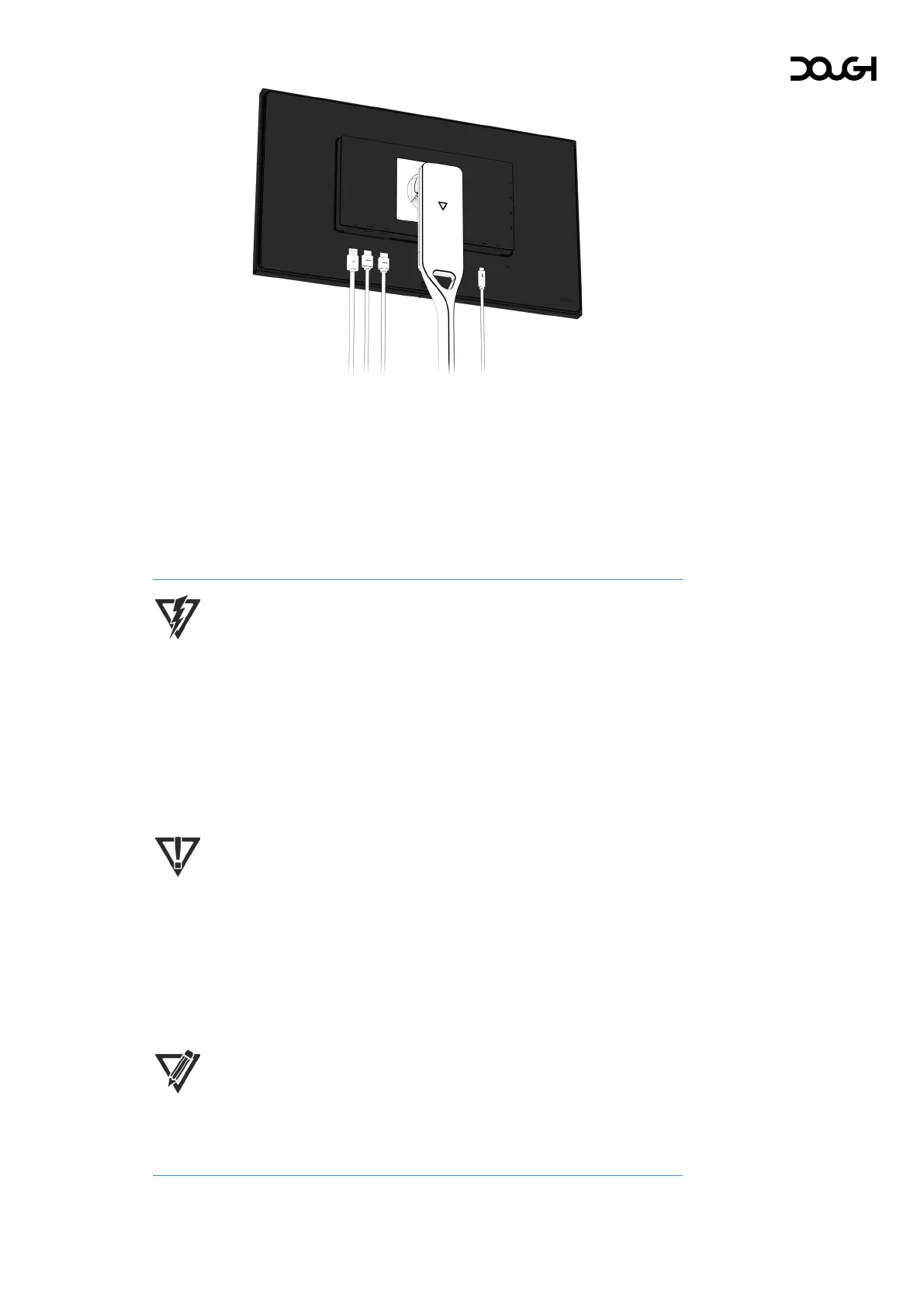2. Connect a video cable.
• Connect one end of an HDMI cable to one of the HDMI ports on the rear of the monitor
and the other end to the HDMI port on the source device.
• Connect one end of a DisplayPort cable to the DisplayPort connector on the rear of the
monitor and the other end to the DisplayPort connector on the source device.
• Connect one end of a USB Type-C cable to the bottom USB Type-C port on the rear of
the monitor and the other end to the USB Type-C port on the source device.
CAUTION: When powering or charging the host computer via USB Type-C,
DC power does not need to be connected. Do not connect two power
sources (DC power in and USB Type-C) to the host device simultaneously.
CAUTION: Use only USB Type-C cables that are rated for up to 100W of
power delivery. The use of inappropriate cables could represent a fire hazard.
Charging at high power can cause high temperatures, consult the
documentation that came with your device about fire safety.
IMPORTANT: The host computer must be able to support the USB Power
Delivery protocol over the USB Type-C connector to be charged or powered
by Spectrum.
IMPORTANT: The host computer must be able to support DisplayPort
Alternate Mode over the USB Type-C connector to provide Spectrum with an
image signal.
NOTE: The monitor automatically determines which inputs have valid video
signals. You can also select inputs manually using the on-screen display
(OSD) menu.
