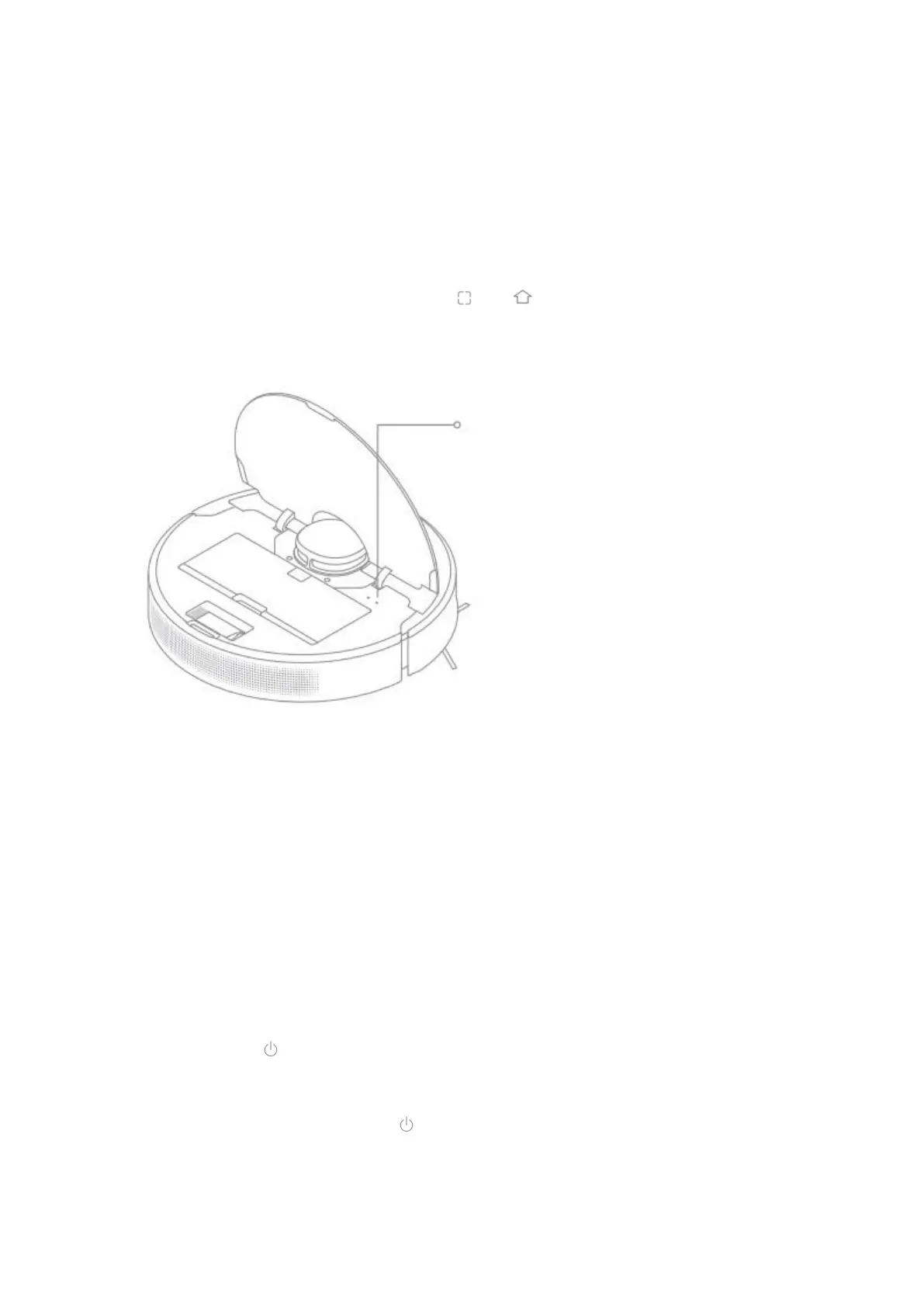13
Note:
• Only 2.4 GHz Wi-Fi networks are supported.
• Due to upgrades in the app software, the actual operations may be different
form the statements in this manual. Please follow the instructions based on the
current app version.
Reset Wi-Fi
Simultaneously press and hold the buttons and until you hear a voice say, “Waiting
for the network configuration.” Once the Wi-Fi indicator is blinking slowly, the Wi-Fi has
been successfully reset.
Note: If your robot cannot connect to the app successfully, reset the Wi-Fi and add the
device again.
How to Use
Fast Mapping
After configuration the network for the first time, follow the instructions on the app to
quickly create a map. The robot will start mapping without cleaning. When the robot
returns to the base, the mapping process has been completed and the map will be
saved automatically.
Turn On/Of
Press and hold the button for 3 seconds tot urn on the robot. The power indicator
should be illuminated. Place the robot onto the base. The robot should turn on
automatically and begin charging. To turn off the robot, move the robot away from the
base and press and hold the button for 3 seconds.
