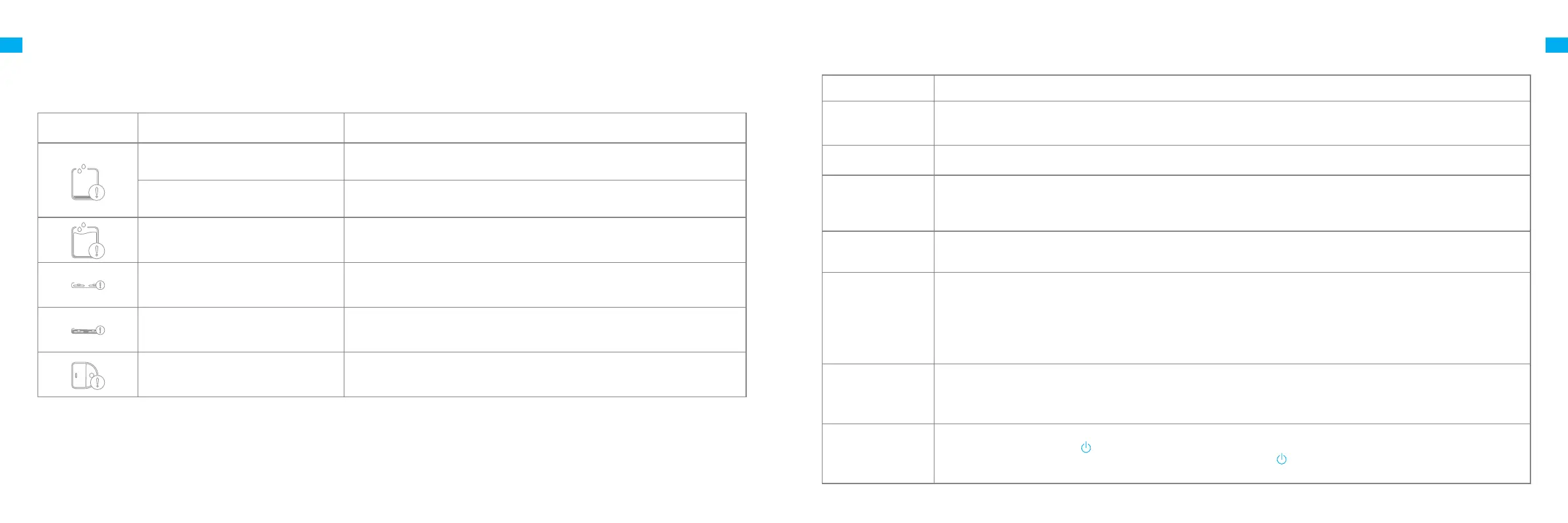20 21
EN EN
FAQ
Problem Possible Cause and Solution
The robot will not turn
on.
1. The battery is low. Recharge the robot on the base and try again.
2. The temperature of the battery is too low or too high. It is recommended to operate the appliance at a
temperature between 32 ℉ (0℃ ) and 104 ℉ (0℃ ).
The robot will not
charge.
1. The base is unplugged. Make sure that both ends of the power cord are plugged in.
2. Poor contact. Wipe the charging contacts on both the base and the robot.
The robot fails to
connect to Wi-Fi.
1. The Wi-Fi network password is incorrect. Make sure the password used to connect to your Wi-Fi network is correct.
2. The robot does not support a 5 GHz Wi-Fi connection. Make sure the robot is connected to a 2.4 GHz Wi-Fi connection.
3. The Wi-Fi signal is weak. Make sure the robot is in an area with good Wi-Fi coverage.
4. The robot may not be ready to be congured. Please exit and re-enter the app, and then try again as instructed.
A room-based map
cannot be created in
the app.
1. The robot must start from the base to create a map. Using the fast mapping function is recommended.
2. Do not move the robot when the robot creates a map for the rst time, otherwise positioning failure may occur.
3. After the robot creates a map for the rst time, check whether it fails to return to the base. If so, remove any obstacles around it.
The robot cannot nd
the base or will not
return to the base.
1. The base is unplugged or has been moved when the robot is not placed onto the base. Manually place the robot on the base.
2. The robot can not return to the base since its path is blocked. For example, a door is closed. Ensure the robot has a clear path.
3. There are too many obstacles around the base. Place the base in an area without any obstacles around it.
4. Moving the robot may cause it to re-position itself or re-map its surroundings. If the robot is too far from the base, it might not be
able to automatically return to the base. In this case, manually place the robot onto the base.
5. Wipe the signaling area on the base to ensure no dust or dirt is blocking the signal.
6. Wipe 3D ToF Obstacle Avoidance Sensor on the robot with a soft dry cloth gently to keep the lens clean and unobstructed.
The robot is stuck in
front of the base and
cannot return to the
base.
1. Check whether there is enough space around the base. Keep the immediate area within 1.5 m in front of the base and 5 cm on both
side of the base clear of objects.
2. The robot may slip. Check whether there is water in front of the base, if so, wipe it and try to send the robot back again.
3. Change the place where you put the base and try again.
The robot will not turn
o.
1. The robot can be turned o only when it is not charging. To turn o the robot, move the robot away from the
base and press and hold the button for 3 seconds.
2. If the robot cannot be turned o by performing step 1, press and hold the button for 10 seconds to force a shutdown. If the
problem persists, please contact after-sales service.
If the base does not work properly, an error icon and message will be displayed on the display screen. Read the message and handle the issue based on the
following table.
Errors
Error Icon Error Message Solution
Insucient Water in Fresh Tank Add a sucient amount of water to the fresh tank.
Fresh Tank Not Installed Install the clean water tank.
Waste Tank Malfunction
Install the waste tank.
Empty the used water.
Washboard Not Installed
Check whether the washboard is installed and whether the clips on both sides of
the washboard are in place.
Abnormal Washboard Water Level Check whether the waste port is clogged. If yes, clean it.
Robot Malfunction
Check whether an exception has occurred for the robot. Please refer to the "FAQ"
section in this manual for troubleshooting.
