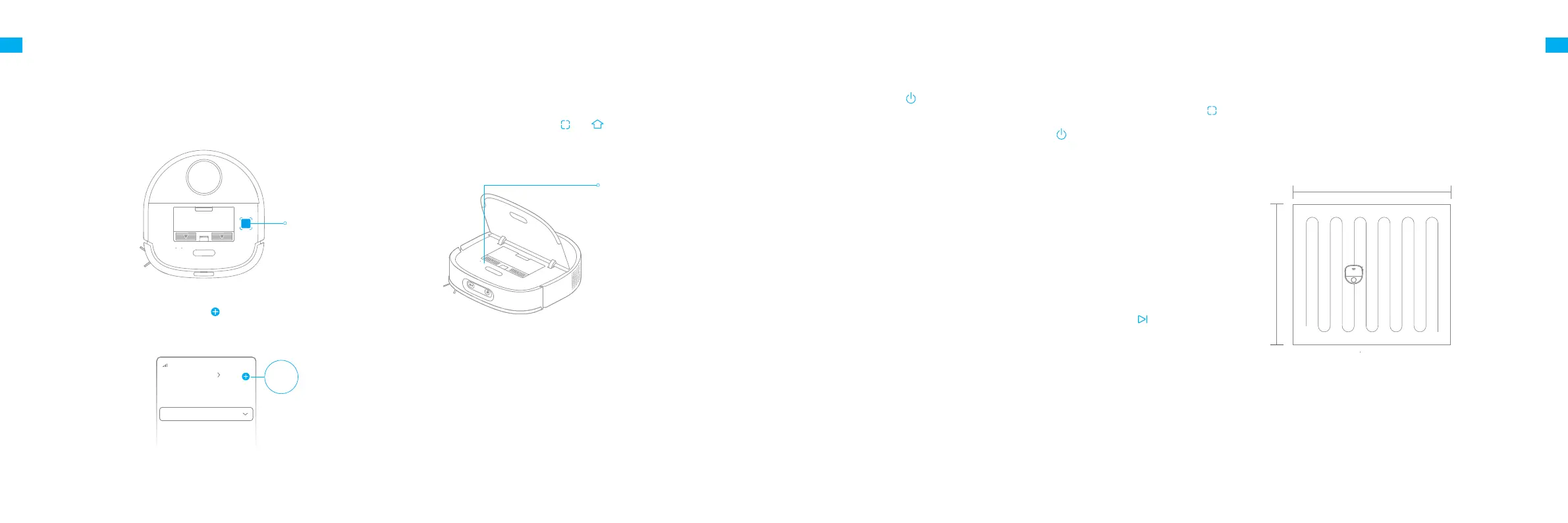10 11
EN EN
3. Reset Wi-Fi
Note: If the robot cannot connect to your phone, Reset the Wi-Fi network and try
again.
Wi-Fi Indicator
· Blinking slowly: To be connected
· Blinking quickly: Connecting
· On: Connected
xxxxxx' s home
No home environment info
Devices Rooms
Add a device
Scan
Note:
·
Only 2.4 GHz Wi-Fi is supported.
·
Due to upgrades in the app software, the actual operations may be dierent from
the statements in this manual. Please follow the instructions based on the current
app version.
Simultaneously press and hold the and buttons until you hear a voice
prompt saying, "Waiting for the network conguration." Once the Wi-Fi
indicator is blinking slowly, the Wi-Fi has been congured.
Fast Mapping
How to Use
Remove the mop pads before engaging fast mapping.
After you connect the robot to the app, create a map as instructed in the app.
The robot will move around to scan the environment and create a map. It will
not clean at this time. After the robot returns to the base, a map is created
and saved automatically.
Pause / Sleep
When the robot is cleaning, press briey any buttons on the robot or the
button on the base to pause the robot.
If the robot is paused for more than 10 minutes, it automatically enters sleep
mode. The power indicator and charging indicator will turn o. Press any
button on the robot or base, or use the app to wake up the robot.
Note:
· The robot will turn o automatically if it is left in the sleep mode for more than 12 hours.
· If the robot is paused and placed onto the base, the current cleaning process will end.
Restoring Factory Settings
IIf the robot does not function properly and the buttons elicit no response
after being restarted, use a pin to press the reset button for 3 seconds until
you hear a voice saying "Restoring factory settings". It will take about 5
minutes to reset the robot to its original factory settings. After resetting the
robot, you will have to recreate maps and no-go zones.
Turn On/O
When the robot is not placed on the base and is on standby, press briey
the button to enable the spot cleaning mode. In this mode, the robot cleans a
square-shaped area of 1.5 × 1.5 meters around it and returns to its starting point
once the spot cleaning is completed.
Spot Cleaning
Press and hold the button for 3 seconds to turn on the robot. The power
indicator should be illuminated. Place the robot onto the base, the robot
should turn on automatically and begin charging. To turn o the robot, move
the robot away from the base and press and hold the button for 3 seconds.
1.5 m
1.5 m
1.Download the Mi Home/Xiaomi Home App
Scan the QR code on the robot to download and install the Mi Home/Xiaomi
Home app.
2. Add Device
Connecting with Mi Home/Xiaomi Home App
Under the Cover
Open the Mi Home/Xiaomi Home, tap " " in the upper right, and then scan
the QR code above again to add "DreameBot W10 Pro". Please follow the
prompts to nish the Wi-Fi connection.
The appliance works with the Mi Home/Xiaomi Home app, which can be used to control the appliance and make it interact with other smart devices.
