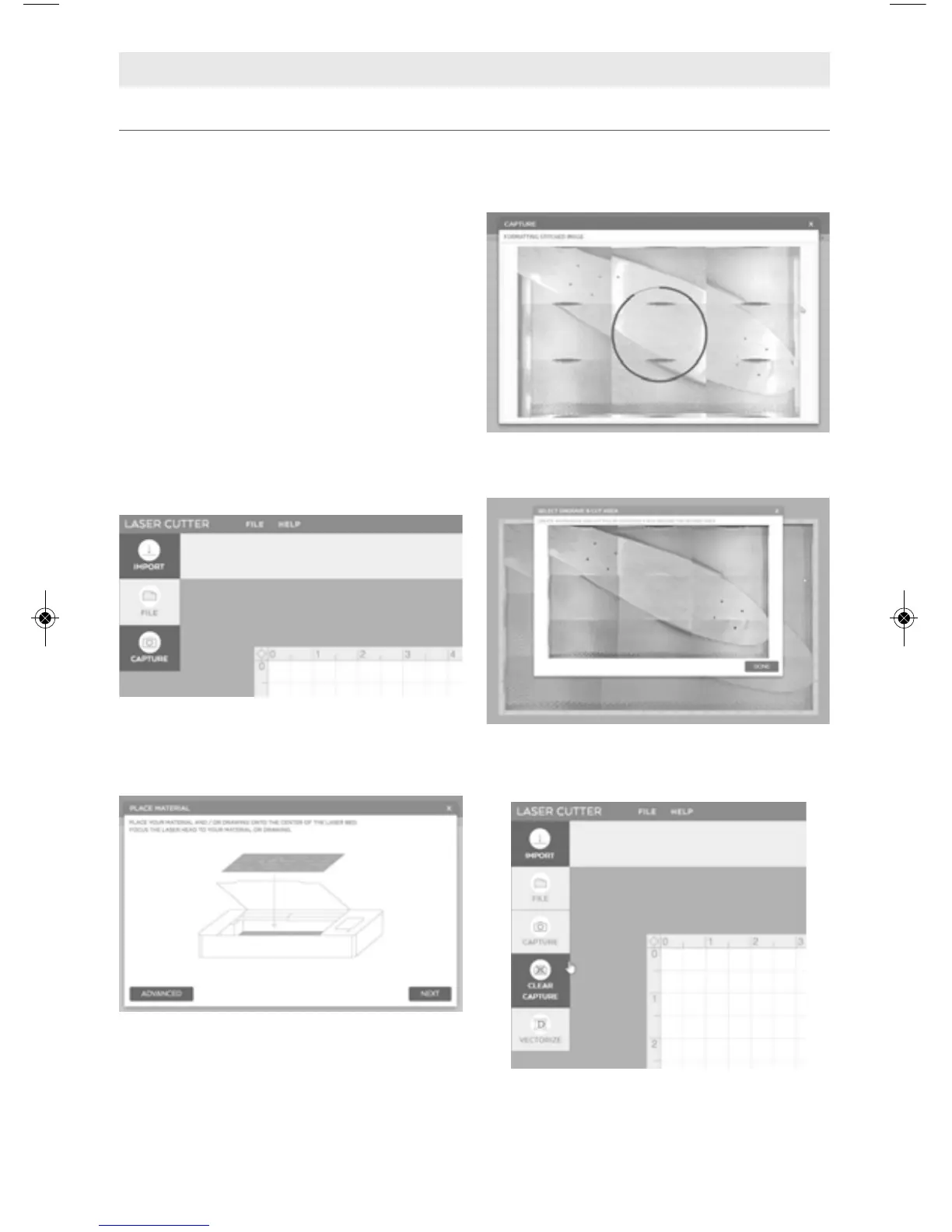75
OPERATING THE LASER CUTTER
Source C) On-board Camera Capture
There are two ways to use the camera
capture feature. The first way is to use
the camera to pull a picture of the
material into the background of the LC40
Control Software
. Being able to see the
size and location of the work piece in the
software helps with aligning imported
files, and reduces wasted materials. This
is especially useful when wanting to
cover the entire surface, to place a file in
an exact location (center, near an edge or
corner, etc), or if it is a small piece of
material.
In order to use this function (Option 1):
1. In the
LC40 Control Software, go to
IMPORT menu. Click on
IMPORT>CAPTURE.
2. Follow the on screen instructions —
Place the material onto the center of
the Honeycomb Plate and close the
Lid. Click “NEXT”.
3. The LED Lights in the laser will flash
off, and a red dot will appear. If the
red dot is not on top of the work
piece, adjust the work piece and start
again with step 1.
4. The camera will then capture 9
different images of the bed and stitch
them together.
5. Click “Done” to place this image into
the background of the workspace.
6. The background image can be cleared
at any time by going to Import>Clear
Capture.
