
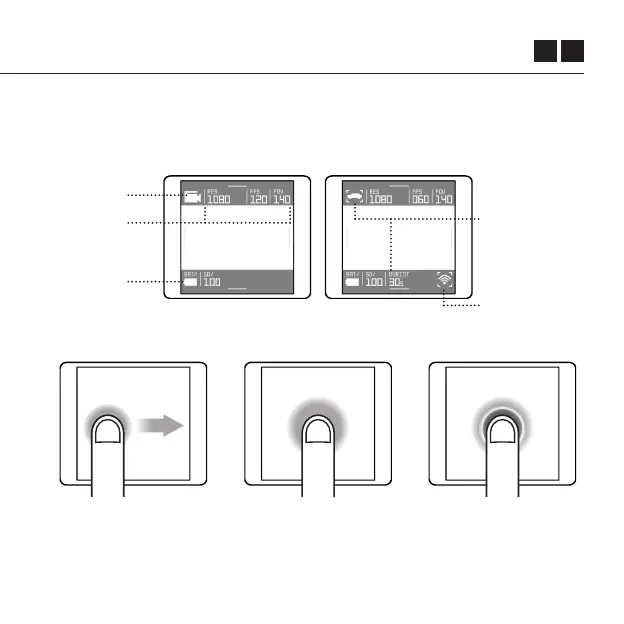 Loading...
Loading...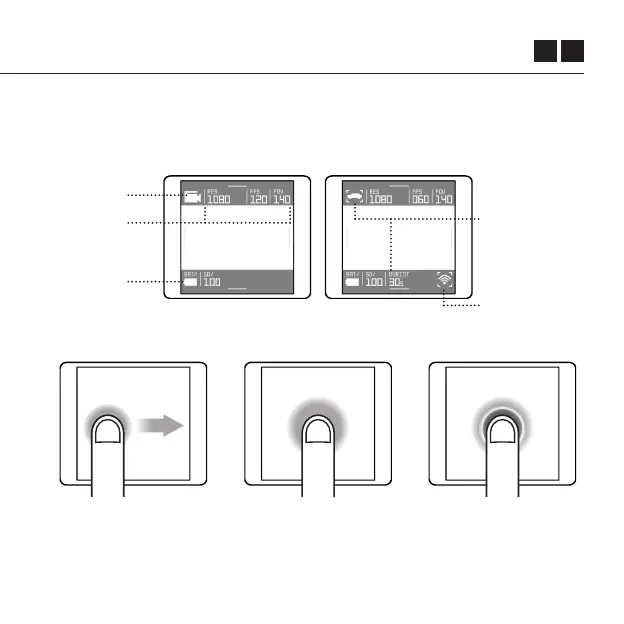
Do you have a question about the DRIFT GHOST 4K and is the answer not in the manual?
| Connectivity | Wi-Fi, Bluetooth |
|---|---|
| Image Sensor Size | 1/2.3 inch |
| Sensor Resolution | 12MP |
| Weight | 120g |
| Image Stabilization | Electronic Image Stabilization (EIS) |
| Resolution | 3840 x 2160 |
| Battery Life | Up to 3 hours |
| Waterproof | with external case |
| Storage | MicroSD card up to 128GB |
| Lens | 140° wide-angle lens |
| Dimensions | 43mm (H) x 82mm (W) x 31mm (D) |