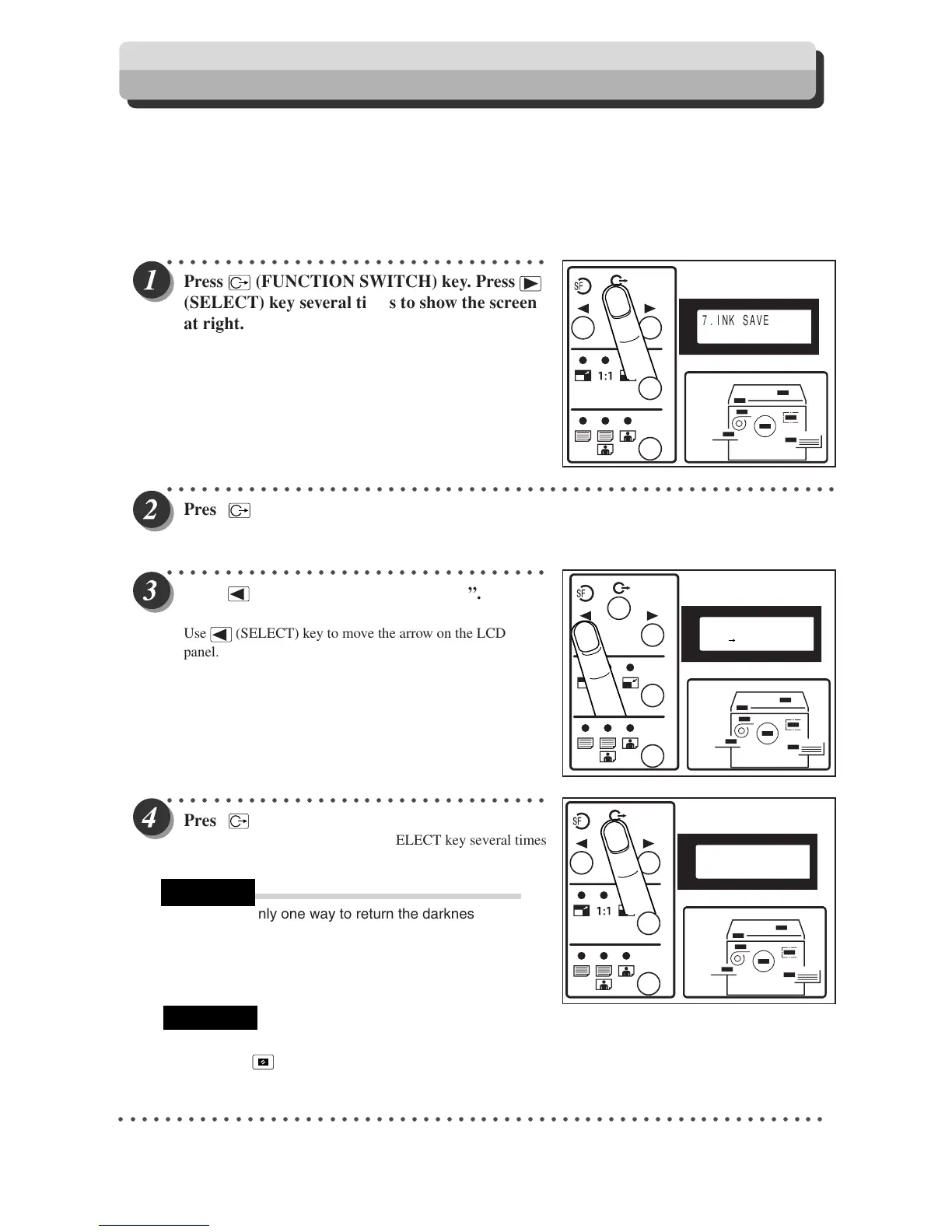64
Ink save mode
You can set to ink save mode in order to save printing ink.
○○○○○○○○○○○○○○○○○○○○○○○○○○○○○○○○○○○○○○○○○○○○○○○○○○○○○○○○○○○○○
2
1
○○○○○○○○○○○○○○○○○○○○○○○○○○○○○○○○○
Pr
ess
(FUNCTION SWITCH) k
e
y. Press
(SELECT) k
e
y several times to show the screen
at right.
○○○○○○○○○○○○○○○○○○○○○○○○○○○○○○○○○○○○○○○○○○○○○○○○○○○○○○○○○○
Pr
ess
(FUNCTION SWITCH) k
e
y.
The ink save mode screen appears.
○○○○○○○○○○○○○○○○○○○○○○○○○○○○○○○○○
Press
(SELECT) k
e
y to select
“ON”.
Use (SELECT) ke
y to move the arrow on the LCD
panel.
○○○○○○○○○○○○○○○○○○○○○○○○○○○○○○○○○
Pr
ess
(FUNCTION SWITCH) k
e
y.
Ink save Function is set, and press SELECT key several times
7.INK SAVE MODE
ON OFF
the standard screen appears.
7.INK SAVE MODE
7.INK SAVE MODE
There is only one way to return the darkness to
“NORMAL” as follows.
•Set the “ink save mode” to “OFF” in the same
procedure.
•
Pressing
(ALL
CLEAR) key
or turning power off
REFERENCE
•Set the “Ink save mode” before making the master.
IMPORTANT
can not change the set of ink save mode.
