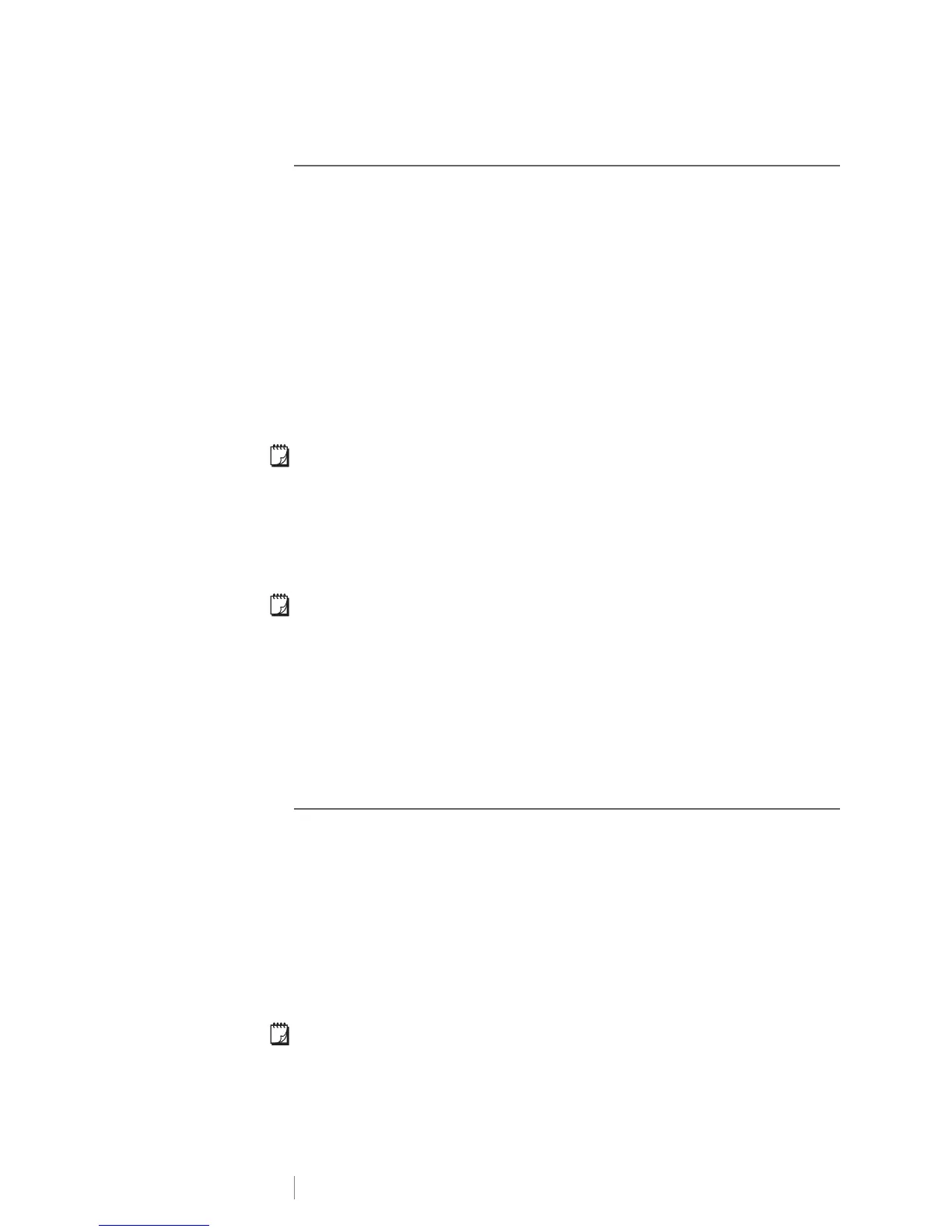14
LabelManager
®
Wireless PnP
User Guide
Configuring Your Label Maker Using Standard
When you configure your printer using the Standard method, the Wireless Setup
tool automatically detects your network and you are prompted to enter your
security information.
To configure the label maker using Standard
1 From the Wireless Setup tool, click Standard.
A list of all detected networks is displayed. This may take up to two minutes.
2 Do one of the following:
• If your network appears in the list, select your network and click Next.
• If your network does not appear in the list, select Network is not listed
above, click Next, and then enter the name of your network in the
Network Name (SSID) field.
3
Enter the required security information in the available fields, and then click
Next
.
Depending on the type of security used on your wireless network, you may
need a certificate file, passphrase, or other information. Contact your network
administrator if you need help locating this information.
4 When the wireless setup is complete, click one of the following:
• Yes, download and install now to close the tool and download and install
DYMO Label software now.
• No, close to close the tool and install DYMO Label software at a later time.
You cannot use the label maker as a wireless network printer while the label
maker is connected to a USB port on your computer.
5 Disconnect the label maker from your computer.
See Disconnecting the Label Maker from Your Computer on page 7.
6 Place the label maker in an easily accessible location.
7 Plug the USB cable into the wall adapter and then plug the wall adapter into a
wall outlet.
8 If necessary, press the power button to turn the printer on.
Configuring Your Label Maker Using Advanced
Configure your label maker using the Advanced method if you want to enter all
network information manually. The Wireless Setup tool will not automatically
detect your network.
Use this method only if you are very familiar with your wireless network, or if the
other method is unsuccessful.
To configure the label maker using Advanced
1 From the Wireless Setup tool, click Advanced.
2 Enter the name of your network in the Network Name (SSID) field.
3 Enter the required information in the available fields on the Security tab.
Depending on the type of security used on your wireless network, you may
need a certificate file, passphrase, or other information. Contact your network
administrator if you need help locating this information.
4 Select the IP Address tab and enter the required information in the available
fields.
