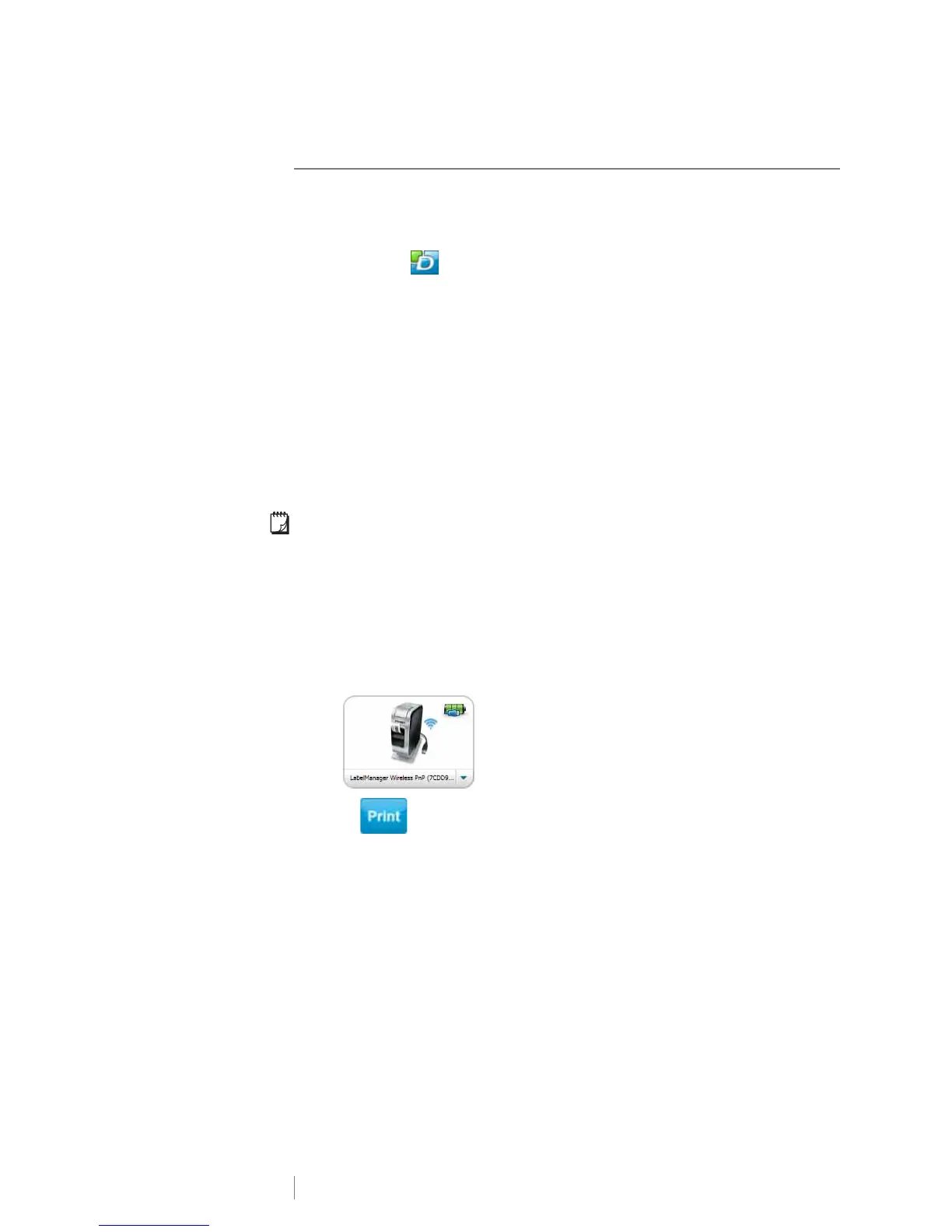17
LabelManager
®
Wireless PnP
User Guide
Adding the Label Maker as a Wireless Printer
To use the label maker over a wireless network connection, you must add the
printer to your computer.
To add the label maker to your computer
1 Double-click on your desktop to start DYMO Label software.
If no other DYMO label printers are installed, a prompt appears asking you to
either plug in a DYMO label printer or add a network printer.
2 Do one of the following:
• If this is the first DYMO label printer installed on the computer, click Yes
when prompted by the software to add the label maker as a wireless
printer.
• If a DYMO label printer is already installed on the computer, choose Add
Network Printer from the File menu.
The Add Network Printer tool starts.
3 Follow the instructions in the Add Network Printer tool to add the label
maker to your computer.
If you have trouble adding the label maker to your computer, contact your network
administrator.
To print to the label maker wirelessly
1 Restart DYMO Label software.
2 If you have more than one DYMO label printer installed, do the following:
a Click the printer image in the DYMO Label software Print area.
All of the label printers that are installed on your computer are displayed.
b Select the LabelManager Wireless PnP (nnnnnnnnnnnn) label maker.
3 Click to print your label.
