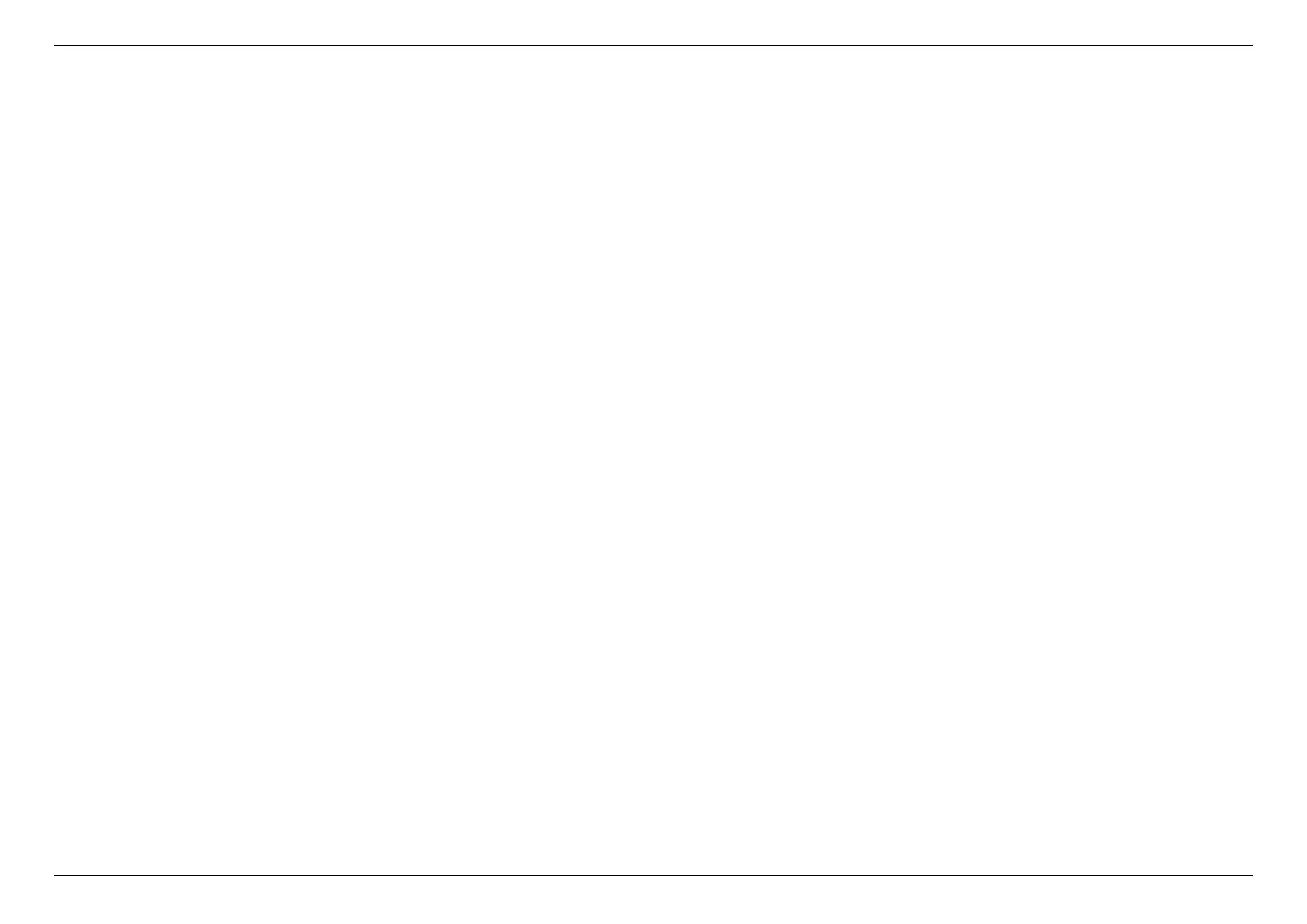CHAPTER 7 – FAQ
91
A factory reset will restore all the settings to default status just like you firstly got the router. Make sure you have already backed up the configuration
before using the process of reset to default to fix other issues. Factory reset could be done via the reset button on the back side of the router (See
for the location of each interface). Press and hold the button for 7 seconds. You will see the power LED starts flashing blue
and then lights off in a few seconds. After that, the router will reboot automatically. You can see all the configurations become default status when
the process is completed. In another way, you can also reset the router to default via Web UI and APP. Go to
and click the button. The router will automatically start the factory reset process.
If you forget the default login password (you haven't changed the password before), please refer to the product label which is located on the bottom
of the router. Use the username, password, and url to access the web UI. But, if you changed the default password before, you will first need to
reset the router to default. All settings will be lost. Then use the default password to access the web UI.
