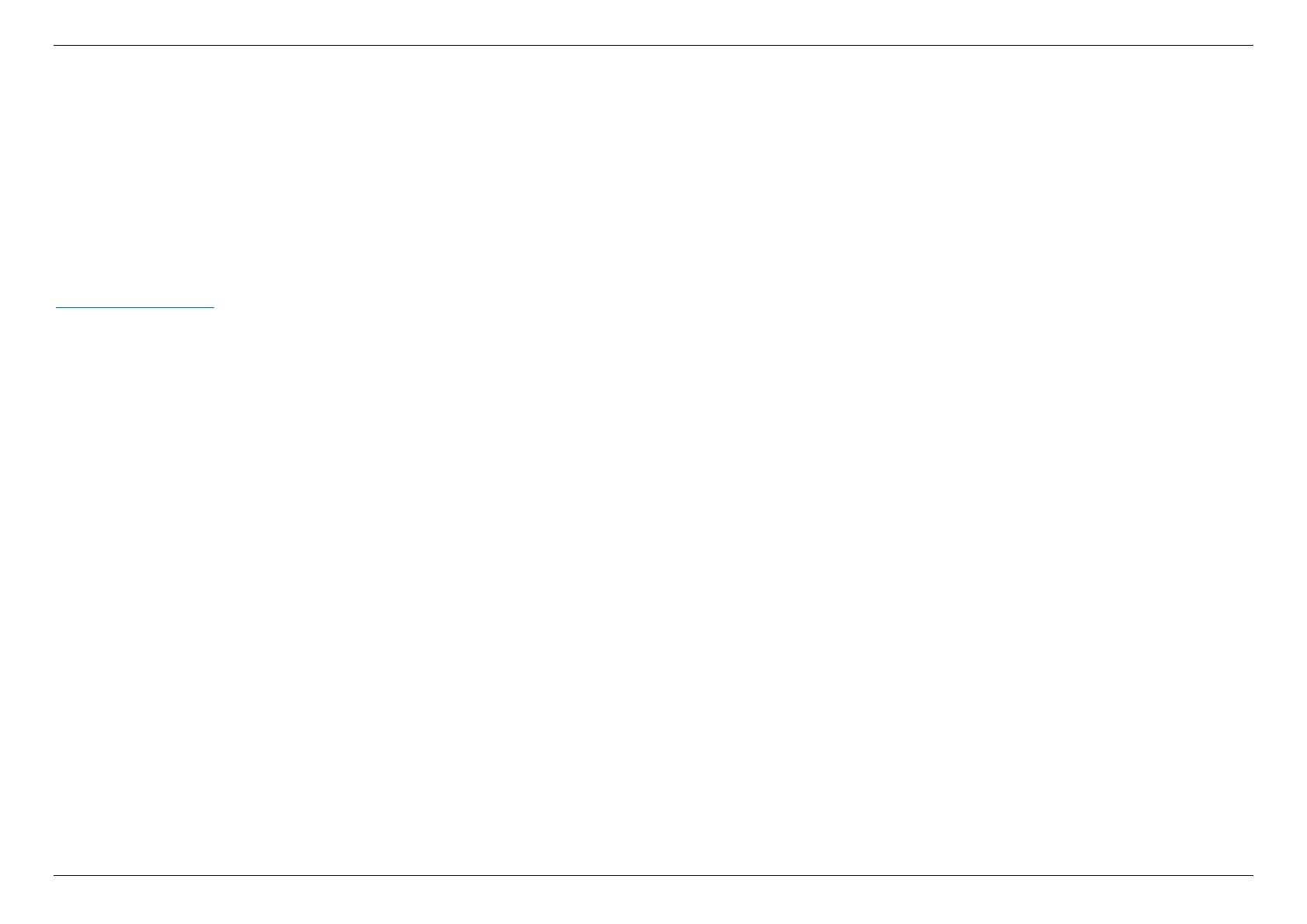CHAPTER 7 – FAQ
92
Launch a browser and log in to the web user interface. Navigate to andsee the configuration settings of
. Use the button to inspect the latest firmware version. An information prompt will help you to check if the router needs to be
upgraded or not. Then click the button and proceed to firmware update process. This will cause the router to reboot in a few seconds.
When all the loading process is completed, log in to the web user interface again. You will see the firmware version is up to date.
If you have problems resolving router issues by the solution described above, please contact Dynalink’s technical support via this website
https://dynalink.life/.
