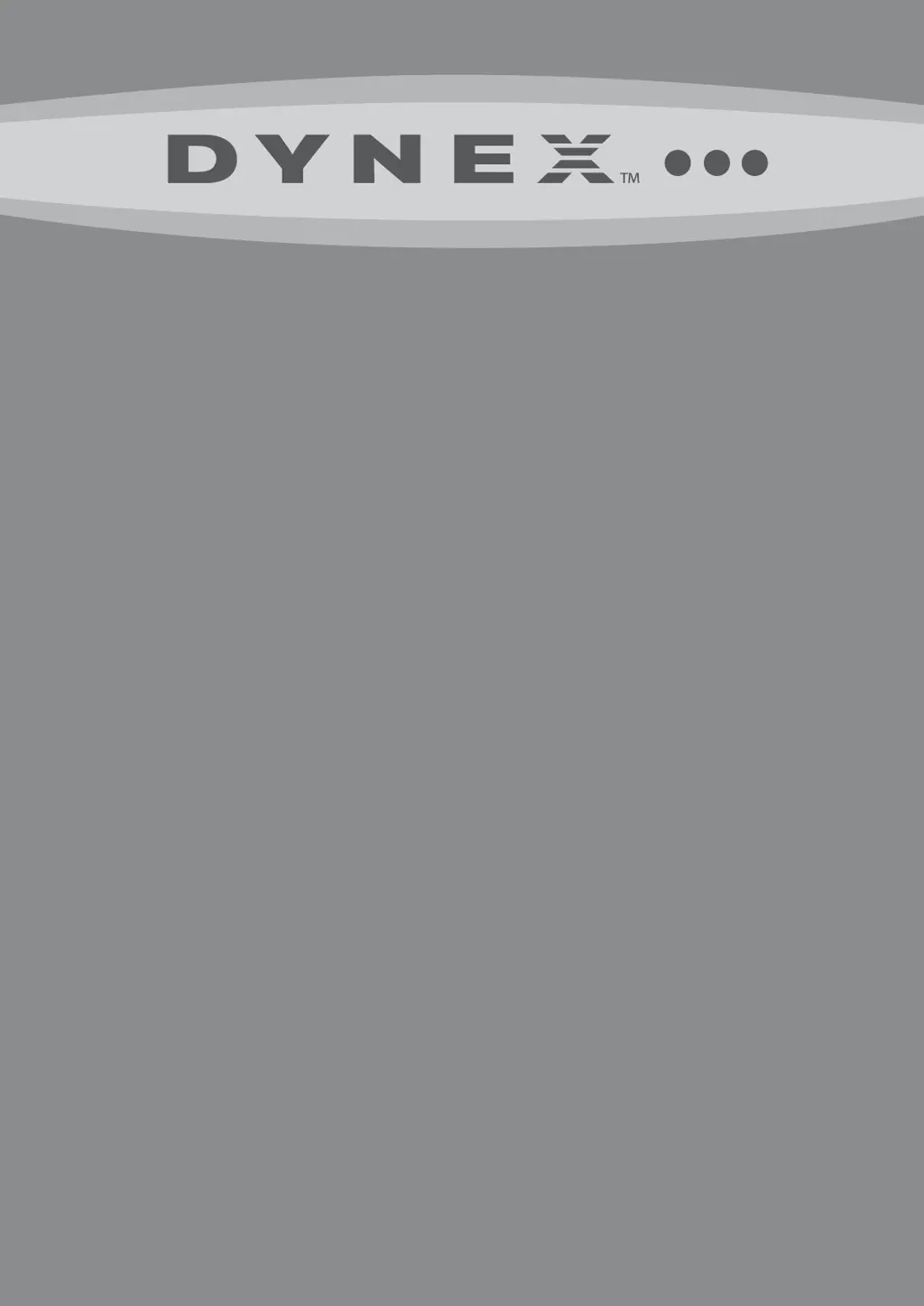Why is my Dynex DX-24L150A11 LCD TV remote control not working?
- MmckeekarenAug 18, 2025
If your Dynex LCD TV remote control isn't working, check if the power cord is plugged in. Also, make sure there are no obstructions between the remote and the sensor on the TV's front. Verify the batteries are correctly installed or replace them.