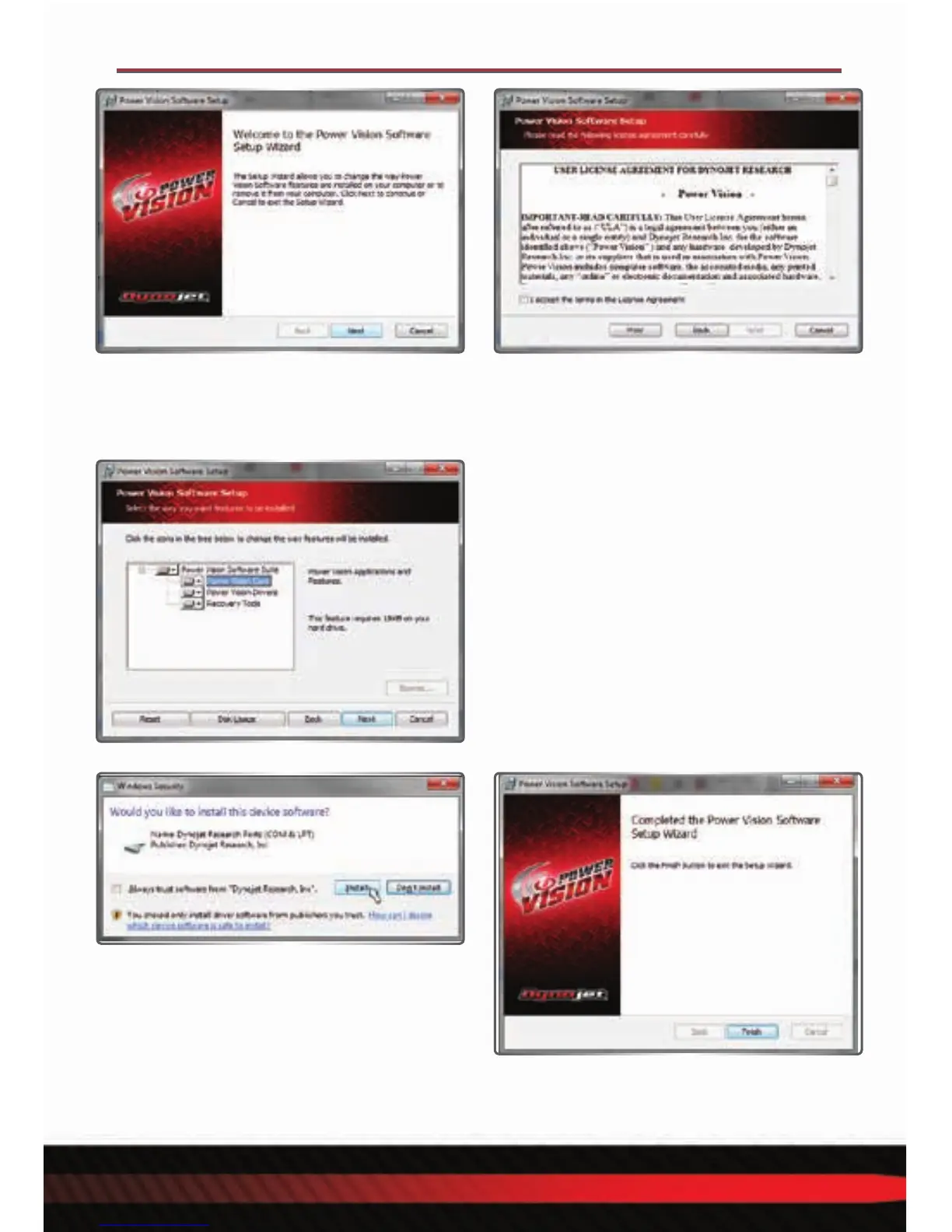Power Vision Quick Start Guide - 5
Next you are given the option to modify
what applications and features the installer
will install.
Note: Dynojet recommends that you do not change
any of the default options or default locations.
• Read the summary of your settings and click
Next to continue.
WINPV SOFTWARE INSTALLATION
• Read the Welcome window and click Next
to continue.
• Carefully read the WinPV license agreement,
check the accept box, and click Next
to continue.
Note: To install WinPV, you must accept this
agreement. If you do not, Setup will close.
• Click Finish to complete the installation.
Continue with the Power Vision Driver
Installation.
Windows Vista and 7 Users
A Windows Security warning will pop up
during the installation process. This is
normal and will install the Power Vision
Device Drivers.
• Click Install to continue.
