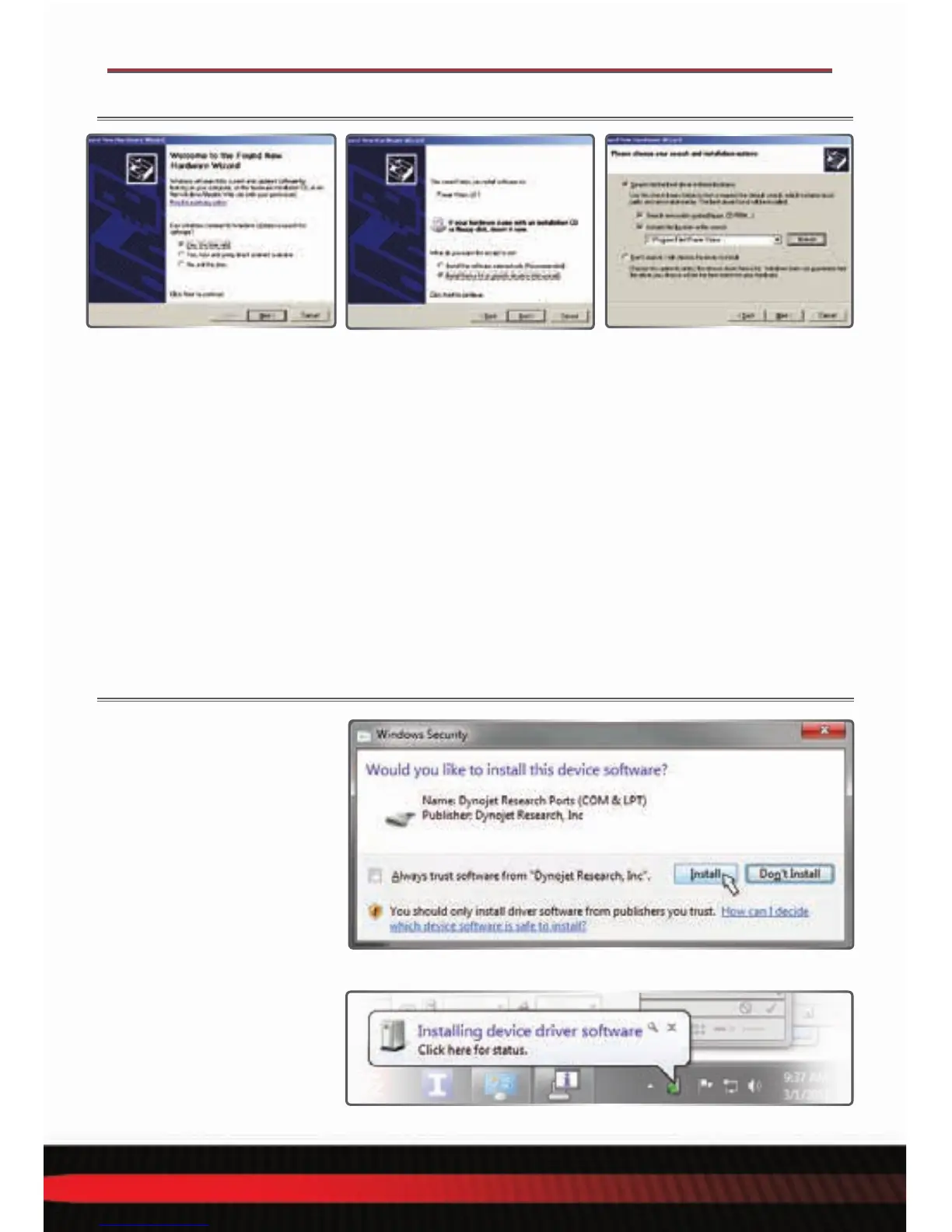98100014.07 Toll Free: 1-800-992-4993
• Using the USB cable,
connect the Dynojet Power
Vision to your computer.
• The Found New Hardware
window will open.
• Select Yes, this time only
and click Next.
Power Vision Device Drivers
will be installed during
Software installation.
A Windows Security
warning will pop up during
this process.
• Click Install to continue.
Note: during this process, a
notice on the bottom of your
screen will appear letting you
know the status of the device
driver installation progress.
POWER VISION DRIVER INSTALLATION
• Select Install from a list
or specific location and
click Next.
• Select Search for the best
driver in these locations.
• Verify the location points to
your Power Vision folder in
Program Files.
• Click Next.
• Click Finish to close
the wizard.
• Continue with Checking the
WinPV Update Client.
WINDOWS XP DRIVER INSTALLATION
WINDOWS VISTA AND LATER DRIVER INSTALLATION
