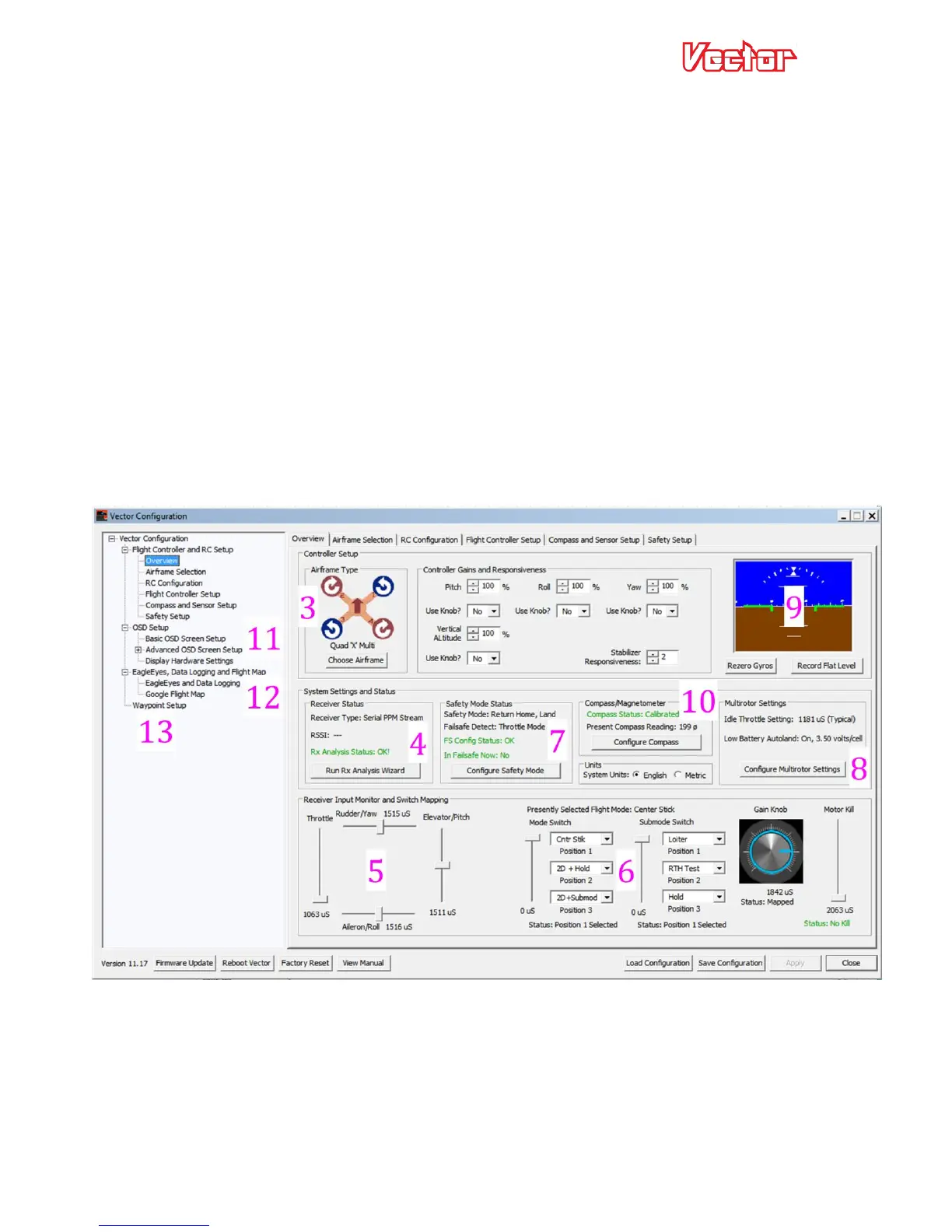USER GUIDE
32
Note: if you have selected the traditional fixed wing airframe type, and have secondary control surfaces like
dual ailerons or flaperons, you can either have the transmitter do the mixing, or have the Vector do simple
mixing.
5.3 Configuring with the Windows Software
The manual focuses primarily on configuring the Vector using the stick menus, but the concepts are the same
for the software.
Generally, the Vector can be more quickly and easily configured with the software, especially for first time
users. However, both methods have been made as straightforward as possible.
To configure with the Software, follow these high level steps. These steps primarily refer to the “Overview”
screen shown below:
1) Read through the rest of the manual to understand the setup steps, warnings, etc.
2) Run the software with the Vector connected to USB. You will also need to have your transmitter bound to
your receiver and functioning correctly.
3) Select your airframe by clicking the “Choose Airframe” button.
4) Run the Receiver Analysis Wizard by clicking the “Run Rx Analysis Wizard” button.
5) Make sure that the graphical indicators in the “Receiver Input Monitor and Switch Mapping” section move
correctly as you move your radio sticks, switches, and/or knobs. The sliders representing the control
surfaces should move proportionally with your control stick, and in the same direction. If they don’t,
something is wrong – DON’T FLY until the issue is resolved!
6) Program the desired functions of your mode/submode switches using the dropdown menu items in the
input monitor section. After completing this step, hit “Apply”, then make sure that as you move your
switches, the “Presently Selected Flight Mode” displays the correct mode for the switch positions.
