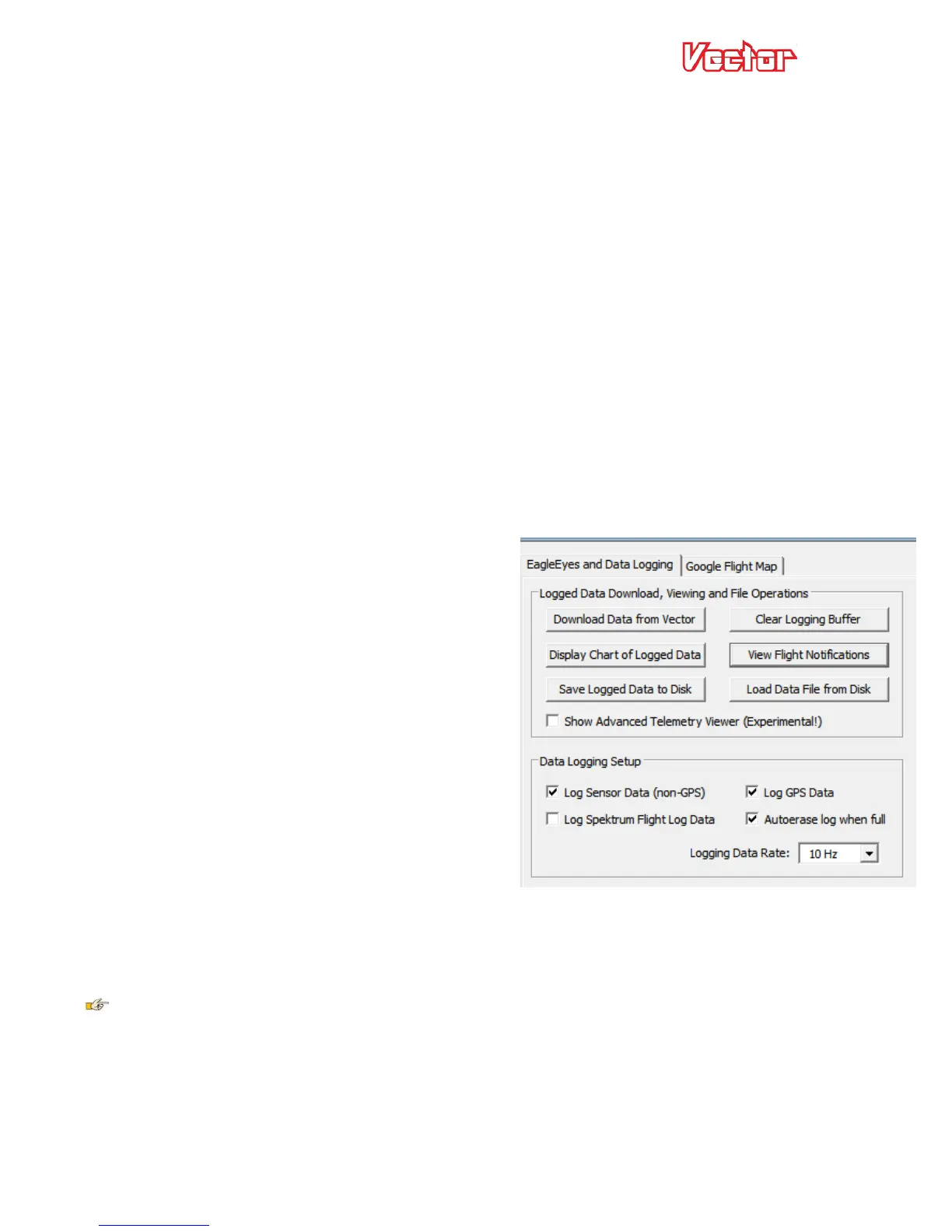USER GUIDE
78
7.3.2 Showing Waypoints on the OSD
To display waypoints on the Vector OSD screen, navigate to the “Advanced Graphics/Indicators” menu from the
OSD Setup menu.
On that page, change the “Waypoints” item to “Scrn 1” to display the waypoints on the main OSD screen.
Once the GPS gets a good fix, the waypoints will appear graphically on the screen. The waypoints are color
coded, to let you know which waypoint to fly to next (in sequence from Waypoint A to the last waypoint you
configured).
Next waypoint – yellow with black outline
Visited waypoints – green with black outline
Unvisited waypoints – purple with black outline
As you fly over the next waypoint, it changes from yellow to green, and the next waypoint in the sequence turns
yellow.
The scaling of the waypoints on the screen is based on the “RADAR Maximum Radius” setting in the “Graphics
and Indicators Setup” menu. If a waypoint is farther away than the maximum setting, the colors are inverted
(the next waypoint would be black with yellow outline, for example).
7.4 Data Logging
Your Vector has a powerful built in Flight Data Recorder,
which logs a large number of flight parameters and
notification messages. Having data from your flight can
take the guesswork out of troubleshooting in-flight
issues, as well as keeping a record of your flights for later
enjoyment. The logged data can be downloaded with the
software, and viewed with our charting utility or with
Google Maps.
7.4.1 Configuring Data Logging
By default, data logging is configured to log only when
the model is flying (or armed), and the logged data will
automatically be cleared to make room for new data
when the logging buffer fills. These settings increase the likelihood that logged data will be available for
analysis if something goes wrong with your flight.
Several additional options are available for choosing when to log data, which data to log, and how often to log
data. These options can be configured under the “Data Logging Setup” menu.
If you choose to have data logging stop when the buffer is full, don’t forget to clear the logging buffer
before each flight, from the Preflight menu.
7.4.2 Downloading, Viewing and Saving Logged Flight Information
With the software, you can download flight information from the Vector, view the data, and save it for later
retrieval.
