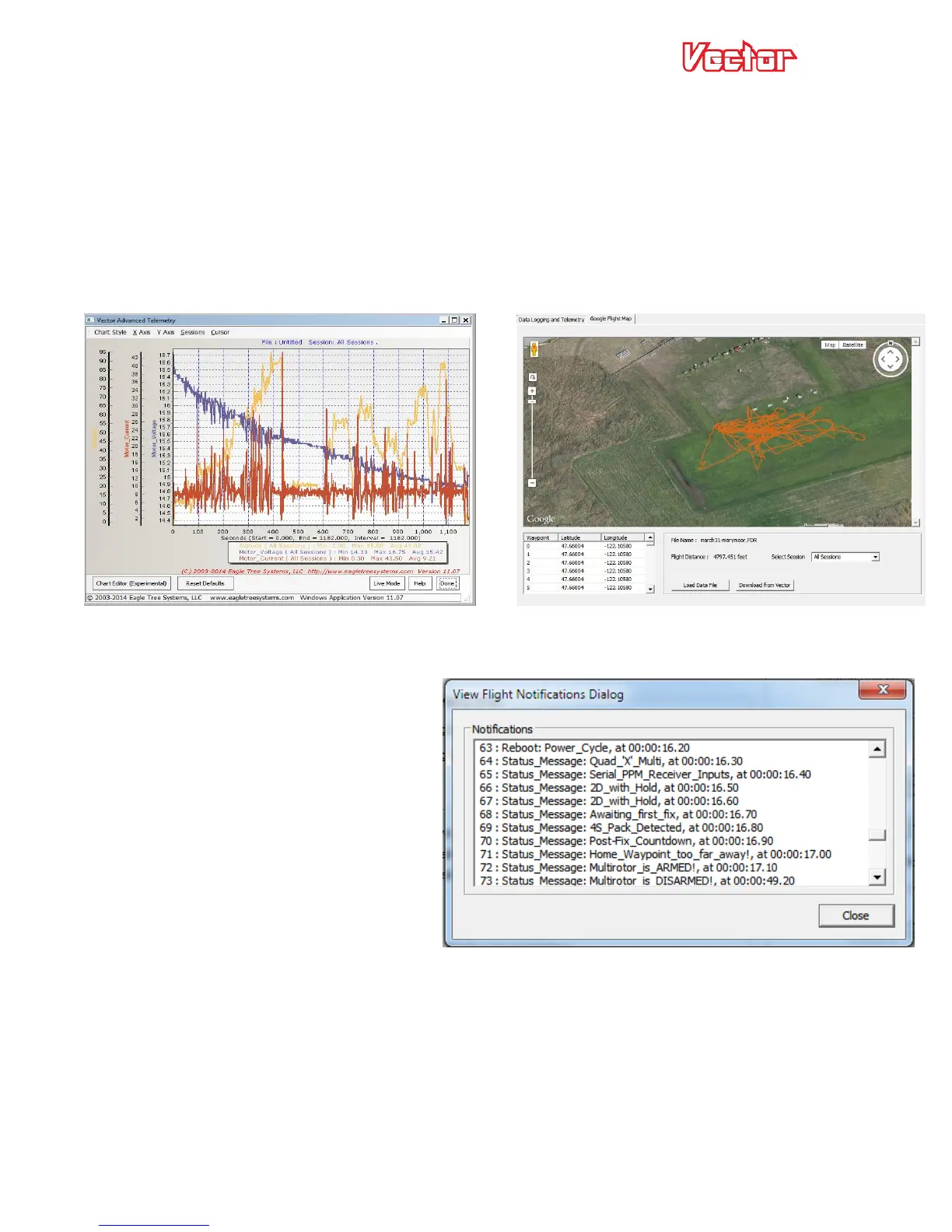USER GUIDE
79
7.4.2.1 Downloading Data
To download and view logged data, connect the Vector to USB, and select the “EagleEyes and Data Logging” tab
under the ”EagleEyes, Data Logging and Flight Map” branch in the tree view, and click the “Download from
Vector” button.
7.4.2.2 Viewing Data
To view logged data on a chart, click the “Display Chart of Logged Data” button.
To view logged GPS Data with Google Maps™, navigate to the “Google Flight Map” tab.
7.4.2.3 Viewing Flight Notifications
After downloading data, you can view the
notification messages and warnings that
appeared on the OSD screen during flight. To
do this, click on the “View Flight Notifications”
button. See section 9 for the meanings of
flight notification messages.
7.4.2.4 Sessions
Each time you power on the Vector, a new
“Session” is created in the data log. This
makes it easy to differentiate data between
different flights. Sessions are indicated with vertical gray bars on the chart, and individual sessions can be
selected on both the chart and the Google Flight Map views.
7.4.2.5 Saving and Loading Data Files
To save a data log file for later use, click the “Save Logged Data To Disk” button in the “EagleEyes and Data
Logging” tab of the software.
To load a previously saved file, click the “Load Data File from Disk” button.
