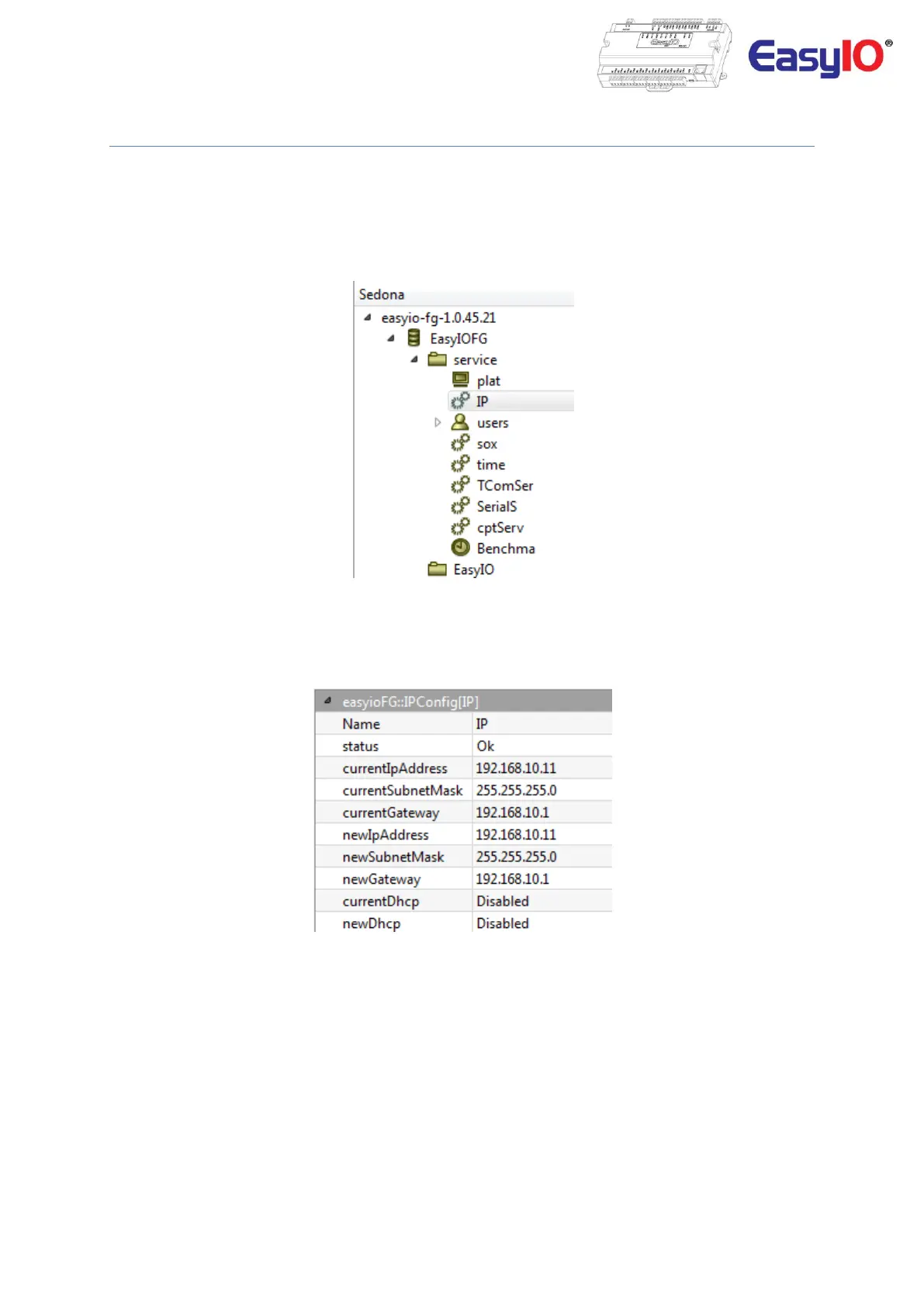EasyIO FS32 – User Reference v1.4
16
Changing IP address
By default the EasyIO FS Series controller IP address is 192.168.10.12.
Changing the IP address can be done through CP T tools and also web browser.
CPT tools
Step 1
Login to the FS32 via Sedona workbench. Locate the object “IP” under the Service folder.
Step 2
Click IP object and view properties at the side bar.
At the newIpAddress, newSubnetMask and newGateway property, enter your new IP address.
Inserting invalid values to these properties will brick the network settings.
A restore factory default is required if controller unable to connect.
currentDhcp and newDhcp property only supported by FS Series controllers.