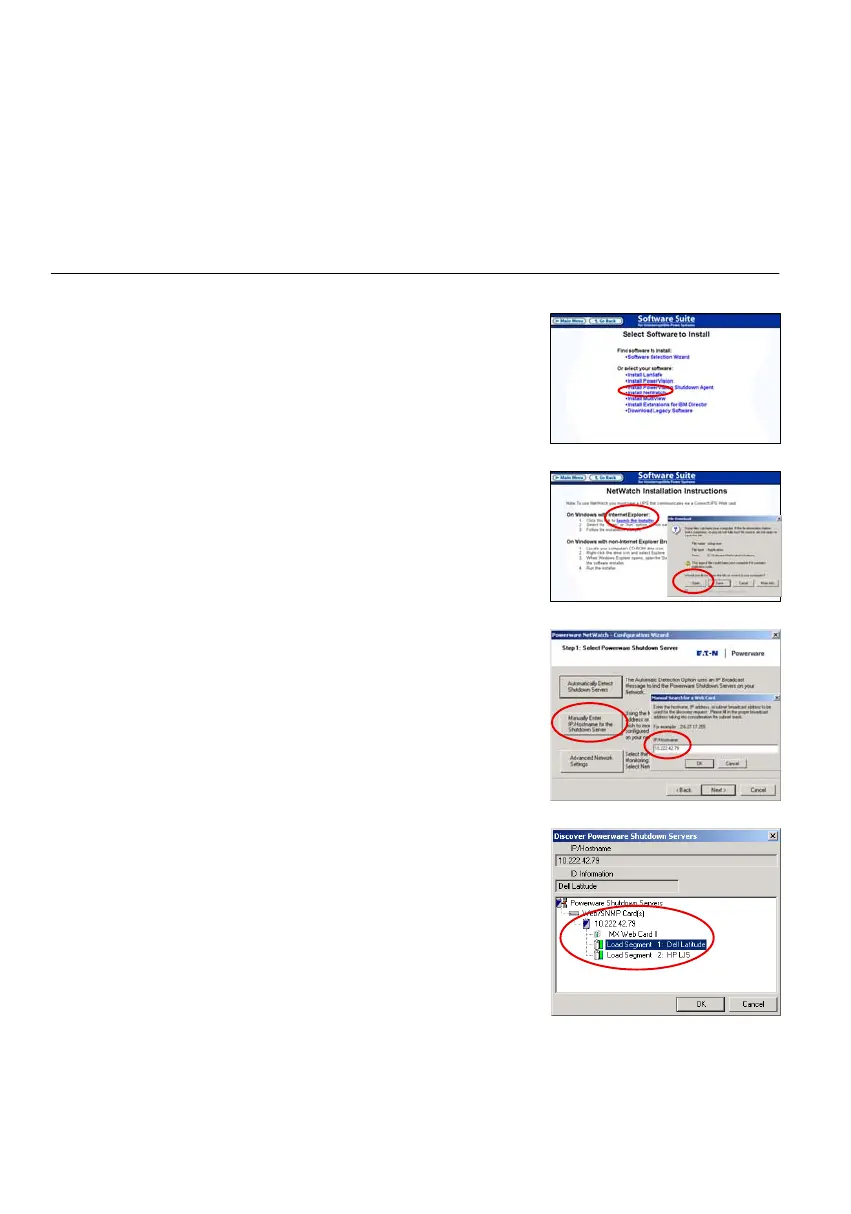Figure 13. Install NetWatch Software
Figure 14. Launch NetWatch Software
Figure 15. Enter ConnectUPS Card IP Address
Figure 16. Select UPS Load Segment
Eaton
®
ConnectUPSt Web/SNMP Card (X and BD Models) Quick Start Instructions 164950185Rev B
www.eaton.com/powerquality
8
Section 4
Install Shutdown Software
NOTE The following procedure applies to NetWatch shutdown
software for Microsoft Windows operating systems. For other
operating systems, refer to the NetWatch help file on the CD.
NOTE For other software, such as LanSafe
R
Power
Management Software or PowerVision
R
Software, refer to those
user guides for instructions.
Use the following procedure to install NetWatch software after
you have installed and configured the card:
1. Insert the Software Suite CD into the computer's CD-ROM
drive. The CD menu displays after a few seconds.
2. Select Software Wizard from the Main Menu.
3. Select Install NetWatch (see Figure 13).
4. Select the operating system.
5. Select Launch the Installer (see Figure 14).
6. Select Open in the File Download dialog box and follow the
installation instructions until the Select Powerware Shutdown
Server window displays.
7. Select Manually Enter IP Address for the Shutdown Server
(see Figure 15).
8. Type the IP Address of the card and select OK.
9. Select the correct UPS load segment that your computer's
power cord is plugged into and select
OK (see Figure 16).
