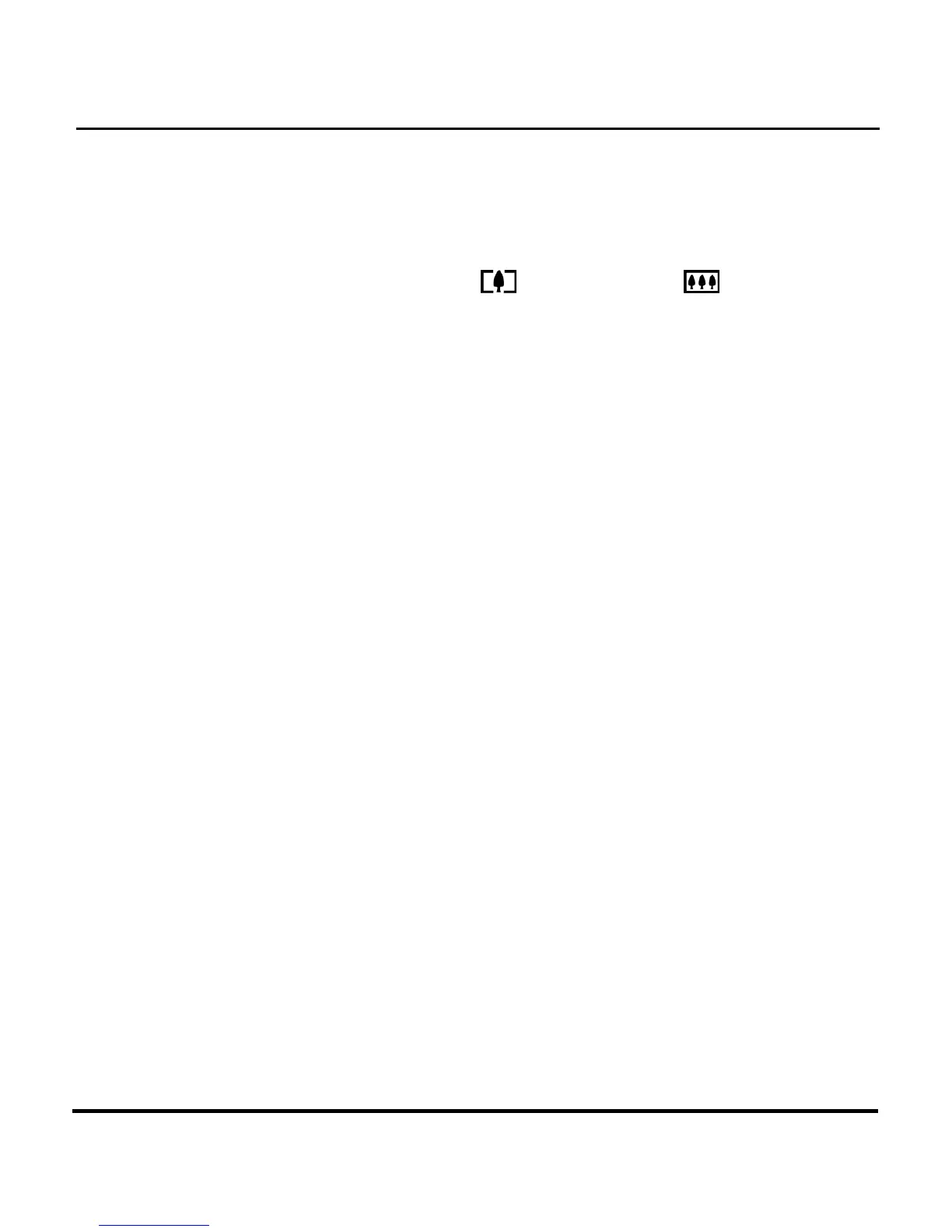Digital Camera User’s Manual
24
Zoom and Shoot
Zoom in on a particular object
You can use the Zoom In
or Zoom Out buttons to
narrow or widen the lens’ field of view. Use the LCD
display to preview the effects of the zoom function.
Automatic Image Processing
Pressing the Shutter button half way down initiates the
camera's internal image processing function. The
camera will adjust the photo to compensate for
ambient lighting, and, if in auto-flash mode, detect
whether or not the flash is required.
Shoot the picture
When you are happy with the preview, slowly press the
Shutter button. (Take care not to press the Shutter button
to rapidly or forcefully, otherwise you might shake the
camera and get a blurry picture as a result.)
Turn off the Camera
When you are finished taking pictures, press the power
button to turn it off. This conserves battery power and
prevents unnecessary wear and tear on the internal
electronic parts.