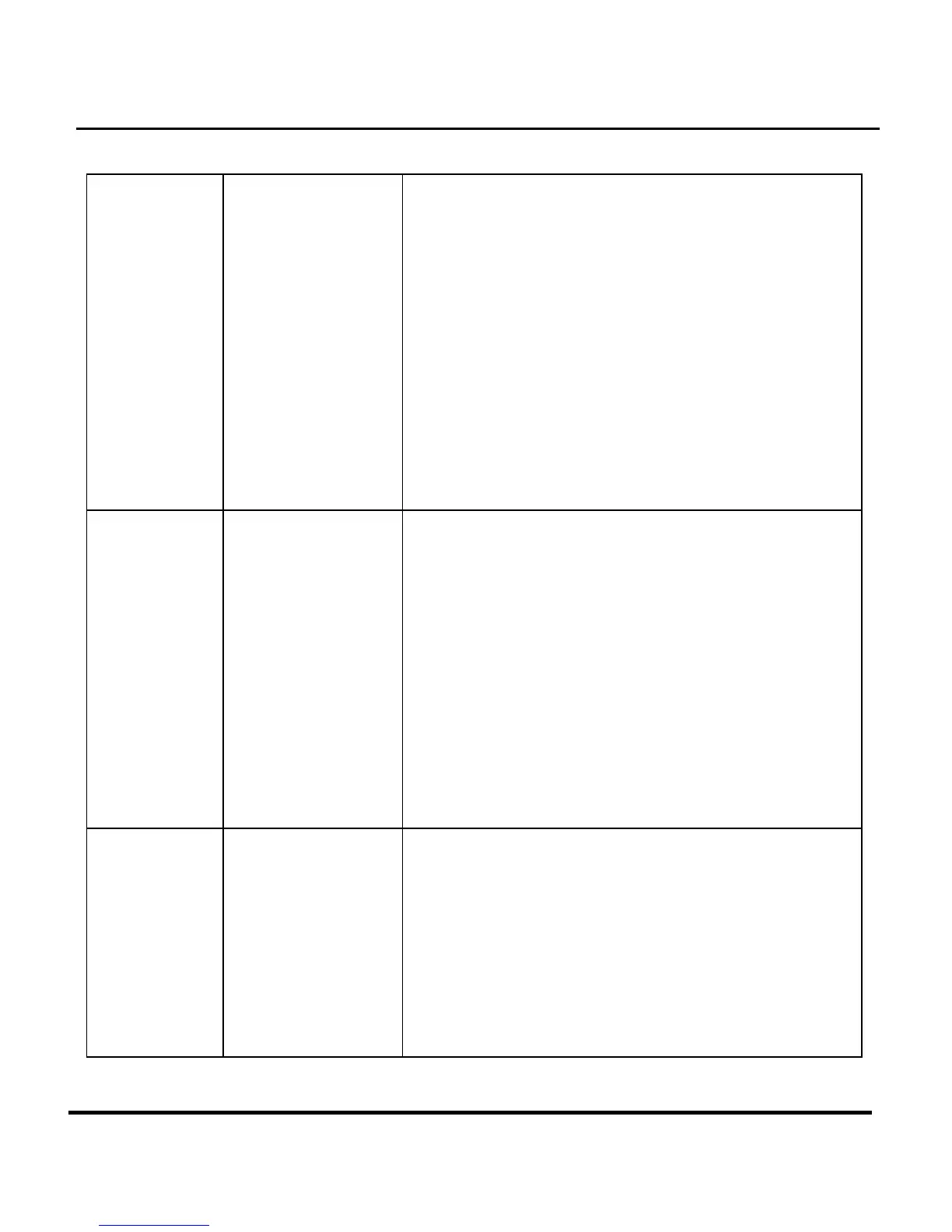51
Windows ME
and Windows
2000: when
the USB cable
is unplugged
from the PC,
an "Unsafe
Removal
Device
Detected" error
message
appears.
When removing
USB devices, it is
recommended that
users follow the
"Safe Removal of
USB Device"
procedure.
Procedure:
A. Right-click the Unplug or Eject hardware icon at
the bottom-right of your computer screen.
B. Left-click the Unplug or Eject hardware text box
to open the 'Unplug or Eject Hardware' screen.
C. From the 'Unplug or Eject Hardware' screen,
select the device to be disconnected and then
click the Stop button to bring up the 'Stop a
Hardware device' confirmation screen.
D. From the 'Stop a Hardware device' confirmation
screen select the device to be stopped and click
OK to bring up the 'Safe To Remove Hardware'
confirmation.
E. Disconnect the Digital Camera from your PC.
Images lose
formatting data
during image
capture in "PC
Camera"
mode.
If your hard disk's
DMA setting is
turned off images
may lose formatting
data during image
capture. (Windows
98 and Windows
ME only.)
Please check to make sure your hard drive's DMA
setting is enabled, as follows:
1. From the Windows Start menu, select Settings,
then Control Panel.
2. In the Control Panel double-click System, then
click the Device Manager tab.
3. Select your hard drive from the list, then click
Properties.
4. Click the Settings tab.
5. Make sure the box marked DMA is checked. If
not, check the box to ensure that your hard drive
will protect image attributes during capture.
Turning on the
camera
causes the
power LED to
flash green,
red, orange,
and green,
then the
camera
crashes.
The SmartMedia™
card is inserted
improperly into the
card slot.
1. Ensure the camera is off.
2. Remove the SmartMedia™ card from the
camera’s card slot.
3. Ensure that it is oriented properly and then re-
insert it into the card slot. When the card clicks
into place, it is inserted completely and properly.
4. Turn the camera back on.