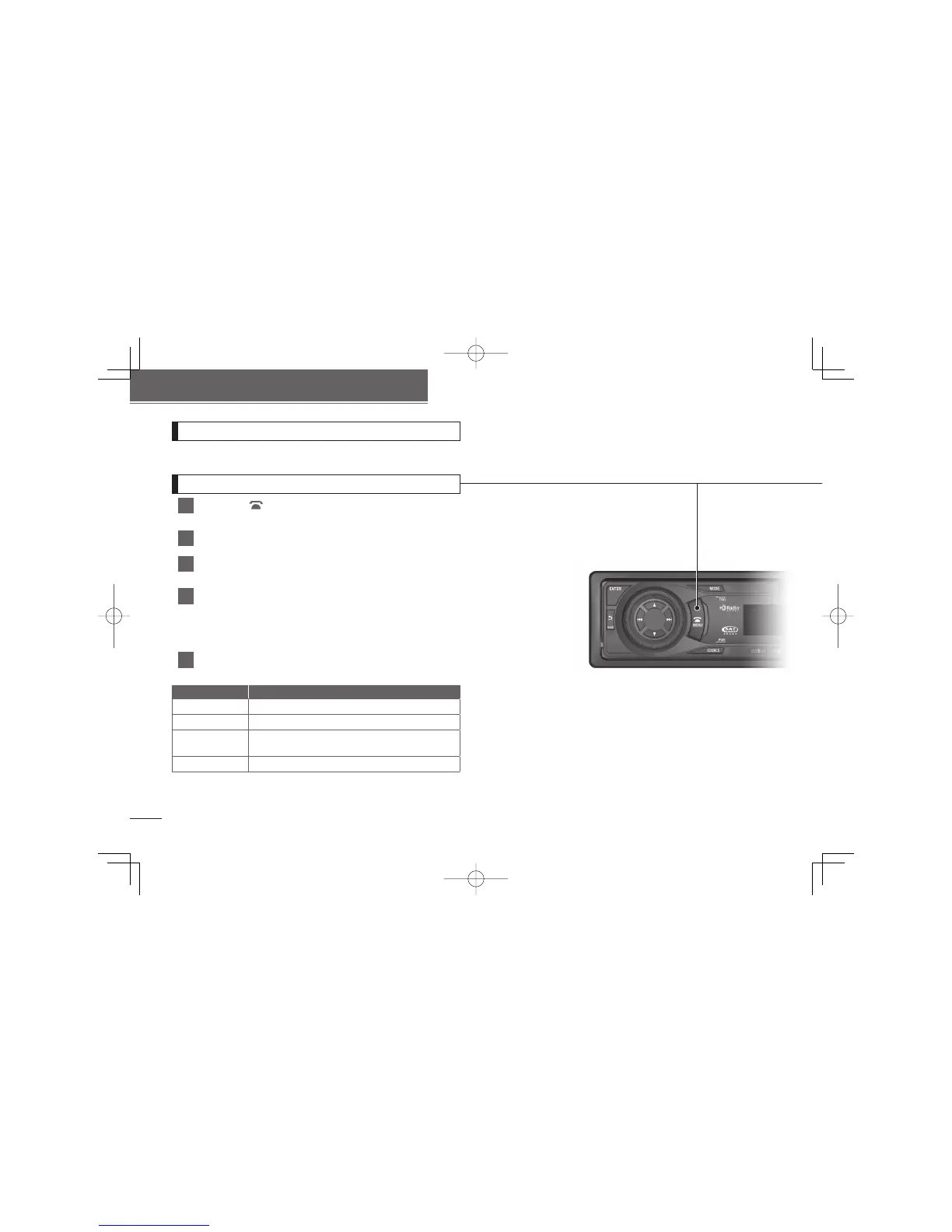30
English
How to make changes with Display Adjustment Mode
How to make changes with Display Adjustment Mode
This mode lets you adjust the display brightness, change the display type, etc.
Switching the Display Adjustment Mode
1
Press the [ /MENU] button for more than one second.
The Menu selection mode is activated.
2
Press the [
▲
] button or the [
▼
] button to select DISP.
3
Press the [ENTER] button.
The display adjustment mode is activated.
4
Press the [
▲
] button or the [
▼
] button to select a
setting item.
When the button is pressed, the setting item changes in the following
order.
Bright ↔ Illumination ↔ DISP Type ↔ Scroll Type ↔ Bright ↔...
5
Press the [ENTER] button.
Switches among the adjustment modes.
Item Function
Bright Adjust the display brightness to your desired level.
Illumination You can change the button illumination color.
DISP Type
The display type (Background or Spectrum
analyzer) can be changed.
Scroll Type The scroll type of the text display can be changed.
For details, refer to the ECLIPSE Website given below and download the operation
manual.
(URL:www.eclipse-web.com/us-index.html)
