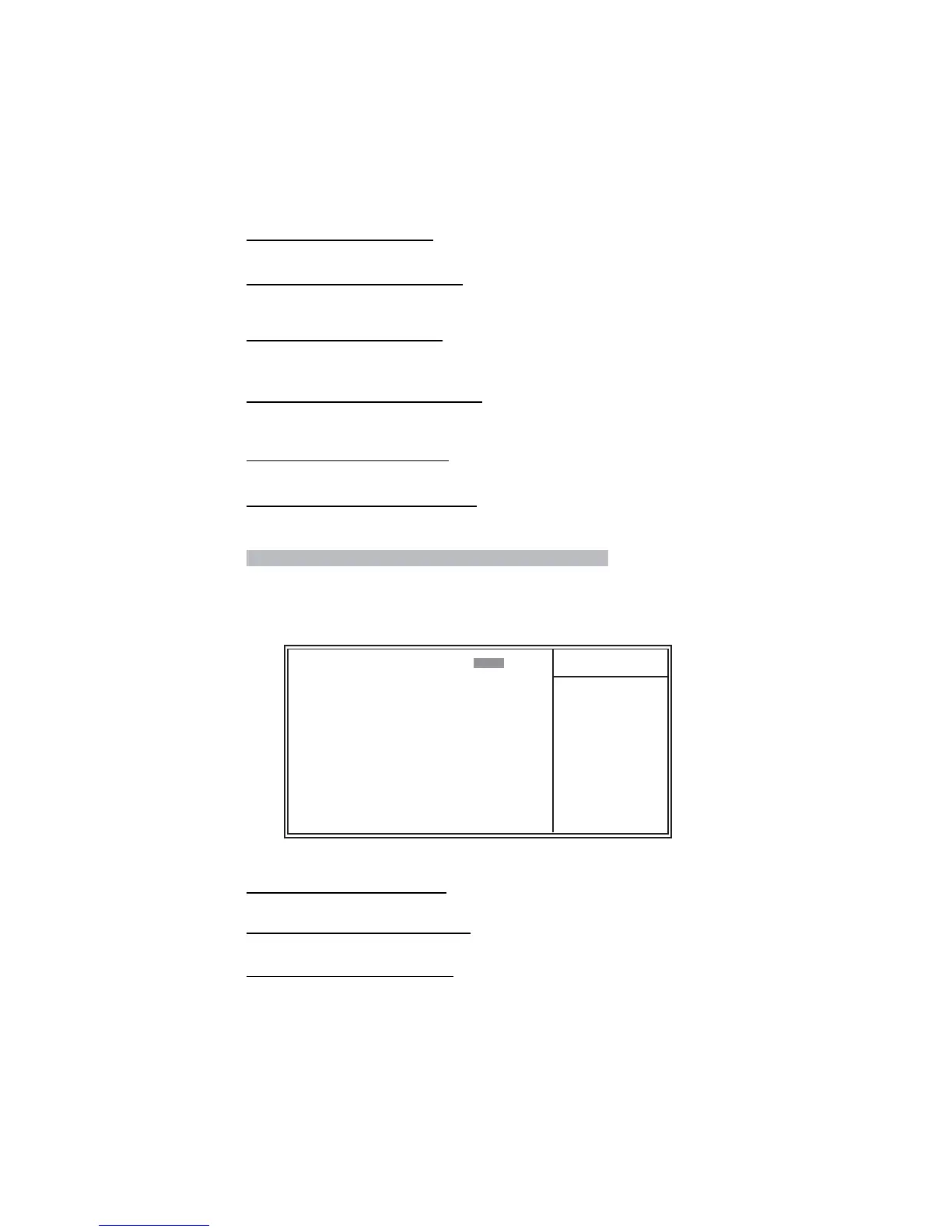39
Using BIOS
Onboard LAN Device (Enabled)
This option allows you to enable or disable the onboard LAN.
Onboard LAN Boot ROM (Disabled)
Use this item to enable and disable the booting from the onboard LAN or a network add-in
card with a remote boot ROM installed.
Press <Esc> to return to the Integrated Peripherals screen.
USB Keyboard Support (Enabled)
This item allows the BIOS to interact with a USB keyboard or mouse to work with MS-DOS
based utilities and non-Windows modes.
USB Mouse Support (Enabled)
Enable this item if you plan to use a mouse connected through the USB port in a legacy
operating system (such as DOS) that does not support Plug and Play.
Azalia/AC97 AUDIO Select (Enabled)
This option allows you to enable or disable the onboard audio. Disable this item if you are
going to install a PCI audio add-on card.
USB 2.0 Controller (Enabled)
Enable this item if want to use the USB 2.0.
fSuperIO Device
Scroll to this item and press <Enter> to view the following screen:
POWER ON Function (Hot Key)
This feature allows you to set the method by which your system can be turned on.
KB Power ON Password(S3) (Enter)
When the POWER ON Function is set to Password, use this item to set the passowrd.
Hot Key Power On(S3) (Ctrl-F12)
When the POWER ON Function is set to Hot Key, use this item to set the hot key
combination that turns on the system.
POWER ON Function [Hot Key]
KB Power ON Password(S3) [Enter]
Hot key Power ON(S3) [Ctrl-F12]
Onboard FDC Controller [Enabled]
Onboard Serial Port1 [3F8/IRQ4]
UART 2 Mode Controller [Disabled]
UART 2 Select [Normal]
RxD , TxD Active [Hi, Lo]
IR Transmission Delay [Enabled]
UR2 Duplex Mode [Half]
Use IR Pins [IR-Rx2Tx2]
Onboard Parallel Port [378/IRQ7]
Parallel Port Mode [ECP]
ECP Mode Use DMA [3]
Phoenix-AwardBIOS CMOS Setup Utility
SuperIO Device
Item Help
ff
Menu Level
: Move Enter: Select +/-/PU/PD:Value F10:Save ESC:Exit F1: General Help
mnlk
F5:Previous Values F6:Fail-Safe Defaults F7:Optimized Defaults