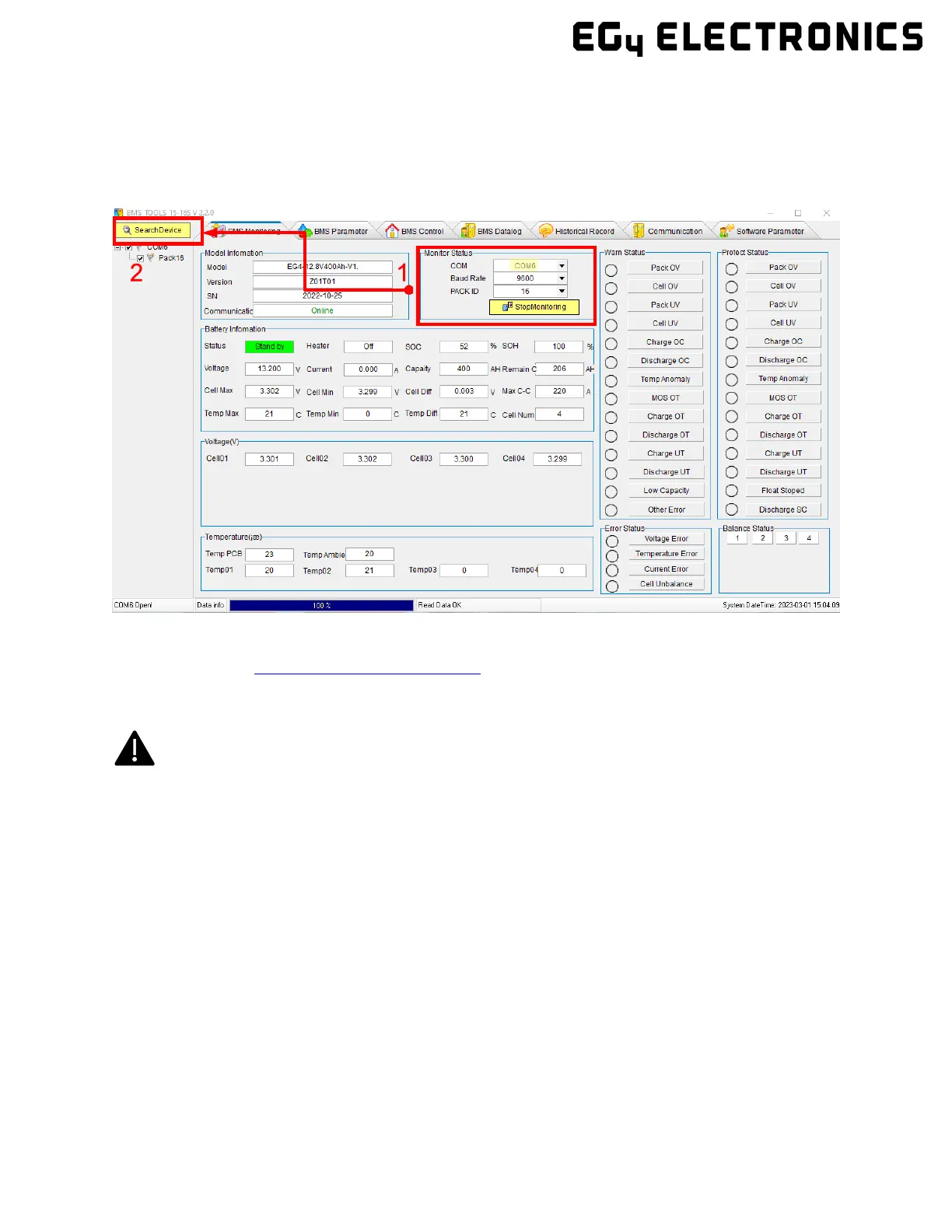22
7. Open BMS Tools. Under “Monitor Status,” verify “COM” matches the battery COM
from the previous “Ports” list. Verify “Baud Rate” is set to 9600, and “PACK ID” is set
to 16, then click “SearchDevice.” After about 30 seconds, BMS Tools will begin the
monitoring process and pull real-time data from the BMS.
8. To review these steps, please watch our step-by-step
guide at https://youtu.be/Axhc8_22Go0.
6.3.2 Interface menu definition
Warning
Although there are multiple tabs in the BMS Tools software, the following tabs should not be
tampered with as any unauthorized changes will void the warranty of this product and risk
damaging and/or rendering the product permanently inoperable.
• BMS Parameter
• BMS Control
• Software Parameter
If you are experiencing any issues with the battery module or the BMS, please contact your
distributor for assistance or troubleshooting steps.
