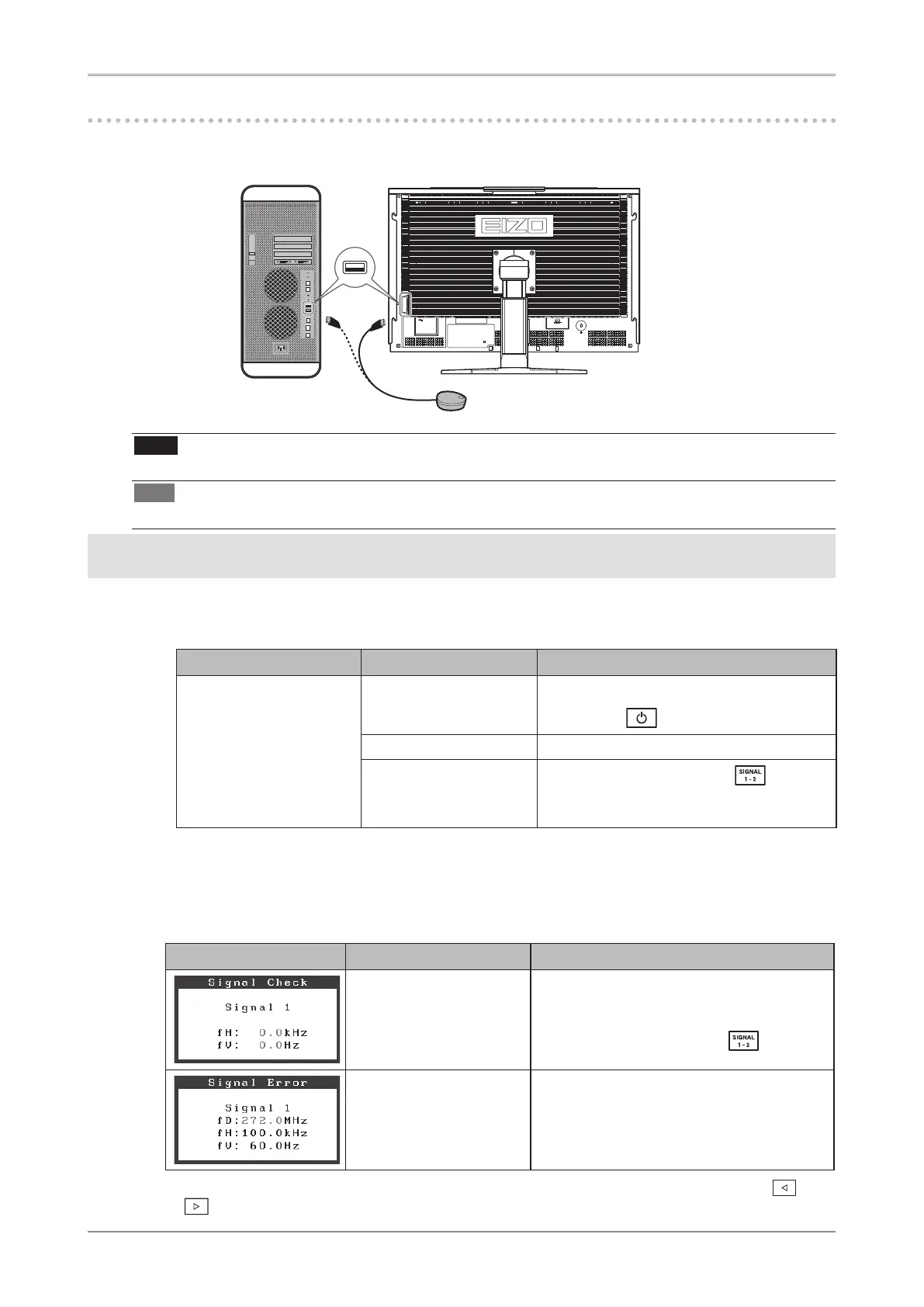8
Connecting the Measurement Device
Connect the measurement device to a USB port (downstream) on the PC, or to the USB port (downstream)
on the back of the monitor.
Note
•
A measurement device is not included with this unit. Please purchase separately.
Tips
•
For details on connecting a measurement device, refer to the User’s manual of it.
No-Picture Problem
Contact your local dealer if the screen remains blank even after you have tried the procedures below.
1
Check the power indicator.
Symptom Status Possible cause and remedy
No picture
Power indicator is off
• Check that the power cord is plugged in
correctly.
• Press the
button.
Power indicator is blue • Set high values for Gain RGB levels.
Power indicator is orange
• Switch the input signal with .
• Try using the mouse or the keyboard.
• Turn the PC on.
*For details on Gain, refer to the User’s Manual on the CD-ROM.
2
Check the displayed error message.
These messages are displayed when the monitor is functioning normally but the the signal is not
input correctly.
Symptom Status Possible cause and remedy
No signal input.
• Check that the PC is turned on.
• Check that the signal cable is connected
correctly.
• Switch the input signal with .
The signal frequency is
outside the specication.
Incorrect signal frequency
is shown in red.
• Restart the PC.
• Use the graphics card utilities to change to
an appropriate display mode. For details,
refer to the graphics board instruction
manual.
* If using dual displays, the error message will indicate the relevant monitor with either a or
.
Either OK
Measurement Device
