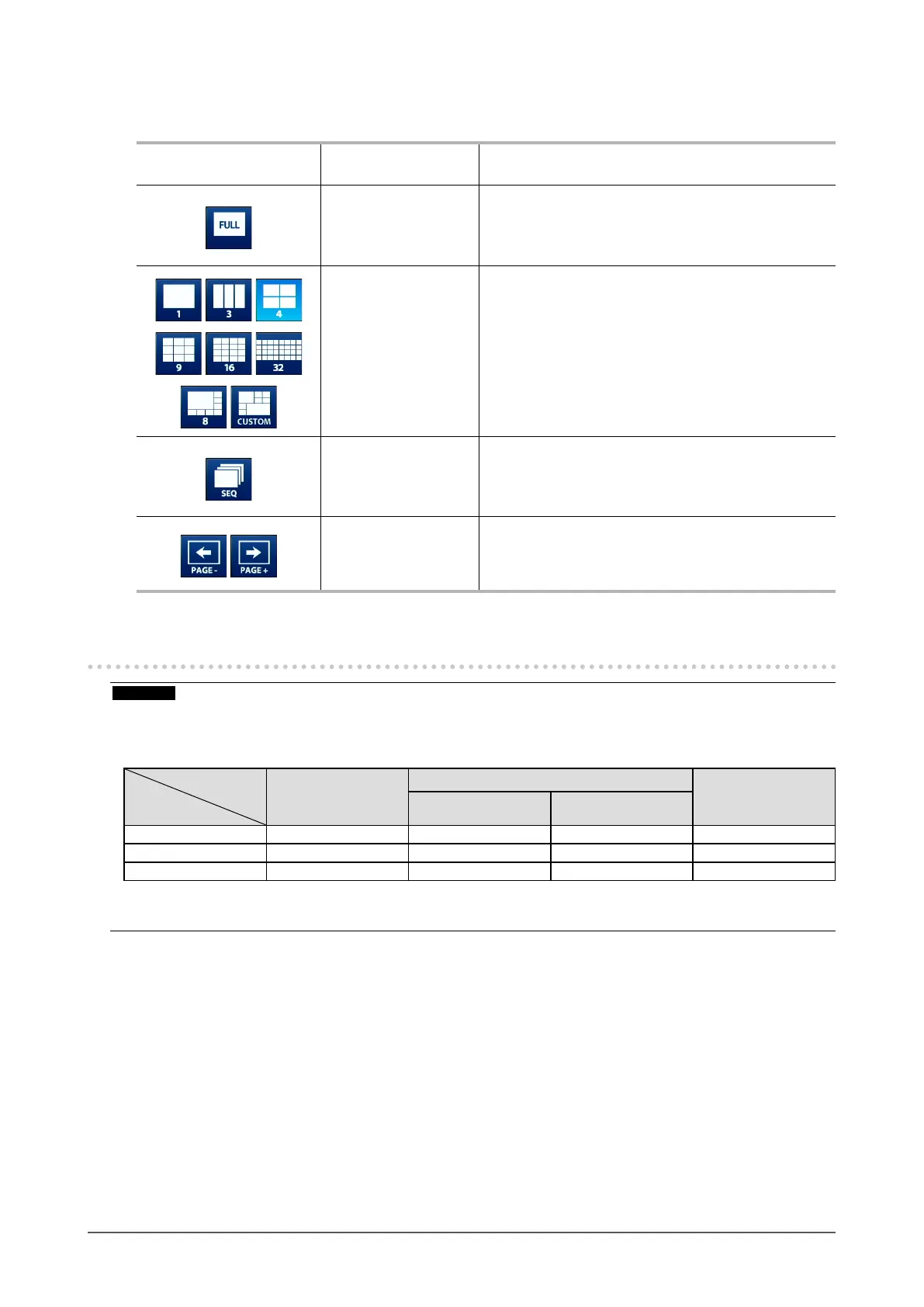9
Chapter 3 Operating the System
Display mode menu
Camera images displayed on the live screen can be operated.
Display mode menu Shortcut key Details
F Displays or hides the menu.
L
Changes the display layout of the images.
When using a USB keyboard, each time the shortcut
key is pressed, the layout changes as follows: 1 Screen
→ 3 Screens → 4 Screens → 9 Screens → 16 Screens
→ 32 Screens → 8 Screens → Custom Screen → 1
Screen.
S
Turns the sequence function (function that switches
the pages to be displayed on the image display area at
regular intervals) on or o.
PageDown / PageUp
Switches the pages to be displayed on the image
display area.
3-2. Logging In
Attention
• The operable range diers according to the user account level for accessing this product.
Levels include “LIVE”, “CAMERA CONTROL”, and “ADMIN”. The operable range for each level is as shown below.
(√: Operable, -: Inoperable)
Operation
Level
Display mode menu
System menu Switching camera
image display
positions
Login operation System settings
LIVE
√ √
- -
CAMERA CONTROL
√ √
- -
ADMIN
√ √ √ √
• When the power is turned on and after logo, the user level is “LIVE”.
• For information on setting user levels, refer to the "Installation Manual".
