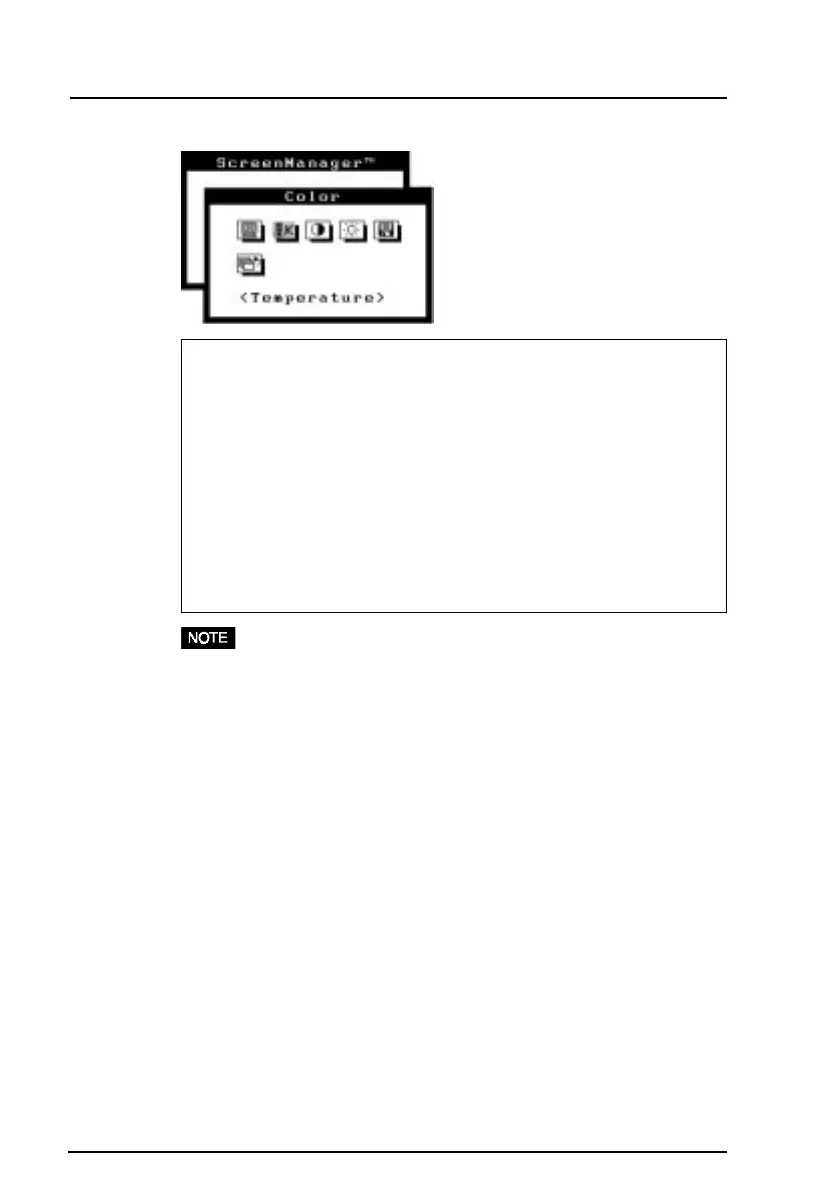12
3 COLOR ADJUSTMENT
Adjusting the Custom mode
Cutoff and Gain adjustments
Monitors use red, green and blue (R, G, and B) to convey color
information. They use an additive method to combine different
amounts of the primary colors to produce a desired color. In other
words, monitors start with no light (black) and add percentages of
red, green and blue to make colors. White is usually produced by
adding the same amount of all three colors, where black is usually
produced by adding no color.
However, colors are not only determined by the balance but also the
intensities of R, G, and B (how bright they are) which we call Gain,
and the saturation of R, G and B (how vivid or dull they are) which
we call Cutoff.
• Users should allow at least 30 minutes for the monitor to stabilize
before setting the color adjustments or color matching.
• Before you attempt to change the colors, always start with the color
settings set to the "default settings" by using the 'Reset' function in
the ScreenManager 'Others' menu.
• If only a quick setting is required, that is close to the desired color,
but not exact, skip making any changes to the Cutoff adjustment
(step 4). If a precise match is desired, adjustment of the Cutoff
levels must be made. We recommend that for exact matching, use a
color calibrator.
Procedure
1) For optimum results, before beginning the custom color adjustment,
go to the 'Screen' menu and set the display to maximum brightness
and contrast. (Use the 'Screen' menu’s 'Brightness' and 'Contrast'
icons.)
2) Then, return to the 'Color' menu and select the 'Custom mode'
setting.
3) Set the color temperature.
