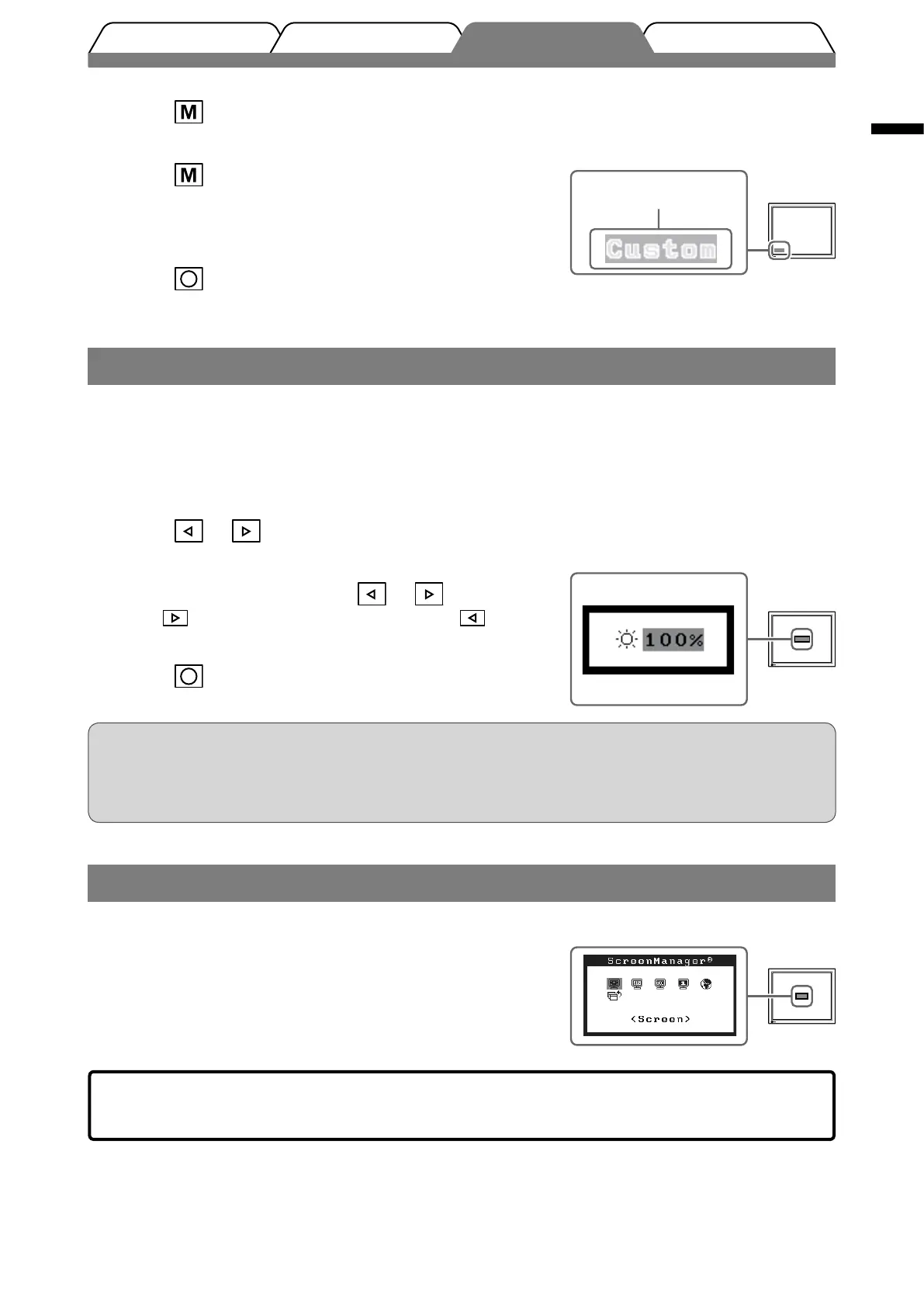5
English
1
Press .
The FineContrast mode name appears.
2
Press again while the FineContrast
mode name is displayed.
Each time the button is pressed, the mode on the screen
switches. (Refer to the FineContrast Mode table.)
3
Press at the desired mode.
The selected mode is set.
Adjusting Brightness
BrightRegulator
Screen brightness is adjusted automatically as the sensor on the lower side of the monitor detects the
surrounding brightness.
When adjusting the brightness manually.
1
Press or .
The brightness adjustment window appears.
2
Adjust the brightness with or .
Press to increase screen brightness or press
to decrease.
3
Press at the desired brightness.
The specifi ed brightness is saved.
Attention
• Do not block the sensor.
• BrightRegulator automatically adjusts screen brightness according to the surrounding brightness based
on the manual brightness adjustment.
Performing Advanced Settings/Adjustments
Advanced adjustments for the screen or color and various settings are
available using the Adjustment menu.
For details of each adjustment function, refer to the User’s Manual on
the CD-ROM.
Prior to use Installation TroubleshootingSetting/Adjustment
Brightness adjustment window
Displays the
current mode.
FineContrast mode name
The basic settings and adjustments are completed. For advanced settings/adjustments,
refer to the User’s Manual on the CD-ROM.
Adjustment menu
