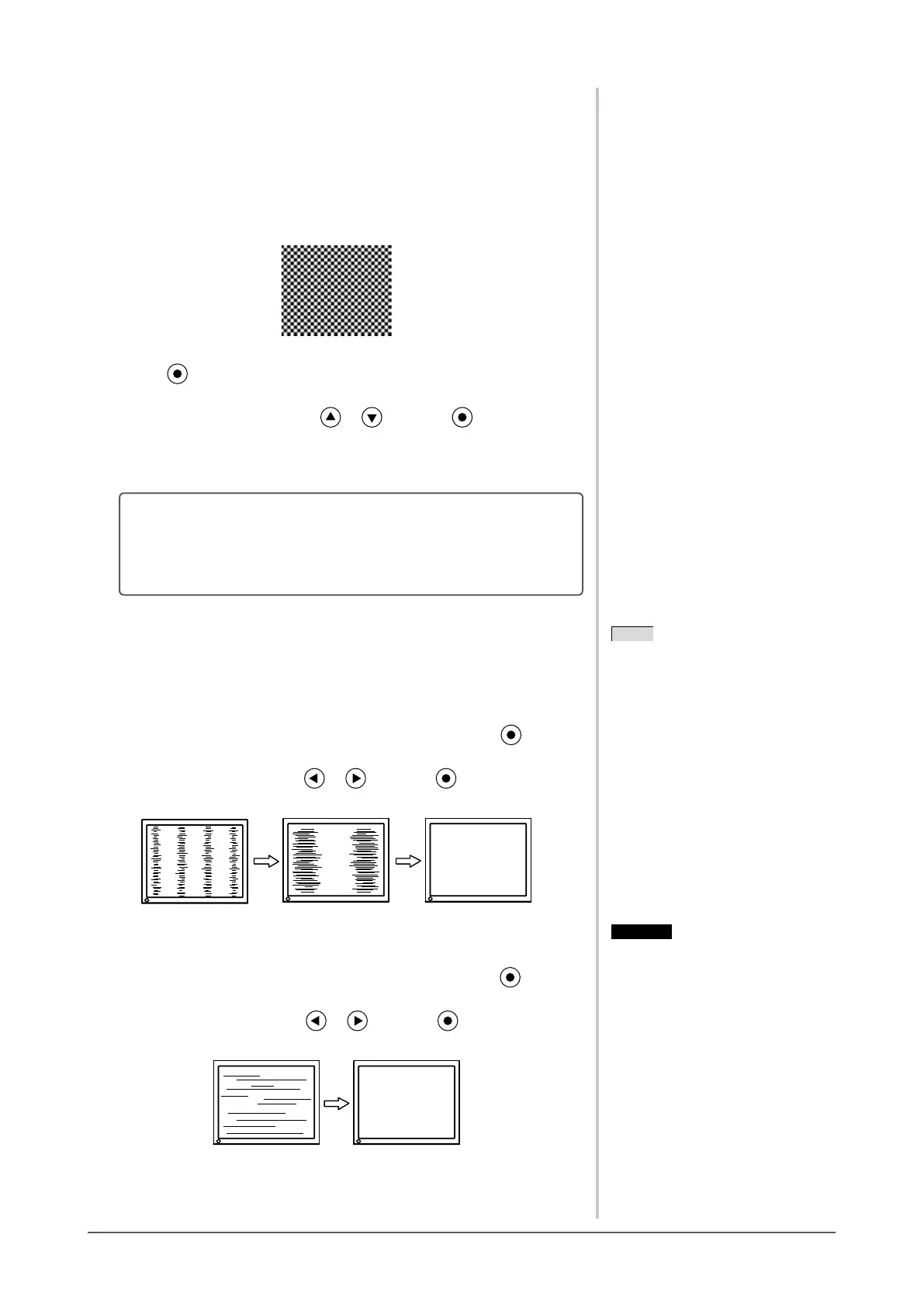12
Chapter 2 Settings and Adjustments
3
Perform the auto adjustment again with the analog screen
adjustment pattern displayed.
● Toadjustickering,screenposition,andscreensize
automatically [Screen]
(1) Display Pattern 1 in full screen on the monitor using the “Screen
AdjustmentUtility”orthescreenadjustmentpatternles.
(2) Choose <Screen> from the <Auto Adjustment> menu, and press
.
The<AutoAdjustment>menuappears.
(3) Choose <Execute> with or , and press .
Flickering, screen position, and screen size are corrected by the auto-
adjustmentfunction.
If the screen is not displayed correctly even after adjusting in step
3 above, perform the adjustments according to the procedures on
the following pages. When the screen is displayed correctly, go to
step 5 “To adjust color gradation automatically [Range]”.
4
Perform advanced adjustments for the following using the
<Screen> menu of the Adjustment menu.
Adjusttheclock,phaseandposition,inthisorder.
● To eliminate vertical bars [Clock]
(1) Choose <Clock> from the <Screen> menu, and press
.
The<Clock>menuappears.
(2) Adjust the clock with or , and press .
Theadjustmentiscompleted.
● Toremoveickeringorblurring[Phase]
Adjustable range: 0 to 63
(1) Choose <Phase> from the <Screen> menu, and press
.
The<Phase>menuappears.
(2) Adjust the phase with or , and press .
Theadjustmentiscompleted.
NOTE
• Press the control button slowly so as
nottomisstheadjustmentpoint.
• Whenblurring,ickeringorbars
appear on the screen after adjustment,
proceed to [Phase] to remove
ickeringorblurring.
NOTE
• Press the control button slowly so as
nottomisstheadjustmentpoint.
• Whenblurring,ickeringorbars
appear on the screen after adjustment,
proceed to [Phase] to remove
ickeringorblurring.
Attention
• Flickering or blurring may not be
eliminated depending on your PC or
graphicsboard.
Attention
• Flickering or blurring may not be
eliminated depending on your PC or
graphicsboard.
