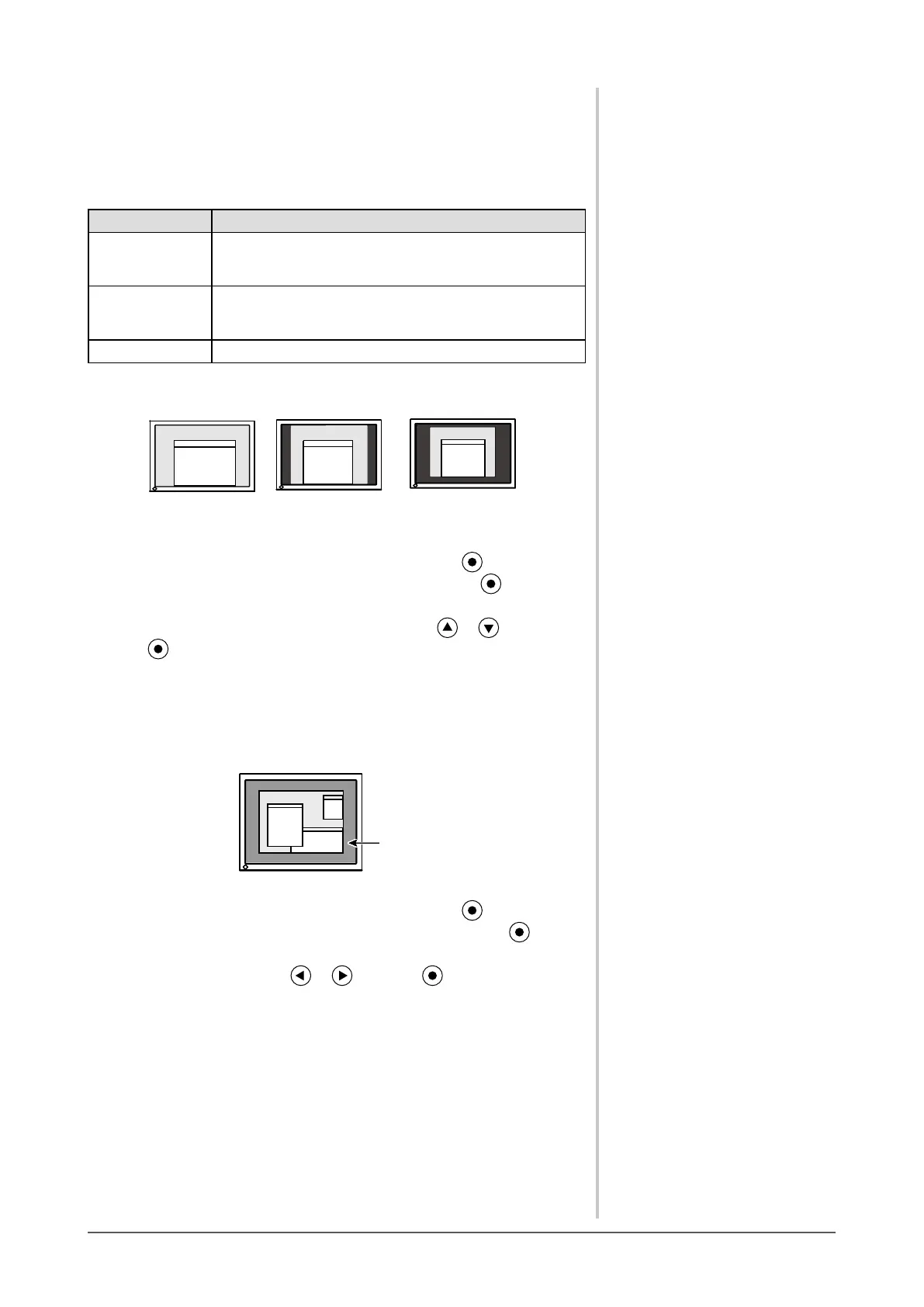23
Chapter 2 Settings and Adjustments
2-11 Screen Size Selection
●
To change screen size [Screen Size]
The image with the resolution other than the recommended resolution is
displayed in full screen automatically. You can change the screen size by using
<Screen Size> from <Others> menu.
Menu Function
FullScreen
(default setting)
Displays an image in full screen. Images are distorted in
somecasesbecausetheverticalrateisnotequaltothe
horizontal rate.
Enlarged
Displaysanimageinfullscreen.Insomecases,ablank
horizontalorverticalborderappearstoequalizethevertical
rate and the horizontal rate.
Normal Displaysimageswiththespeciedresolution.
Example: Image size 1280 x 1024
FullScreen
(Default setting)
Enlarged
Normal
(1920
×
1200) (1500
×
1200) (1280
×
1024)
(1) Choose <Others> from the Adjustment menu, and press .
(2) Choose <Screen Size> from the <Others> menu, and press .
The screen size setting window appears.
(3) Select “Full Screen,” “Enlarged,” or “Normal” with or , and
press .
The screen size setting is completed.
●
To adjust brightness of non-display area [Border Intensity]
A border (black area with no image) around the image appears in the “Normal”
or “Enlarged” mode.
Border
(1) Choose <Others> from the Adjustment menu, and press .
(2) Choose <Border Intensity> from the <Others> menu, and press .
The <Border Intensity> menu appears.
(3) Adjust border intensity with or , and press .
The border intensity adjustment is completed.
