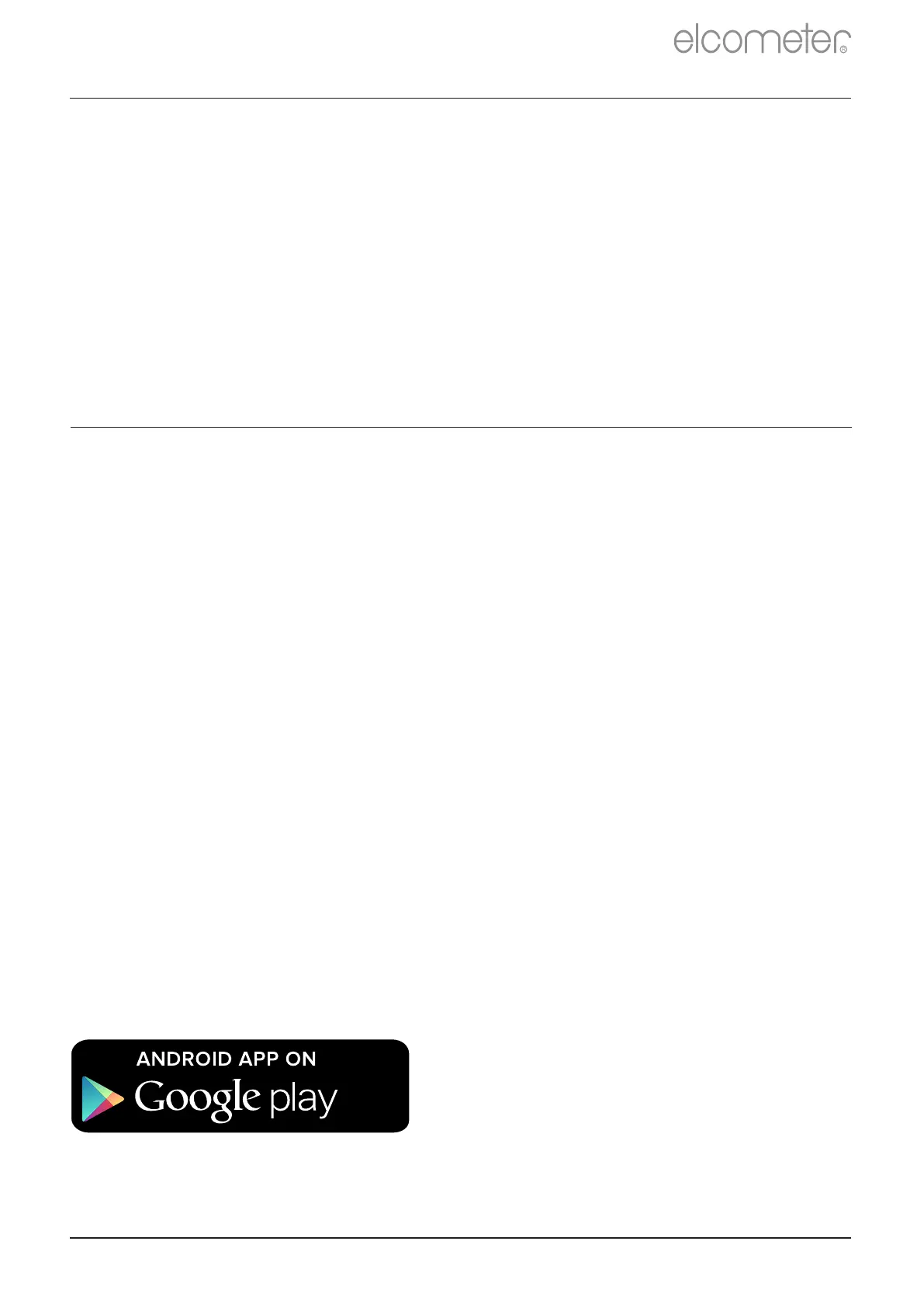8 DOWNLOADING DATA
®
Using ElcoMaster - supplied with each gauge and available as a free
download at elcometer.com - the Elcometer 415 can simultaneously
®
transmit the live reading via USB or Bluetooth (Model T only), to a PC
®
for report generation. For more information on ElcoMaster visit
www.elcometer.com.
®
Ideal when out in the field or on-site, using the ElcoMaster Mobile App
users can:
Ÿ Store live readings directly on to a mobile device and save them
into batches together with GPS coordinates.
®
8.2 USING ELCOMASTER MOBILE APPS - MODEL T
Ÿ Add photographs of the test surface (via the mobile device’s camera).
Ÿ Map readings on to a photograph or diagram (when using the
® ®
‘Collect Design’ function in ElcoMaster - see Appendix 2 ‘ElcoMaster
Collect Design’ on page en-13)
®
8.1 USING ELCOMASTER ON A PC
Ÿ Inspection data can be transferred from mobile to PC for further
analysis and reporting.
Compatible with smart phones
and tablets running Android 2.1
or above. To install, download
via www.elcometer.com or using
the Google Play™ Store app,
and follow the on screen
instructions.
®
For more information on ElcoMaster Mobile Apps visit
www.elcometer.com
R
www.elcometer.com
en-8
If the gauge does not display a valid reading, it may require
re-calibration - see Sections 7.2 & 7.3.
3 The gauge should read the value printed on the foil label ±1-3%
or ±2.5 - whichever is the greater.μm (±0.1mil)
7.4 CHECKING THE GAUGE CALIBRATION
2 Whilst holding the gauge perpendicular, gently place the probe
onto the foil.
1 Place a calibration foil on to the steel or aluminium check piece
supplied.
7 CALIBRATING THE GAUGE (continued)