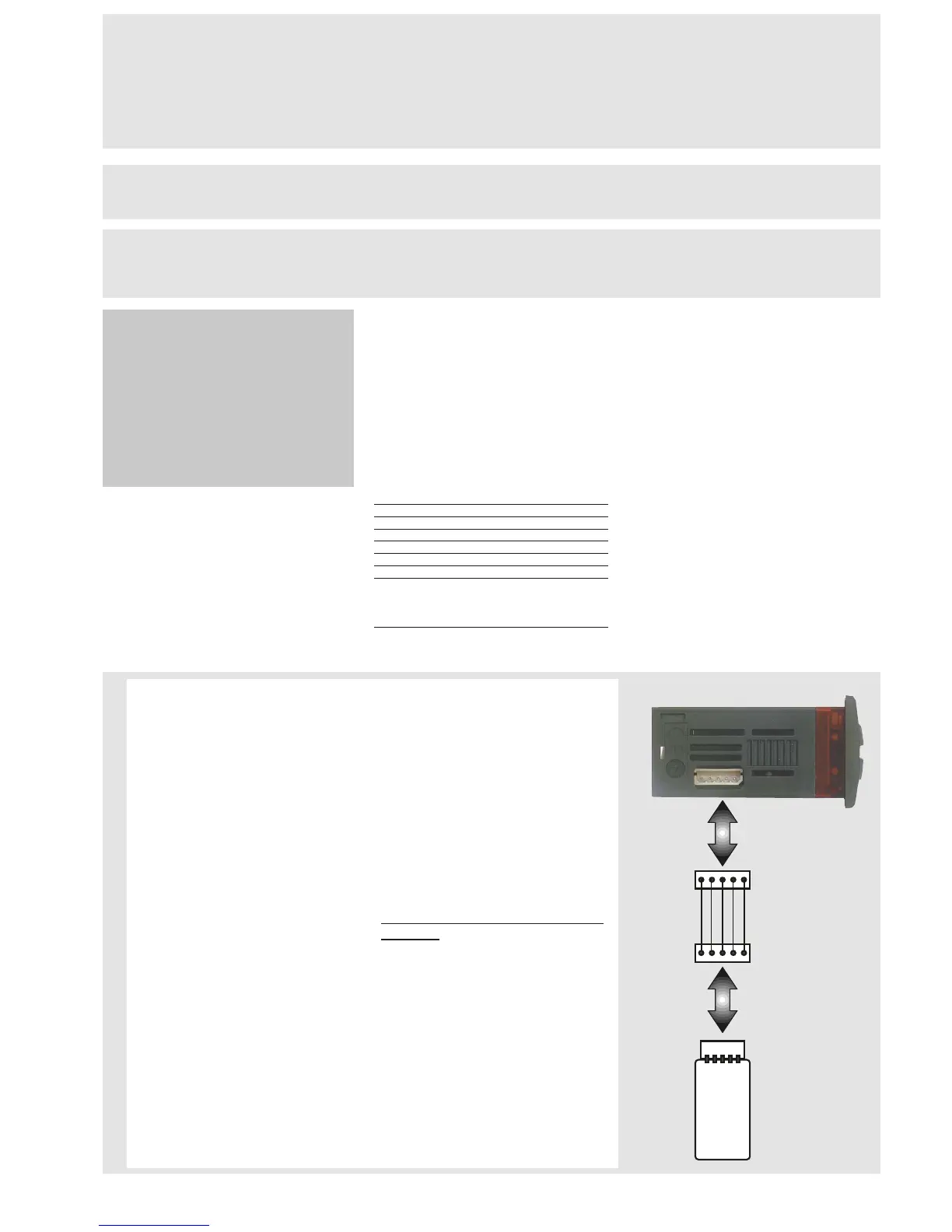*FNC FUNCTION FOLDER
The FnC folder (last folder visible from
the Programming Menu, level 1) con-
tains the following functions. They are
activated using the “set” button
If the unit is switched off, the function
labels go back to their default status.
ADVANCED FUNCTIONS
DIFFERENTIAL AND SET POINT OFF
DIFFERENTIAL AND SET POINT OFF
-
-
SET ADJUSTMENT (see relevant para
SET ADJUSTMENT (see relevant para
-
-
graph)
graph)
SOFT START
Note: The SOFT START function is but-
ton, D.I. or function selectable.
The Soft Start controller can be used to
set the temperature gradient required to
reach a specific set point in a specific peri-
od of time.
This function automatically gives you a
progressive increase of the control set
point from the Ta value (ambient tempera-
ture at start-up) to the value actually dis-
played. This means that a rise in tempera-
ture can be immediately stopped and the
risk of overshooting reduced. (continued
on pg. 4)
IC 915 LX 2/10
Function
Soft Start
Reduced set point
Controls blocked
Periodic Cycle
Aux
Stand-by
Maintenance
request
NOTE: In this case the UnP label is displayed
(flashing)
**default
Function label
INACTIVE
SoF**
SP**
boF
coF
AoF
oF
AtF**
Function label
ACTIVE
Son
OSP
bon**
con
Aon
on**
Atn
USING COPY CARD
The Copy Card is an accessory connect-
ed to the TTL serial port used for quick
programming of the unit parameters
(upload and download parameter map
to one or more units of the same type).
Operations are described below:
Fr-Format
This command is used to format the
copy card. This is necessary if:
•it is used for the first time,
•it is used with models that are incom-
patible,
•after use with a specific model if
another model needs to be connected.
Warning: when the copy card has been
programmed using the “Fr” parameter
all the data entered is cancelled. This
operation cannot be undone.
UL-Upload
This operation uploads the programming
parameters from the instrument.
dL-Download
This operation downloads the program-
ming parameters to the instrument.
NOTE:
• UPLOAD: instrument —> Copy Card
• DOWNLOAD: Copy Card —> instru-
ment.
The operations are performed by access-
ing the folder identified by the “FPr”
label and selecting the “UL”, “dL” or “Fr”
commands. The operation is confirmed
by pressing the “set” button. If the oper-
ation is successful, a “y” is displayed
whereas if it is unsuccessful an “n” will
be displayed.
Download “from reset”
Connect the copy card with the instru
-
ment OFF. When the instrument is
switched on the programming parame-
ters will be downloaded into the copy
card; when the lamp test has been com-
pleted, the following appear on the dis-
play for about 5 seconds:
• label dLY if copy operation is success-
ful
• label DLn if operation fails
PLEASE NOTE:
• after downloading the instrument will
work with the parameter map settings
that have just been downloaded.
HOW TO LOCK THE KEYBOARD
Keyboard operating can be locked by pro-
gramming the “LOC” parameter (see folder
with “diS” table).
If the keyboard is locked you can only
access the Programming MENU (see)
Functions CANNOT be activated with but-
tons (to silence alarms, for example) .
HOW TO SET THE SET POINTS
Setting Setpoint 1 (Setpoint 2)
Go to the “Machine Status” menu, press the “set” button and quickly release it. The “SP1” folder label appears.
(To set Set point 2 press the “UP“ and “DOWN“ buttons until “SP2” appears). To display the Set point 1 (2) value, press the “set” but-
ton again.
The Set point value appears on the display. To change the Set point 1 (2) value, press the “UP” and “DOWN” buttons within 15 seconds.
If parameter LOC = y the Set points cannot be changed.
HOW TO DISPLAY THE TEMPERATURE READ BY PROBE(S)
If you press the “set” button when the corresponding label appears, the value of the probe associated with it is displayed.
ALARM PRESENT?
If an alarm condition exists when the Machine Status menu is accessed, the “AL” folder label appears. which will include the alarm
codes. (see section on “Diagnostics”).
