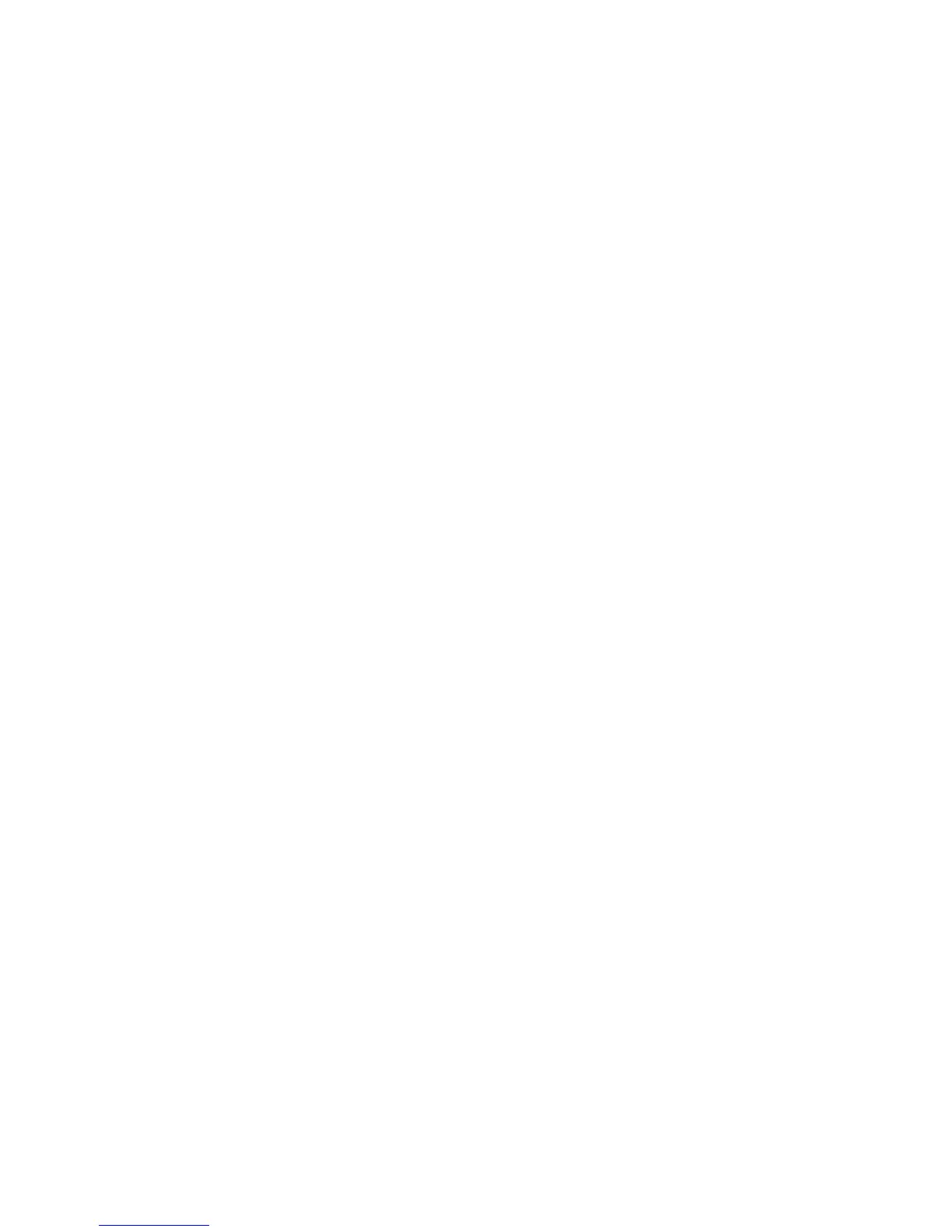Tinyhawk
6
emax-usa.com
Video Channel Auto Scanning
There is a scanning function on the goggles to aid in finding which channel tinyhawk
is on. First power on tinyhawk then press the “A” button to start the auto scan mode.
This mode will cycle through all channels and select the channel with the best video
reception. The frequency band and channel number will be shown in the upper right
corner of the screen when cycling through channels.
Caution: If using this feature with multiple tinyhawks (or other drones with a vtx)
powered on, autoscan may select the wrong drones channel. We recommend
manually selecting the correct channel to prevent mismatch errors.
Screen Adjustments
The menu button (“M”) will bring up a menu where you can adjust brightness,
contrast, saturation, and language. To cycle through menu options, press the menu
button again. With the current selection highlighted, adjustments can be made
pressing the “FR” button to increment and “CH” to decrement. The menu will close
automatically after 3 seconds if no input was detected.
