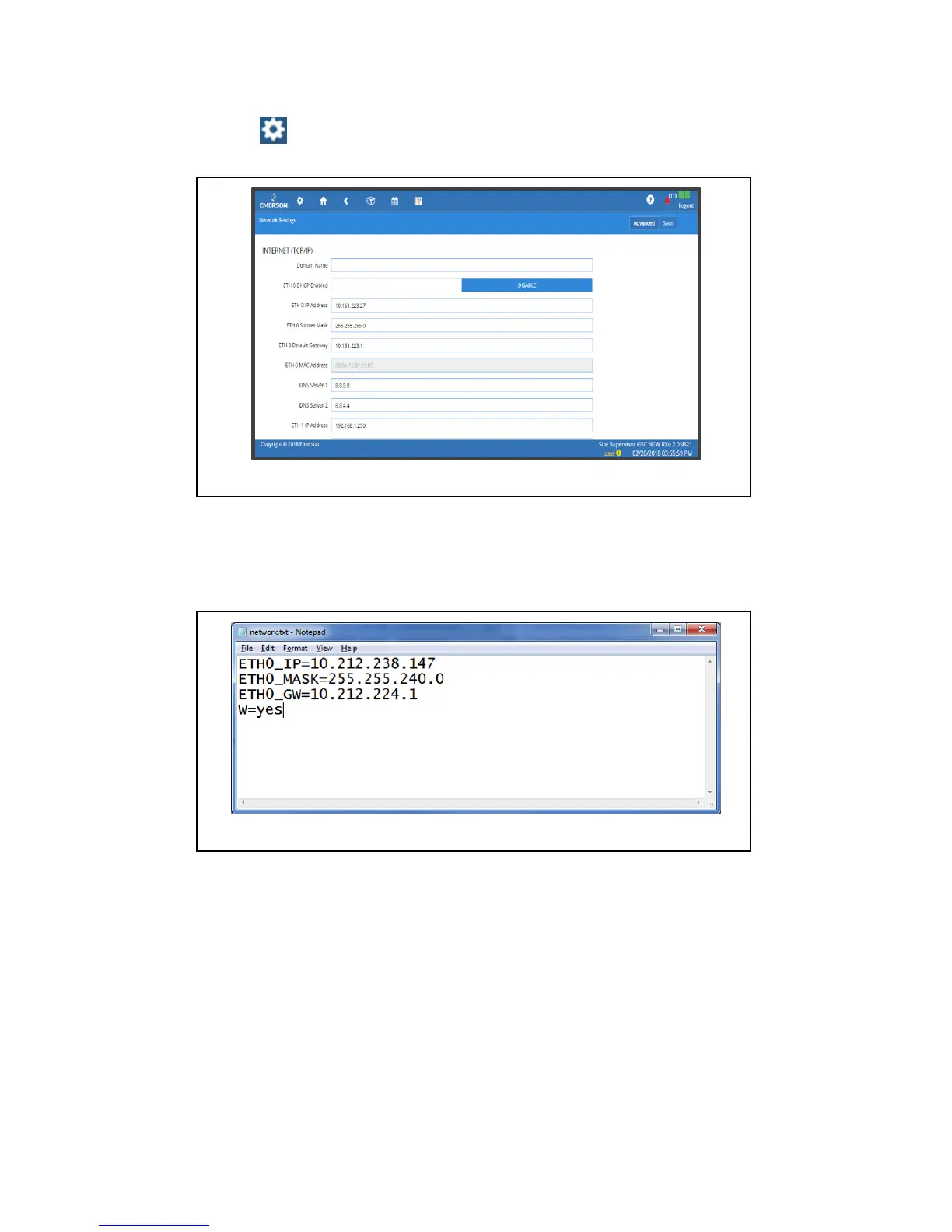Document Part # 026-4144 Rev 8 Page 4 of 10
©2018 Emerson Climate Technologies Retail Solutions, Inc. This document may be photocopied for personal use.
Visit our website at http://www.emerson.com for the latest technical documentation and updates.
How to Change the IP Address
Method 1: Direct Connect
1. Select the Main Menu icon > Configure System > General System Properties > Network Settings:
2. On the INTERNET (TCP/IP) section on the screen, enter the IP Address in the ETH 0 IP Address field.
Method 2: USB Port
1. Create a “network.txt” with your desired settings (Figure 7):
2. Save to the root folder of a thumb drive. Insert the thumb drive into the USB port of Site Supervisor.
3. Power cycle the Site Supervisor. The new IP Address will be saved.
Figure 8 - Enter IP Address in the ETH 0 IP Address Field
Figure 9 - Network.txt Notepad