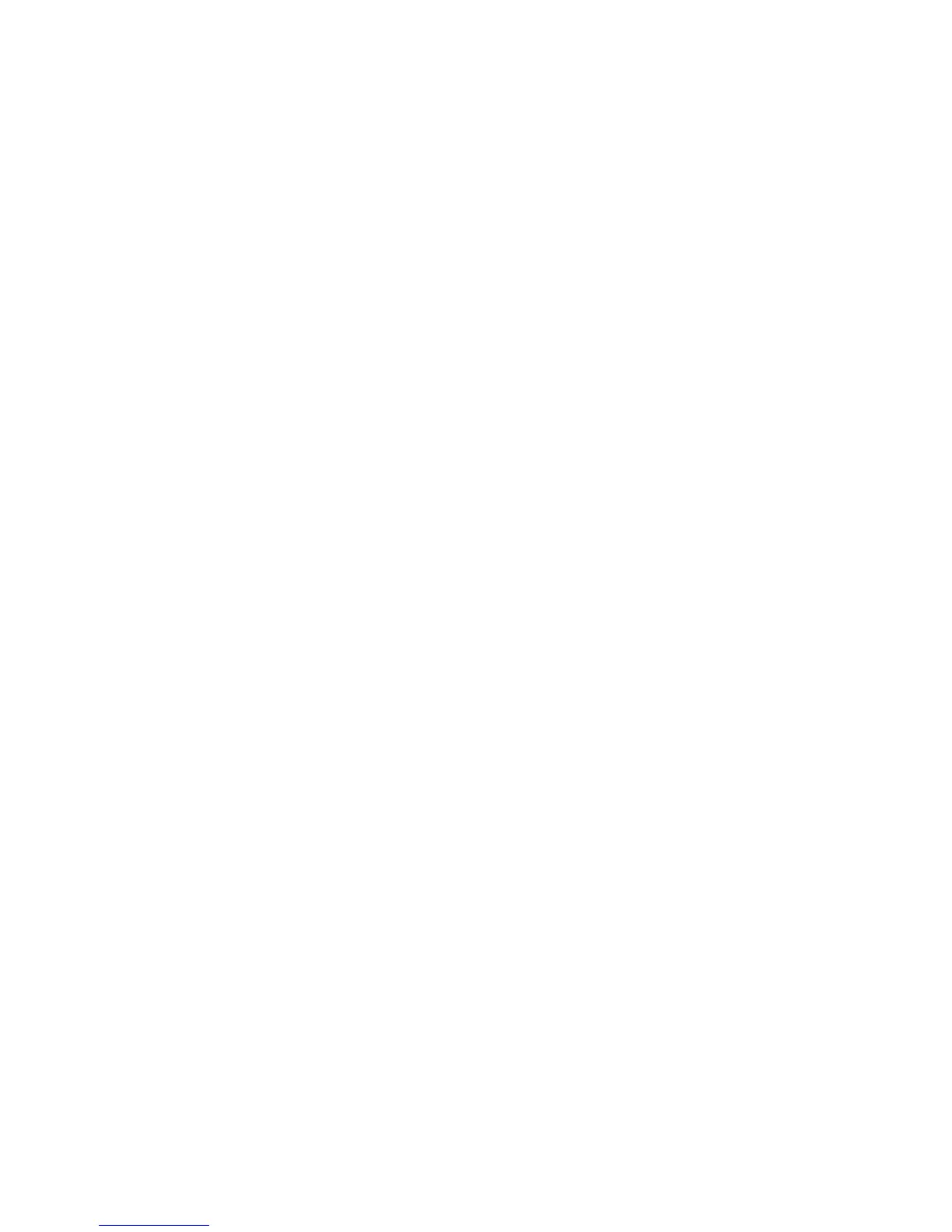16
2.4 Hardware Installation
1. Ensure that the computer in use has an available Ethernet (RJ-45) Port. For more information, verify with your
computer’s user manual.
2. Connect one end of the Category 5e Ethernet cable into the RJ-45 port of the ECB1750 and the other end to the RJ-45
port of the computer. Ensure that the cable is securely connected to both the ECB1750 and the computer.
3. Connect the Power Adapter DC connector to the DC-IN port of the ECB1750 and the Power Adapter to an available
electrical outlet. Once both connections are secure, verify the following:
a) Ensure that the POWER light is on (it will be orange).
b) Ensure that the 2.4GHz/5GHz WLAN light is on (both will be blue.).
c) Ensure that the LAN (Computer/ECB1750 Connection) light is on (it will be blue).
d) Once all lights are on, proceed to set up the ECB1750 using the computer.