0.1.v ediuG tratS kciuQ
1 snoitcurtsni etelpmoc rof launaM s’resU ot refeR
M5000 is a long range outdoor wireless Access Point / Client
Bridge that operates in both 5GHz and 2.4GHz frequency. It
provides high bandwidth up to 54Mbps and features high
transmied output power as well as superior sensivity. M5000
extends radio coverage, avoids unnecessary roaming between
Access Points and ensures a stable wireless connecon while
reduces the number of required equipments. With mesh funcon
implemented, it can be used to establish mesh network, reduces
the expense of equipment and risk of disconnecon.
M5000 provides user friendly interface including user friendly
distance control ranges from 1KM up to 30KM and RSSI LED
indicator offering real me signal status. It comes with PoE
injector for convenient outdoor installaon.
M5000 enforces transmission security with full support of latest encrypon mechanism including
64/128/152-bit WEP, WPA and WPA2. With 13dBi internal antenna and superior performance, M5000
makes an opmal wireless soluon for both small and large scale projects.
.
IP Address Configuraon
The default IP address of the device is
192.168.1.1. In order to log into this device, you
must first configure the TCP/IP sengs of your
PC/Notebook.
1. In the control panel, double click Network
Connecons and then double click on the
connecon of your Network Interface Card
(NIC). You will then see the following
screen.
2. Select Internet Protocol (TCP/IP) and then
click on the Properes buon. This will
allow you to configure the TCP/IP sengs
of your PC/Notebook.
3. Select Use the following IP Address radio
buon and then enter the IP address
(192.168.1.21) and subnet mask
(255.255.255.0). Ensure that the IP address
and subnet mask are on the same subnet as
the device.
4. Click on the OK buon to close this window,
and once again to close LAN properes
window.
Logging In
1. To configure the device through the
web-browser, enter the IP address of the
Bridge (default: 192.168.1.1) into the
address bar of the web-browser and
press Enter.
2. Aer connecng to the IP address, the
web-browser will display the login page.
Specify admin as the default User Name
and Password, and then click on the Login
buon.
Administraon
1. Click on the Administraon link under the
Management secon. This opon allows
you to create a new user name and
password for the device. For security it is
highly recommended for security reasons.
2. Name: Specify a user name into the first
field.
3. Password: Specify a password into this field
and then re-type the password into the
Quick Start
Guide
Wireless Access Point & Client Bridge










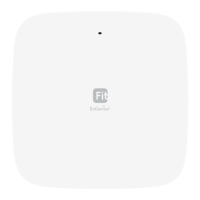

