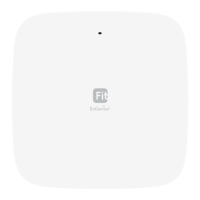Do you have a question about the EnGenius M5000 and is the answer not in the manual?
Details benefits of M5000 modes (AP, Bridge, Router, Mesh) and features (SSIDs, VLAN, QoS).
Explains M5000 function as a central connection for stations in an 802.11a network.
Details using WDS function in AP Mode to enlarge wireless area.
Functions like a wireless dongle, connecting to an Access Point wirelessly.
Wirelessly connects different LANs by configuring MAC addresses and security settings.
Provides step-by-step instructions for assigning a static IP address to your PC/Notebook.
Configures LAN port IP address settings, available for Non-Router Mode.
Allows creating user name and password for device access and configuring remote management options.
| Model | M5000 |
|---|---|
| Type | Wireless Access Point |
| Frequency Bands | 2.4 GHz, 5 GHz |
| Power over Ethernet (PoE) | 802.3at PoE+ |
| Antenna Type | Internal |
| Antenna Gain | 4 dBi (2.4 GHz), 5 dBi (5 GHz) |
| Mounting Options | Ceiling, Wall |
| Operating Mode | Access Point, Universal Repeater |