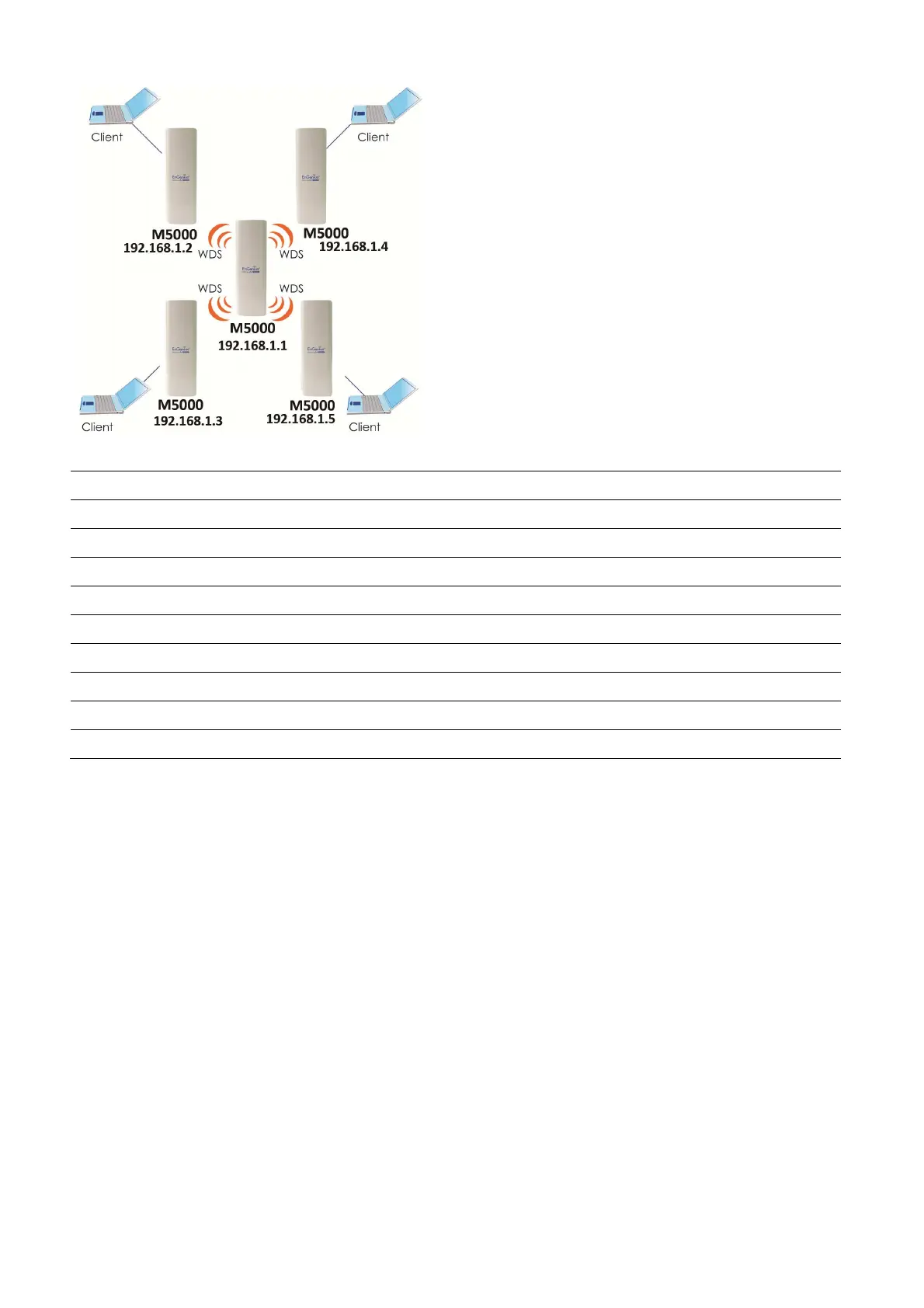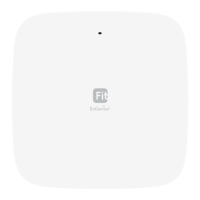67
WDS Bridge
Step1
Login to the web-based configuration interface with default IP 192.168.1.1
Step2
Select your country or region’s regulation.
Step3
Select Operation Mode to WDS Bridge from System Properties.
Step4
802.11a wireless network.
Step5
Select channel you would like to use.
Step6
Setup the authentication settings
Step7
Setup WDS Link Settings.
Step8
Specify the AP’s MAC address you would like to connect with.
Step9
Press Apply to process all the configurations.
Auction: Each WDS bridge’s device must use the same Subnet, Wireless Mode, Wireless Channel,
and Security Setting.
9.4 Client Router
In the Client Router Mode, the M5000 has DHCP Server build inside that allows many LANs
automatically generate an IP address to share the same Internet. Connect an AP/WISP Wirelessly and
connect to LANs via wired. Client Router Mode is act completely opposite to the AP Router Mode.