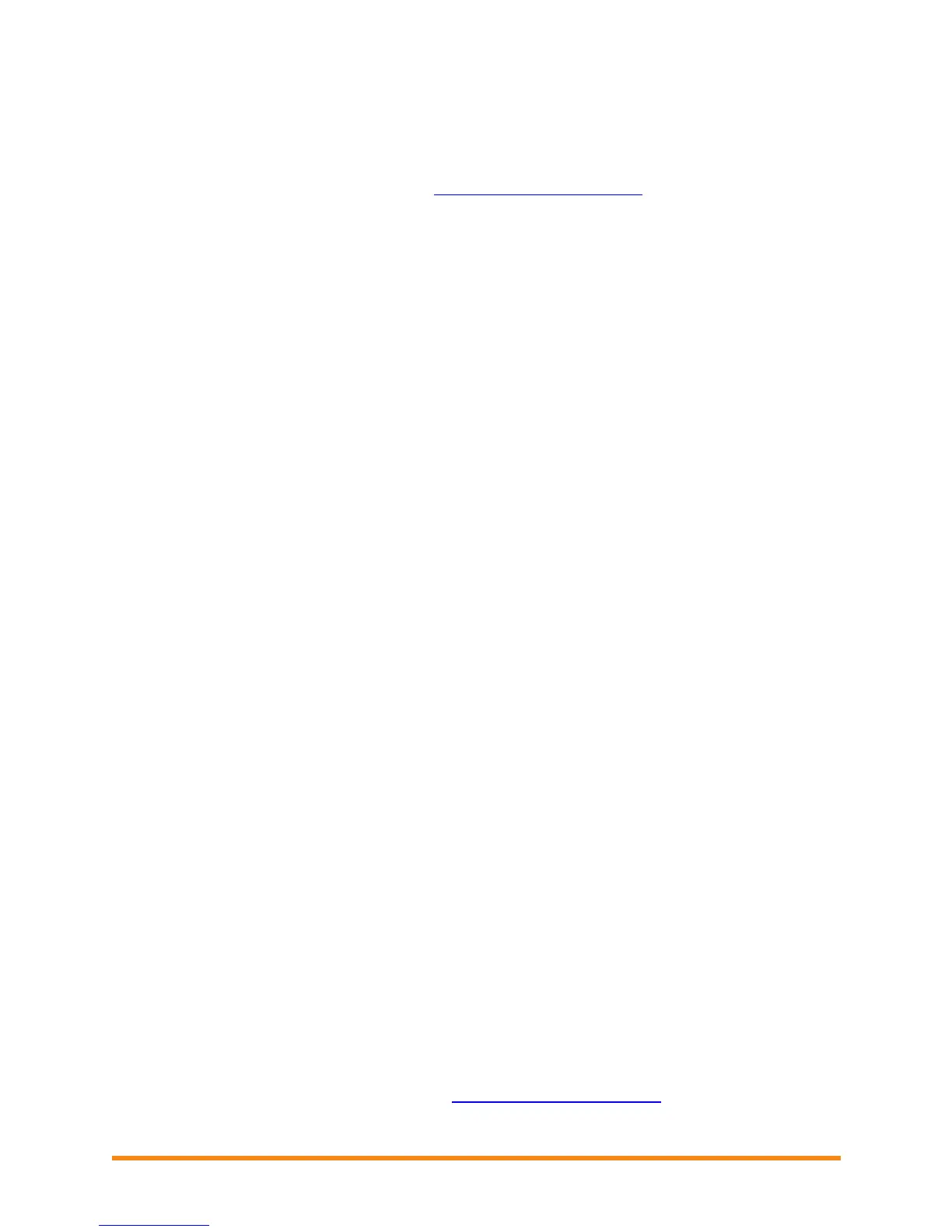Envoy Installation and Operation
2013 Enphase Energy Inc. 141-00011 Rev 05
Network Basics and Troubleshooting
To the Local Area Network (LAN), the Envoy is just another host on the network, much like a personal
computer. Enphase offers technical support at support@enphaseenergy.com for Envoy issues, but
Enphase's Support responsibility does not extend to the premises network or LAN.
Issue: IP Address Problems
When the Envoy first boots up, it is configured to perform a DHCP broadcast, requesting an IP address
from a DHCP source. This source can be a server/computer, but almost all consumer-grade broadband
routers also provide DHCP services as well. This is the usual source of IP addresses for network hosts
(computers, laptops, and the Envoy).
If the IP address displayed on the Envoy’s LCD screen is 169.254.120.1, or if the IP address does not
match the DHCP subnet on the internal network, then the Envoy was unsuccessful in obtaining a DHCP
lease from the router.
Check network connectivity to the router or other DHCP server. You may also wish to contact
your Internet Service Provider or refer to your router documentation for help.
Check that you are using a broadband router and not a switch or a hub. Many hubs and
switches cannot provide a DHCP lease and may not allow the Envoy to connect to the web.
Use the Envoy menu button to “Get New IP Address”, and then allow 30 to 60 seconds for
the new IP address to appear on the Envoy LCD screen.
Two small green LEDs on the Ethernet port indicate Internet link and activity. One LED will be
solid green, and the other will blink green every few seconds. If the LEDs are not both on or
blinking, try using a new Ethernet (CAT5) cable in place of the existing cable.
Power down all units in the chain, applying power again in this order: 1) modem, 2) router,
and 3) Envoy. Allow a few minutes for the IP address to be reassigned.
Issue: LCD Screen Displays “-Web”
This means that the Envoy has no connection to the Enlighten website.
Allow a few minutes longer. If the Envoy has recently received a valid IP address, it will likely
display “+Web” momentarily.
Check network connectivity to the router. You may also wish to contact your Internet Service
Provider or refer to your router documentation for assistance.
Unplug all units in the chain, applying power again in this order: 1) modem, 2) router, and 3)
Envoy. Allow a few minutes for the IP address to be reassigned.
Access the Administration screen on the Envoy local interface as directed on page 37, and
click "Update Interface 0".
Temporarily remove any Ethernet bridges, and connect the Envoy directly to the broadband
router
Run the "Network Connectivity Check" on the Ethernet Network Configuration administrative
page on the Envoy
Issue: LCD Screen Displays “Envoy Failure +Web or -Web”
This message displays after the Envoy has tried unsuccessfully three times to initialize.
Unplug the Envoy from the AC outlet and plug it in once again. Leave it in place for at least
15 minutes.
If it continues to display Envoy Failure or if it never moves beyond the Initialization stage,
contact Enphase Customer Support (support@enphaseenergy.com).
