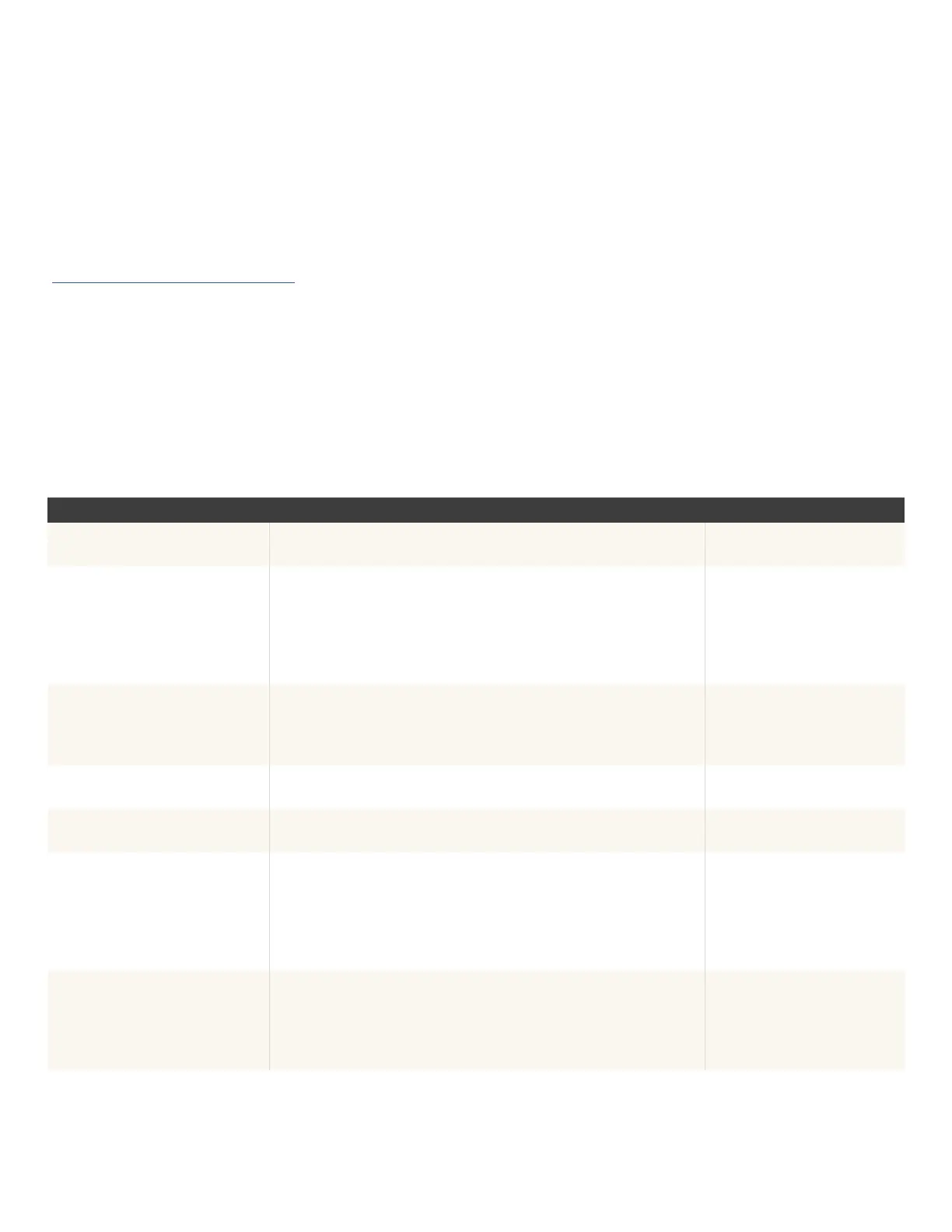Troubleshooting
Contact Enphase Support
(https://enphase.com/contact/support) if you have any questions
about troubleshooting your system. The LEDs on the IQGateway
provide guidance for troubleshooting in case of issues on a site.
Refer to the IQGateway LED Information to understand the LED
status codes (add a link to the LED info page).
The section below lists the common issues seen on-site, their
resolutions, and how to debug these using the LED signals.
Enphase Installer Platform (EIP) communication LED is red or o
CAUSE RESOLUTION CONNECTION TYPE
Broadband router at home
has been replaced
Congure the IQGateway Wi-Fi settings for the new
wireless network name (SSID) and password
Ethernet, Wi-Fi
Broadband router or
DHCP server issues
1. Verify other devices on site can connect to the router
2. Contact your Internet Service Provider or refer
to your router documentation for help
3. Check that you are using a broadband router and not a switch
or a hub. Many hubs and switches cannot provide a DHCP lease
and may not allow the IQGateway to connect to the web
Ethernet, Wi-Fi
Unable to connect to a new
broadband router
Set up the new Wi-Fi conguration in the Enphase Installer App
1. Select Wi-Fi
2. Select Connect Other Network
3. Enter the new Wireless Network Name (ESSID) and Security code
Ethernet, Wi-Fi
Wi-Fi range issue
Relocate the IQGateway to be closer to your router or access
point, or add a wireless repeater to extend the network range
Wi-Fi
Ethernet cable improperly connected/
unplugged from the gateway or router
Try plugging out and plugging in the Ethernet cable. Reboot the router
and gateway. If the problem persists, use a new Ethernet (CAT5) cable
Ethernet
Mobile Connect not working
1. Unplug the modem USB cable
2. Power cycle the IQGateway and wait until
IQGateway completely restarts
3. Re-connect the cellular modem USB cable
4. Allow two minutes between any extraction and insertion of
the modem cable in the USB port of the cellular modem
Mobile Connect
General troubleshooting for
internet connectivity issues
1. Power down all units in the chain, applying power again in
this order: 1) modem, 2) router, and 3) IQGateway. Allow
a few minutes for the IP address to be reassigned
2. Use the Enphase Installer App to get a new IP address, and then allow 30
to 60 seconds for the Network communications LED to turn solid green
Ethernet/Wi-Fi/Mobile Connect
IQ Combiner 5/5C Quick Install Guide51
