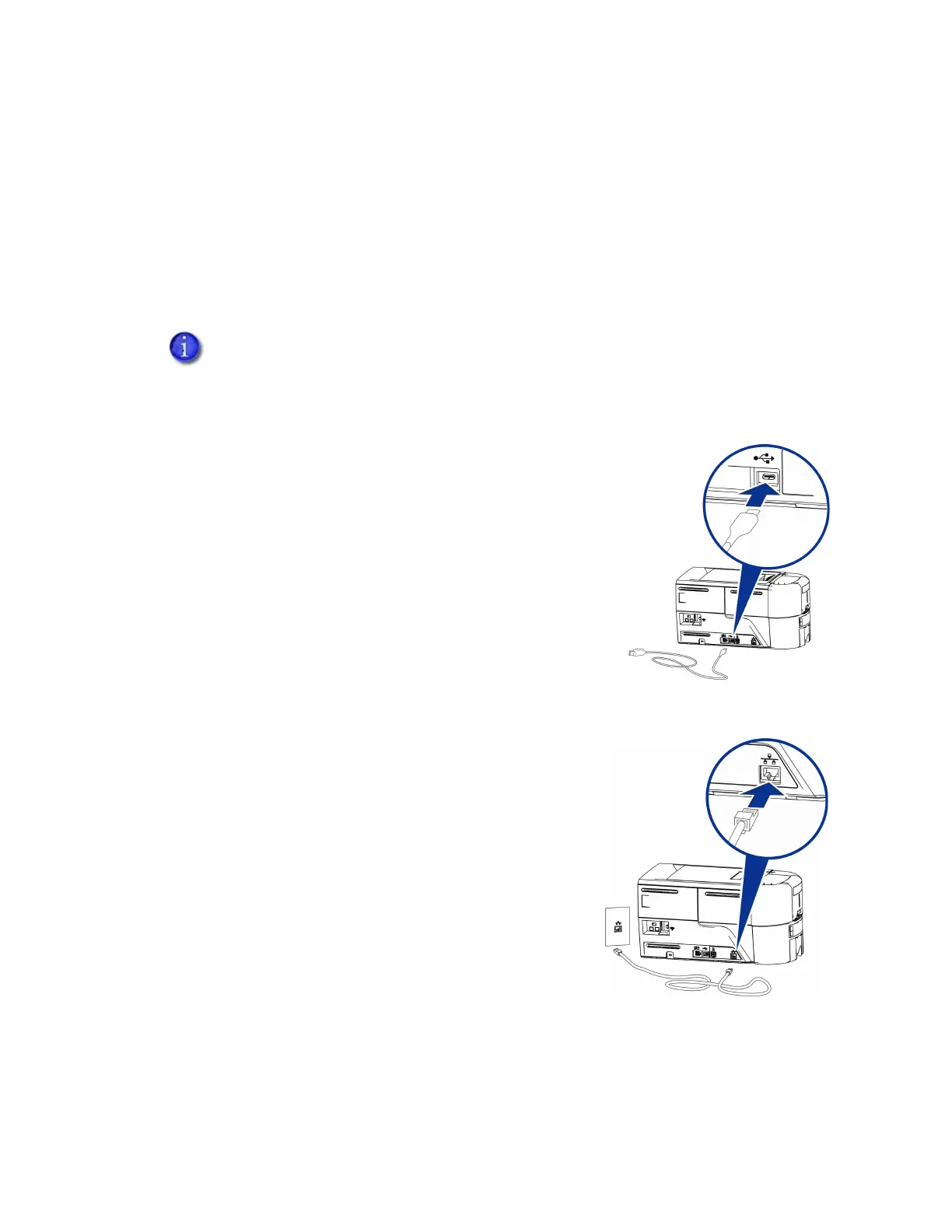EM1 and EM2 Card Printer Installation and Administrator’s Guide 13
Connect the Printer to a Computer
You can connect the printer to a Windows-based PC using either a USB cable, or through a
network using an Ethernet cable (the Ethernet cable is not supplied with the system). Refer to
“Set Up an Administrator in the Printer Dashboard” on page 15 to complete the printer
connection.
Connect Using a USB Cable
1. Connect one end of the USB cable to the USB port of the
printer.
2. Connect the other end to a USB port on the PC.
Connect Using a Network Cable
1. Connect one end of the Ethernet cable to the network
connection port on the printer.
2. Connect the other end to a network port.
If you plan to use the XPS Card Printer Driver, do not connect the USB cable to the
computer until you are prompted during installation of the Driver.
Refer to the XPS Card Printer Driver User’s Guide to set up the Card Printer Driver to
work with the printer.
To
Computer
