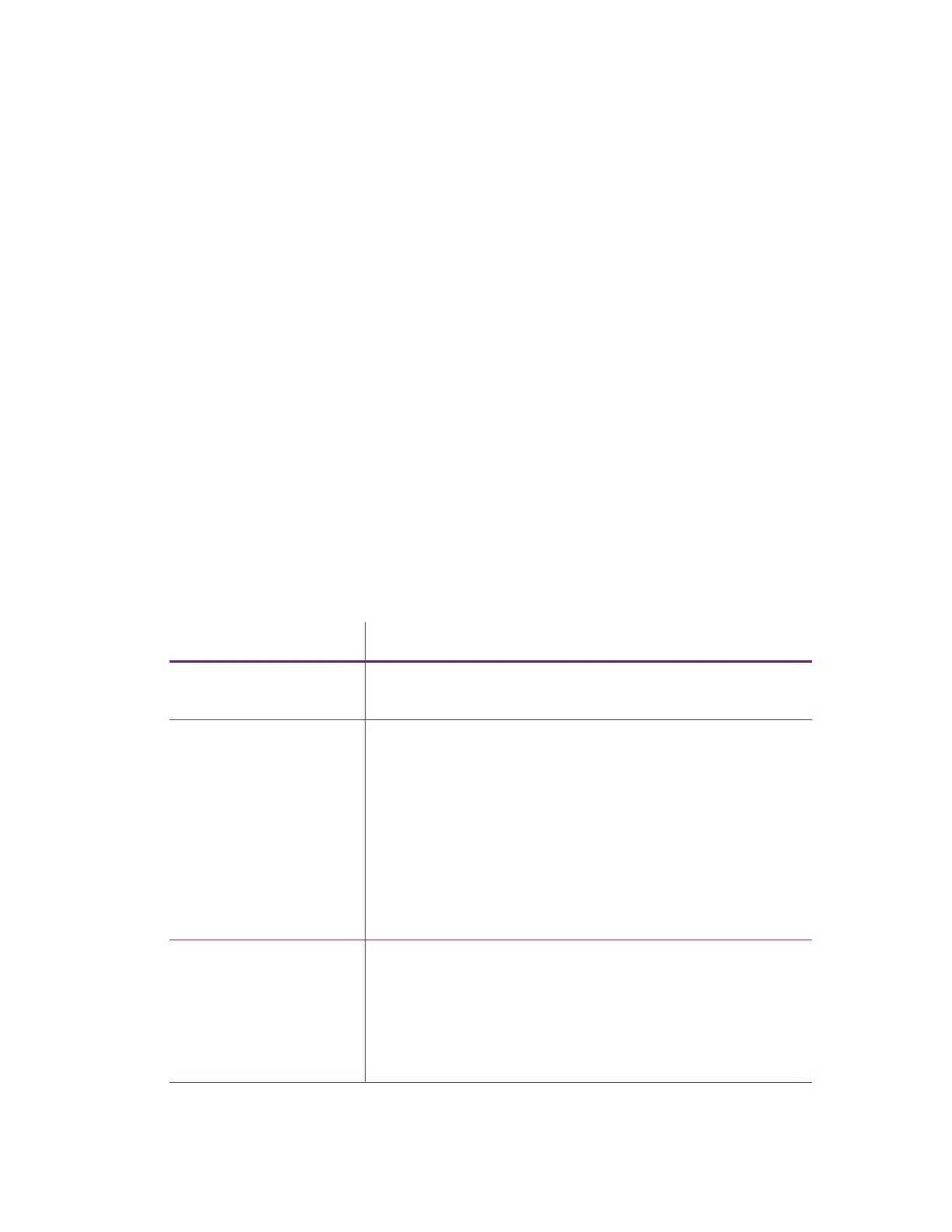58 Troubleshooting
5. Print a card using your card production software.
If the card prints, your software is working successfully with the printer. Troubleshoot the
card design, if necessary.
If the card does not print, check the following:
In the application, is the correct printer selected in the Print Setup or Print dialog?
If the printer produced a blank card, review the page size or other settings.
If the card causes an error, the card might have a type of data the printer does not
support.
Installation Problems
This section describes issues that prevent a successful installation and provides recommended
solutions to those issues. Select from the following topics:
Network Installation Troubleshooting on page 58
Network Installation Troubleshooting
Problem Solution
The network cable is
loose.
Reconnect the data cable to the network port and the printer.
Restart the printer.
The printer displays
Ready on the LCD panel,
but it is not available.
Follow your network troubleshooting procedures to isolate
and test each component of the computer-to-printer
communication link.
Suggestions:
Verify the computer-to-network connection by accessing a
network resource, such as a network drive.
The network administrator can test communication
between a server and the printer.
Make sure that the user is logged on to the network.
The printer is not
configured with the
correct network address
Make sure that the server name or IP address is entered in the
Port Settings or Configure Port dialog box on the computer.
For more information about retrieving the printer’s IP
address, refer to “Retrieve the Printer’s Network IP Address”
on page 29.
Make sure that Ready displays on the printer's LCD panel.
